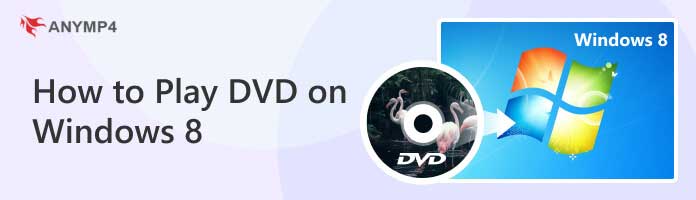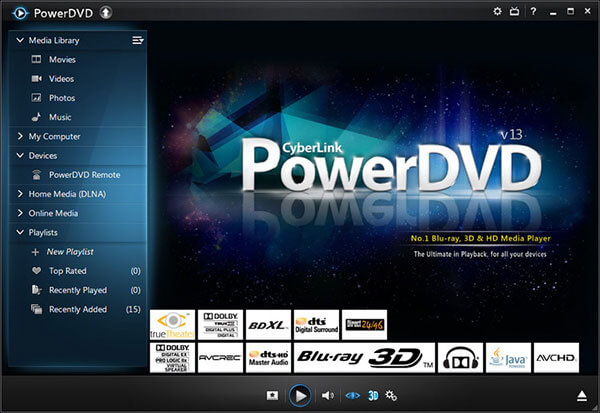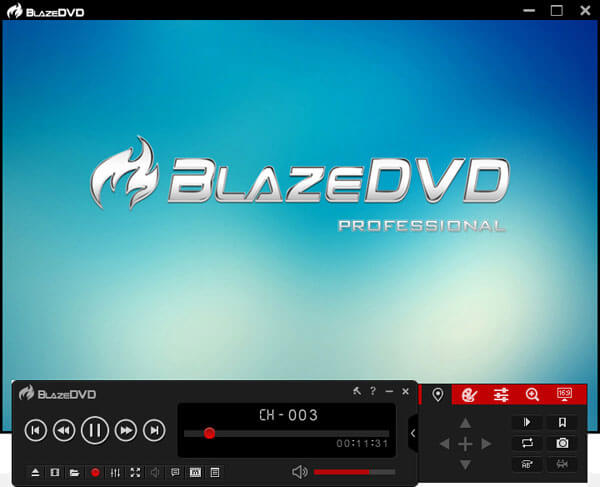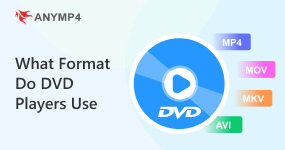How to Play a DVD on Windows 8/ 8.1 in 6 Ways
Different with Windows 7 users, the built-in Windows Media Player seems not be as friendly as it used to be. The DVD playback feature is locked, no free to use any more, unless you purchase to activate all features of Windows Media Player on Windows 8/8.1.
I do not mean that Windows Media Play cannot play DVD on Windows 8 efficiently, but when there is free DVD player software to use, with comprehensive filters offered, most people will prefer the latter choice, right? In addition, if your current DVD player does not work well, replace it without one dollar costing, to watch a DVD on Windows 8 or later versions in high definition. Now, follow us to see how to play DVDs on Windows 8 in 6 detailed ways.
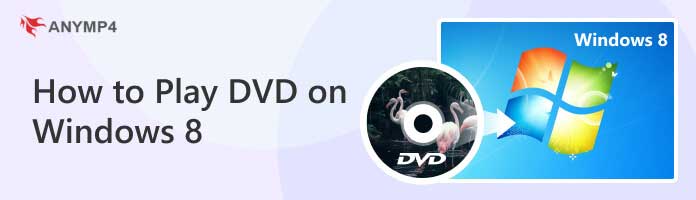
- Method
- AnyMP4 DVD Player
- VLC Media Player
- CyberLink PowerDVD
- Leawo Free DVD Player
- WinX DVD Player
- BlazeDVD Free
| Play A DVD on Windows |
Features |
Pros |
Cons |
|
|
1. Play DVDs, folders, and ISO file
2. Play digital video and audio
3. Offer various playback settings
4. Helps to create your DVD playlist |
1. Very easy-to-use
2. Support optimizing your playback history
3. Support any type or format of DVDs |
Can't try all the features in the free trial version |
|
|
1. Play various types of video
2. Convert video files to other formats lossless
3. Rip files from DVDs and CDS simply
|
1. Completely free
2. Support almost all types of file formats
3. Compatible with all platforms |
1. Have a very limited range of editing tools
2. Cannot manage your music library |
|
|
1. Play DVD, HD videos, and 3D videos on Windows
2. Can wirelessly connect to any device easily
|
1. Simple to apply
2. Have extensive playback options
3. Offer various sharing tools |
1. It may slow down your system sometimes
2. It cannot be used on macOS |
|
|
1. Play DVD or Blu-ray files in high quality
2. Free to customize the screen size
3. Free to customize the screen size
|
1. Clean interface
2. Will not use your CPU too much
3. Easy to access its customer support |
1. Lacks HD or 3D upscaling capacity
2. The price of full version is expensive |
|
|
1. Play most digital formats of videos
2. Convert DVD to mainstream video formats
3. Extract audio from DVD files
|
1. Offer built-in video editing tools
2. High efficiency in ripping DVD files
3. Support customizing profiles for popular programs or devices |
1. Cannot rip CDs and Blu-rays
2. Only have email support |
|
|
1. Play popular types of video files
2. Have special lighting technology
3. Brings wonderful surround-sound effect
|
1. Offers the feature of enhancing the video and audio
2. Provide a theater-like experience |
1. Do not support watching region DVDs without changing region code
2. The free version offers limited playback options |
Method 1: Download DVD Player to Watch DVD on Windows 8/8.1
AnyMP4 DVD Player is an easy-to-use DVD player program for Windows 8/8.1. It can play any types DVDs like DVD-ROM, DVD-R, DVD+R, DVD-RW, DVD+RW, DVD-RAM, DVD-DL, and more. Moreover, it can play DVD disc, folder, and ISO file on Windows 8/8.1 directly.
Recommendation
- Play encrypted DVD from CSS, region code, and other DVD protections.
- Play digital video and audio, including 4K UHD movies on PC and Mac.
- Offer playback settings like subtitles, audio tracks, screen size, ratio, etc.
- Create your DVD playlist to optimize your playback history.
1.Download the software and open it.
Free download this DVD player software on your Windows 8/8.1 computer. It also works on Windows 10/7 and macOS, and you can download whatever OS to computer you have.
Note: This DVD movie player for Windows 8 is 100% reliable because it is protected with SSL security. Moreover, it has no ads.
Launch this tool immediately after the successful installation.
2.Play DVDs and adjust playback effects.
Get your DVD into a DVD drive on Windows 8/8.1 computer and click Open Disc to choose your inserted DVD. Then select the DVD chapter and title to start watching.
Note: You can use the provided functions to facilitate DVD playback, like speeding up the playback, adding external subtitles, taking screenshots, etc.
If your Windows 8/8.1 computer does not have a DVD drive, you should get an external drive to insert the DVD disc and then plug the drive into your computer port.

Method 2: Install VLC Media Player to Watch A DVD on Windows 8/8.1
VLC Media Player is the free DVD player, works on cross-platform, and survive by the online donate. It covers wide range of DVDs, audio CDs, VCDs and other streaming digital video and audio files. You can play DVD on laptop running Windows 8 free, and get advanced control to synchronize subtitle, adjust video and audio settings, and offers filters for people to operate in free way, on Windows 8 and later version.

1.Load DVD on Windows
Download VLC Media Player, and then locate it, choose Open Disc from Media drop-down menu.
Note: This free download DVD player for Windows 8 can load and play DVD discs, folders, and ISO files. You can choose different options based on your DVD file.
2.Edit video and audio effects
Choose Audio, Video, Playback and Tools menus, to use filters easily.
Note: You can flexibly use the bottom icons to control the DVD playback.
Method 3: Download CyberLink PowerDVD to Play A DVD on Windows 8/8.1
CyberLink PowerDVD is the Windows support media player, which allows users to watch DVD on Windows 8, and HD videos, 3D video movies and other digital media files. The media playback capability of the DVD player works quite good. More than the free version to play DVDs on Windows 8, there are also upgraded versions, aims for different requirements of playing DVD on laptop.
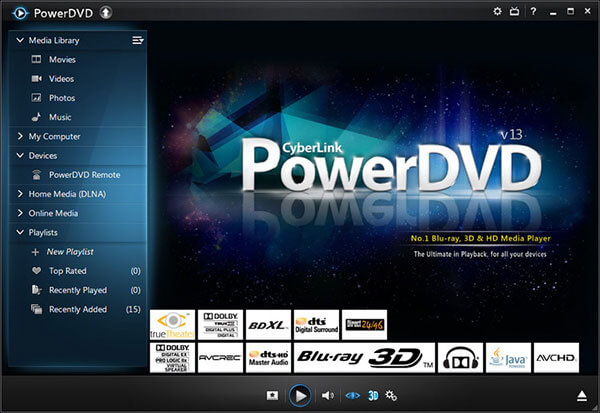
1.Open DVD movies on PC.
Download CyberLink PowerDVD on Windows 8 computer, and insert your DVD into DVD drive. Locate the DVD player, and import the DVD videos into.
Note: It can enhance the DVD playback to give you a cinema-like experience.
2.Change video modes and use filters to edit.
You can use any filters on the toolbar on the bottom, to improve video watching experience on Windows 8 and 8.1.
Note: You can cast the DVDs to TV to enjoy a bigger watching screen.
Method 4: Get Leawo Free DVD Player to Open DVD Files on Windows 8/8.1
Leawo Free DVD Player is the media player, to enable users watch DVD and Blu-ray videos on Windows 8 computers, as well as 4K videos, ISO image files, digital files and etc. Being the region free DVD player, both commercial and non-commercial DVD discs are able to watch, including all regions DVDs of 0-6. Thus, it is quite a big deal, to play DVD on Windows 8.1 and other versions.

1.Load DVD movies.
Activate Leawo Free DVD Player on PC, and then hit the DVD icon on the right, to import video files. For normal digital video files, Open File on the left is more suitable.
Note: This DVD player software for Windows 8 can play any DVD from regions 1 – 6, and it can play DVD discs, folders, ISO, and IFO files.
2.Adjust video watching settings.
Set the playlist, get full-screen video watching, or do extra video editing.
Note: You can enjoy the super high quality of stereo audio output because this tool adopts the advanced DTS5.1, Dolby, AAC, TrueHD, DTS-HD, and other audio technologies.
Method 5: Apply WinX DVD Player to Play DVDs on Windows 8/8.1
WinX DVD Player, or you can call its new name 5KPlayer, is the free DVD player, supports HD, 4K, DVD and most digital video formats. You can play all regions DVDs and commercial DVDs on Windows 8, to build up a home theater in some degree. Other DVD-like sources can be played in high definition as well. WinX DVD Player enables users to play a DVD on Windows 8 free, while music, stream YouTube videos are also supported.

1.Import DVD movies on PC.
Insert the DVD into DVD drive, and run WinX DVD Player, choose DVD option, and then you will see all DVD videos directly, with the region free DVD player.
Note: This DVD player for Windows 8 free download can play all DVDs, including new release DVDs, old discs, Disney DVDs, TV series DVDs, scratched DVDs, etc.
2.Play movies of the DVD disc on Windows 8.
Choose the video and then hit Open, to start playing DVD on laptops.
Note: You are allowed to edit volume, screen size, playback progress, brightness, contrast, hue, saturation, etc. to optimize your watching experience.
Method 6: Choose BlazeDVD Free to Get DVD Videos on Windows 8/8.1
Compares with above DVD player software, BlazeDVD Free may still be unfamiliar with most people. There are free to use DVD player and filters to apply with. You are able to play other DVD-like files, with the smart aspect ratio, to change DVD into several modes. Moreover, BlazeDVD Free announces that every user can enjoy life-long free service of playing DVD on Windows 8 and Windows 10. Sadly, the Windows DVD player does not support users to watch region DVDs, from 1-6, if you insert and start to play DVD on laptop without changing region code.
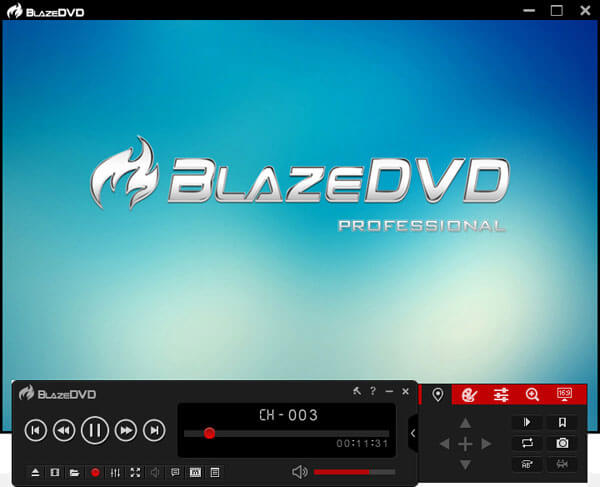
1.Upload DVD disc on PC.
Download BlazeDVD Free on PC first, later activate it and insert DVD into the slot. Hit the DVD menu to import those DVD videos.
Note: It provides easy navigation to guide you to play DVDs on it.
2.Change specific video watching settings.
You can adjust scene selections, change languages, stretch screen into 16:9, add specific audio effects and do other free to use filters on Windows 8 and later.
Note: Besides playing DVDs, this DVD player software Windows 8 can also play CD, VCD, SVCD, and many popular video formats, like MP4, AVI, VOB, DTS, etc.
FAQs of Playing a DVD on Windows 8/ 8.1
How do I get Windows Media Player to play a DVD?
Windows Media Player can play CDs and data DVDs, but cannot play high-quality DVDs. To playing a DVD on Windows Media player, you have to rip DVD into Windows Media Player supported AVI, WMV, MP4, and other formats.
Why won't my Windows 8 computer play my DVD?
The reasons for Windows 8 not playing DVD can be summarized as below:
1. The DVD player device is not connected with your Windows 8 computer.
2. Computer hardware is problematic.
3. The outdated driver may lead to DVD playback failure on Windows 8 computer.
Is there a free DVD player for Windows 10?
Yes. You can download the free DVD player from Microsoft and play DVD on laptop directly.
Can DVD players play CDs?
Generally, DVD players can be used to play CDs. However, the sound quality of CDs played on a DVD player may not be as good as that of a CD-specific player. Note that CD players cannot be used to play DVD files.
How do DVDs work?
DVDs work on a similar principle as CDs. It keeps the information of file contents on a thin and long spiral track on the disc. And a DVD drive can read the digitized data stored on it with a laser.
Does Windows 8 have a DVD player?
Windows 8 system does not currently have a DVD player. If you are using Windows 8 on your computer, you may need to search for a DVD player and download it to your device.
How do I fix my DVD drive not showing up on Windows 8?
Start by examining the physical connections. After that, check Device Manager for any problems and, if required, update or reinstall drivers. Review the BIOS settings, paying special attention to drive identification and boot sequence. Make sure Windows is current. Try using a different disk to figure out whether the hardware has problems. If everything else fails, get more help from technical support or the handbook for your machine.
Conclusion
From the above 6 easy ways how to play DVDs on Windows 8/8.1, it is obvious that the most common DVD playing requirements can be achieved, without costing one dollar. AnyMP4 Blu-ray Player is undoubtedly the best tool for providing high-quality DVDs and multiple tools to improve the DVD viewing experience. Download it and have a try!