Many game enthusiasts should know that Wii is a best-selling home video game console developed and marketed by Nintendo. So, someone might wonder: Can I play a DVD on Wii? The answer may be No, Nintendo didn't design the DVD playback function for Wii directly. But that does not mean there are no solutions, and there are also some other methods we can use to play indirectly. In this article, we will provide two methods with you to reach the purpose of playing DVD on Wii. Keep reading to get to know the best solution!

The Wii is a best-selling game console released by Nintendo in 2006, and it is included in the seventh generation of consoles along with Microsoft's Xbox 360 and Sony's PlayStation 3. Someone may ask can I play DVDs on the Wii console, and if so, how can I play DVDs on the Wii? The answer is that it does not officially offer DVD playback, so it cannot directly play DVDs. But its technology is compatible with DVDs, so users may be able to use some other methods to play DVDs on Wii. In the following sections of the article, we will introduce you to two methods: one is to use the Homebrew Channel to play it on a Blu-ray drive, and another is to convert the DVD to the format supported by Wii.
The Homebrew Channel is a channel or platform of homebrew software made by foreign Wii gamers that works on the Wii Channel just like the official Nintendo Channel. By loading different plug-ins, it can run a variety of homebrew tools and software. Using Homebrew to play DVDs on the Wii is a relatively complicated but feasible approach, and here are the specific steps for it:
The whole process of playing DVDs on Wii by Homebrew Channel can be divided into three main steps: installing the Homebrew Channel, then installing a DVD player, and later, letting Wii play DVD movies directly. The key step is to install the Homebrew Channel, which is also the most difficult part of the whole DVD-playing process on Wii.
Something to Prepare
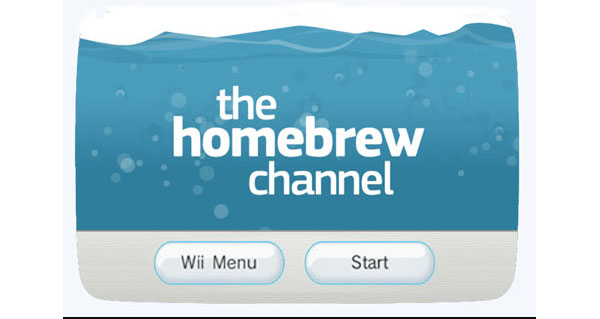
1. Put your SD card into the reader, and then copy the Private directory of the Twilight Hack into it.
2. Insert the SD card into THE Wii, and then find out Zelda save file to delete, in Wii File Manager.
3. Choose the suitable Zelda version to insert. For instance, RVL-RZDE-OA-O is highly compatible with TwilightHack0. And the left ones are easy to find out its regular.
4. copy the correct version of the hack, after you switch to SD view under File Manager.
5. Insert the Zelda game disk, start and save the game. Copy the same operations on Homebrew Channel installer.
At this period, Homebrew Channel has been installed successfully, install any DVD player to play DVD on Wii using Homebrew Channel. Install it and open with the certain title to watch DVDs with Wii. In addition, WinX DVD Player will be the nice program, to read and play DVD videos on Wii.
Warning: Installing the Homebrew Channel is usually done by exploiting a specific loophole in the Wii console, so you need to be careful to secure your Wii console and data to avoid damage to the console or data loss due to improper operation. Although this method allows you to play DVDs on Wii, it is complicated and risky, so you need to use it with caution!
From the above words, you should notice that Wii does not play DVDs directly. However, if you want to play an AVI or MOV file on Wii, it is OK. Then the solution is easy: you just need to convert the DVD to Wii-compatible AVI or MOV.
AnyMP4 DVD Ripper is powerful DVD-ripping software for Windows and Mac. It can convert any DVD to AVI, MOV, MP4, and more than 500 other formats, including the file formats supported by Wii. It also provides the option of output formats for multiple devices, including Wii, Xbox, PSP, etc. Just select it and you can set the format profile of the DVD you want to rip with one click without manual setting. Besides, as one of the best DVD rippers, it can help you easily rip any DVD, whether homemade, commercial, or corrupted DVDs, regardless of region code, system standard, and disc type. All in all, AnyMP4 DVD Ripper can easily rip DVDs so that they can be played on Wii.
Secure Download
Secure Download
1. Load the DVD disc.
Click the Free Download button above to download and install AnyMP4 DVD Ripper on your computer. Launch it and click Load DVD Disc after inserting the DVD into the DVD drive.
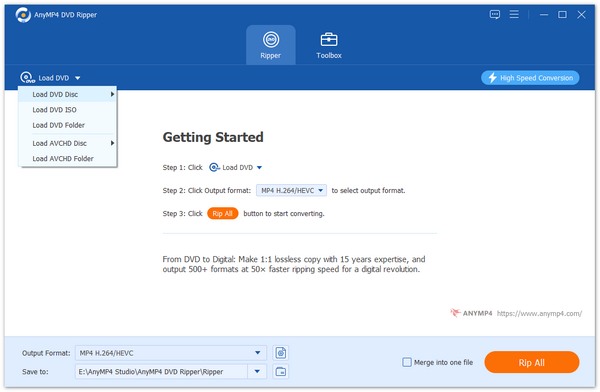
2. Set the output formats.
Click the Output Format option and then select Wii from the Device tab > Game studio, or you can select the MOV, AVI, etc., formats supported by Wii under the Video tab as the output format.
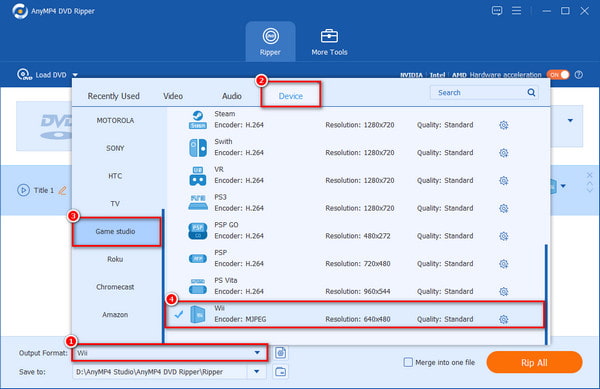
3. Rip DVD to Wii-supported formats.
If you need to edit DVDs, change video settings, or add additional video effects, finish all those tasks before DVD ripping. Then, click Rip All in the lower right corner.

Tip: Similar to ripping a DVD to the Wii, when Xbox, PS4, etc., cannot play DVD, you can also use this DVD ripper to rip the DVD files for easy playback on your computer.
Can I connect my phone to my Wii to watch movies?
No. Wii is not compatible with Android, iOS, or other smartphones, and you cannot connect a phone to watch movies with Wii.
What video formats does the Photo Channel of Wii support?
The Photo Channel of Wii supports MOV and AVI files that are encoded with MJPEG. Remember the video resolution should be lower than 848×480.
How can I play DVDs on Wii without homebrew?
Download AnyMP4 DVD Ripper and rip the DVDs to Wii-supported formats, such as MOV or AVI. Next, use the Photos Channel of Wii to play the video via an SD card.
Through the two methods in this article, it is believed you must know the answer to the question, 'Can I play DVDs on Wii?' Of course, the answer is yes. Even though Wii doesn't provide a DVD playback function directly, users can use the Homebrew Channel method mentioned in the article and a third-party DVD ripping software, AnyMP4 DVD Ripper, to rip DVDs to Wii-supported formats to play DVDs on Wii without any hassle. By the way, the former method has certain risks, while the latter method is safer and easier to operate, so we strongly recommend the latter, using AnyMP4 DVD Ripper, a professional DVD ripping software, to do it easily!
Secure Download
Secure Download