In an era dominated by digital streaming and online media, physical DVDs may seem like relics of the past. However, there are occasions when you might find yourself with a cherished DVD in hand, only to realize that your laptop lacks a DVD player. Don't fret! This comprehensive guide will explore various methods and solutions that allow you to watch DVDs on your laptop, even without a dedicated DVD player.
In this article, we will present a range of methods to watch DVDs on a laptop without a DVD player. We'll discuss hardware and software options, enabling you to find the best approach that suits your needs. Whether you're a movie enthusiast, a student with educational DVDs, or someone looking to digitize your DVD collection, we have you covered.

Yes, watching a DVD without a dedicated DVD player is possible. Here are several alternative methods you can use to watch a DVD:
Some game consoles, such as PlayStation and Xbox, can play DVDs. You can simply insert the DVD into the console's disc drive and access the DVD playback option in the console's menu.
Check this guide to play DVDs on Xbox 360 game console.
Most computers have a built-in DVD drive or an external one you can connect to. Insert the DVD into the drive, then use a media player application, such as VLC Media Player or Windows Media Player, to play the DVD. Open the media player, select the DVD drive, and the movie will start playing.
Modern smart TVs have built-in DVD players or USB ports connecting an external DVD drive. Check if your TV has these features and connect the DVD drive to the TV. Use the TV's menu or remote control to access the DVD playback option.
However, we must also remember that these three mediums are only sometimes available for parts of users because these three technologies are fancy. Most people cannot afford to buy it. In addition, these process alternatives require a lot of processes to undergo. Therefore, we must offer another simple way to make the process possible. Therefore, you must continue to read the details below as we begin playing your DVDs films even without a DVD player.
First, proper DVD player software is a good choice if you want to play DVDs directly without a dedicated DVD player. AnyMP4 Blu-ray Player is one of the best DVD players for Windows and Mac, which allows you to watch any DVD on your laptop smoothly and without any loss. As an all-in-one ultimate multimedia player, it supports playback of any DVDs, folders, and ISO image files without region restriction. In addition, it is easy to operate and offers full menu navigation so that you can quickly select the main movie, chapter, or title of the DVD you want to play.
Here are its simple steps in the following:
1. Click the Free Download button to download and install it on your laptop. After installation, launch it.
Secure Download
Secure Download
2. Connect the external DVD drive to your computer and insert the DVD into the drive. Then, click Open Disc and load the DVD into this DVD player software.
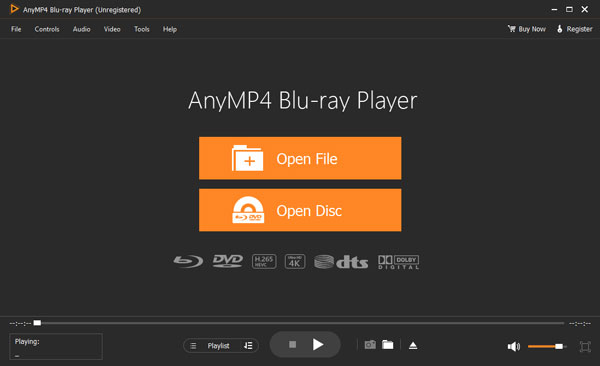
3. After loading, the DVD will be played automatically, and you can choose the audio track and subtitle you prefer on the top menu bar. You can also control the playback with some settings, such as play/pause, forward/backward, etc.
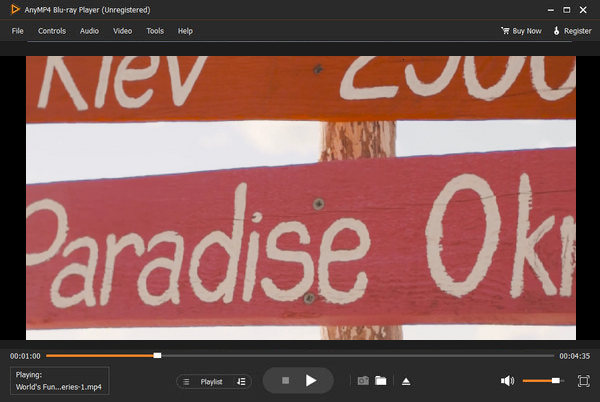
We all know that not every user can afford a computer, TV, Game Console, etc. These may be a great alternative to playing DVDs on your devices, even without a DVD player. To ease the problem, we give you the incredible AnyMP4 DVD Ripper. This tool is the most suitable method and an easy way to make the process possible. That is because it helps convert DVD films into more suitable file formats your device supports. As we prove it, here are other features we can enjoy in this free ripping tool of AnyMP4.
Key Features
1 Download AnyMP4 DVD Ripper
Let us start by downloading and installing the excellent DVD Ripper on your Windows 11/10/8/7 or macOS laptop.
Secure Download
Secure Download
2 Insert the DVD Disc
As we go, click the Load DVD button or pick Load DVD Disc from the Load DVD drop-down list to load the DVD you wish to convert.
Note: Do not forget to insert the DVD you want to watch into your laptop's DVD drive before you rip it.
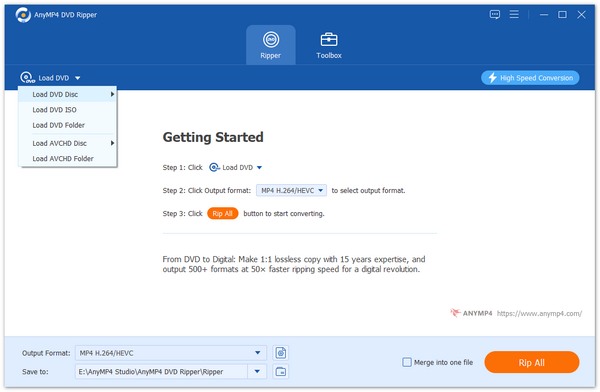
3 Choose MP4 as the Output Format
We can now select MP4 as our file output format using the format tab on the side. MP4 is a great way to get your DVD because it is a universal file format. This format is wonderful since it can keep the visual and audio quality of the original DVD file while being compatible with any device.

4 Rip the DVD.
Finally, choose a destination folder from the Output format option drop-down menu. Then, click Rip All to convert your DVD to a more compatible format on your laptop.

This is an excellent converting tool for making our DVD movies compatible with various consumer devices. This is doable by converting it to a different one using this program. As we can see, the technique is straightforward and feasible. As a result, you may use this converting tool confidently. After doing all these steps, you can now watch your DVD films.
Can we watch a DVD on my laptop if it doesn't have a built-in DVD drive?
You can still watch DVDs on a laptop without a built-in DVD drive. Several alternative methods are available, such as using an external DVD drive, leveraging media player applications, or utilizing other devices like game consoles or smart TVs.
Do we need additional hardware to watch DVDs on my laptop without a DVD player?
Answer: It depends on the method you choose. If you opt for an external DVD drive, you must purchase one if you don't already have one. However, some methods, like using media player applications or repurposing existing devices like game consoles or smart TVs, may not require additional hardware.
Are there any software requirements to watch DVDs on a laptop without a DVD player?
Generally, most laptops come with pre-installed media player software, such as Windows Media Player or QuickTime Player. However, if your laptop doesn't have a suitable media player, you may need to download and install one, such as VLC Media Player or other DVD playback software, to play DVDs on your laptop successfully. But, many users are suggesting AnyMP4 DVD Player for watching your files because it offers incredible playback.
Can we copy or rip a DVD to my laptop for playback without a DVD player?
It is possible to copy or rip a DVD to your laptop's hard drive for playback without a DVD player. Various software programs allow you to convert DVD content into digital files, such as MP4 or MKV, which can be played using media player applications on your laptop.
Are there any legal implications when watching DVDs on a laptop without a DVD player?
It's important to respect copyright laws and only watch DVDs you own or can access. Personal use of DVDs you own is generally allowed, but unauthorized reproduction, distribution, or sharing of copyrighted material is illegal. Ensure you are using DVDs and content in compliance with copyright laws and applicable licensing agreements.
In conclusion, the absence of a DVD player on your laptop doesn't have to prevent you from enjoying your favorite DVD content. This comprehensive guide shows you how to watch DVDs on a laptop without a DVD player with the two best methods. The first is to use AnyMP4 Blu-ray Player to play the DVD movie you want to watch directly, and the other is to use AnyMP4 DVD Ripper to rip the DVD to more compatible digital formats for playback. Both methods allow you to play DVDs on your Windows 11/10/8/7 or Mac system laptop without a dedicated DVD player. Click the download button below to try it now!
Secure Download
Secure Download