Converting DVDs to MP4 has become popular due to its numerous advantages. DVDs, while still widely used, have limitations in terms of compatibility, portability, and storage. By turning your DVDs to MP4, users can enjoy the benefits of a supported and highly versatile digital format. It allows for easy playback on various devices, efficient storage and organization, and the ability to share videos conveniently. Want to learn how to rip DVDs into MP4? Then, continue reading this post!
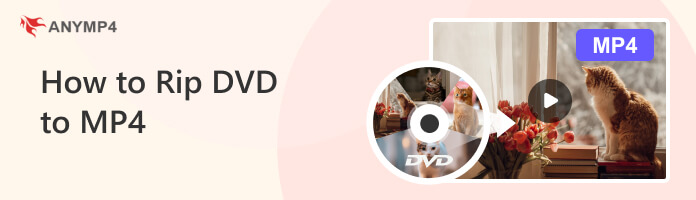
There are several reasons why someone may want to convert a DVD to MP4 format:
Platform: Windows 11/10/8/7
Best for: people who want to convert from commercial DVDs to MP4.
AnyMP4 DVD Ripper is a DVD-to-MP4 conversion tool designed to convert DVDs, DVD folders, and DVD ISO image files into various digital formats that can be played on most devices. It allows users to rip DVDs to over 500 video and audio formats, including MP4, AVI, WMV, MKV, FLV, MOV, MP3, AAC, and more.
Moreover, AnyMP4 DVD Ripper is compatible with both Windows and Mac operating systems and is often used by people who want to watch their DVD movies on the go or store them for future playback.
30 times faster ripping speed with GPU acceleration support will save your time greatly.
Here’s a guide on how to do DVD to MP4 conversion with AnyMP4 DVD Ripper.
1.Start by getting the AnyMP4 DVD Ripper; click the Free Download button below and install it on your PC. After installation, insert the DVD into your disc drive and launch it.
Secure Download
Secure Download
Hover your mouse over the + button to import the DVD into the program. Alternatively, you can choose Load DVD ISO to import ISO image files or Load DVD Folder for uploading folders. You can locate these options by clicking the Load DVD dropdown button.
Note: You are allowed to import one DVD file each time.

2.The program will analyze and load the DVD titles or chapters afterward. You have two options from the pop-up window on your screen: Main Title and Full Title List. You can choose either of the two, then click the OK button to proceed.
Note: If you don't want to see this prompt, you can check 'Don't remind me.' at the left corner.
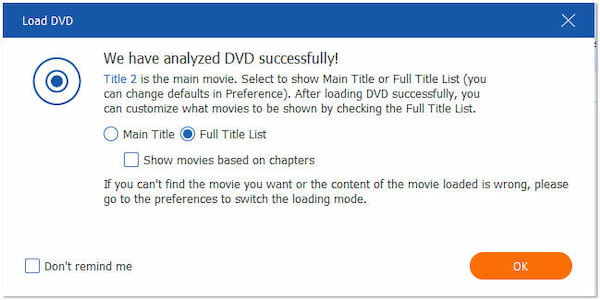
3.Moving forward, navigate your cursor over the Format section labeled Rip All to. Under the Video tab, select MP4 from the wide range of available formats and choose your preferred resolution and quality.
Note: If you are not satisfied with the provided file, you can click the gear icon to customize the resolution, encoder, bitrate, and other parameters.
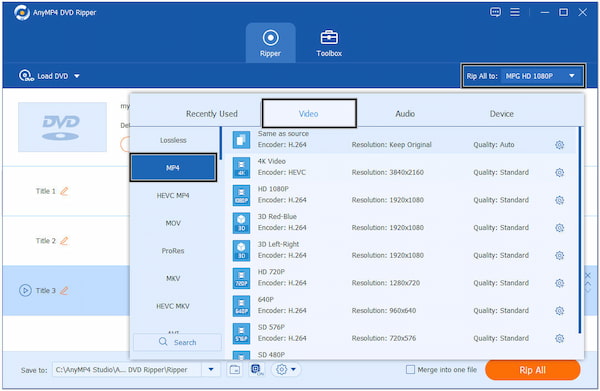
4.Once done selecting MP4 and customizing the output settings, click the Rip All button to start ripping the DVD and converting it into MP4 format. The amount of time in converting the DVD to MP4 will only take a few seconds.
Note: Before converting DVD to MP4, you can use the editing tools to adjust DVD effects.
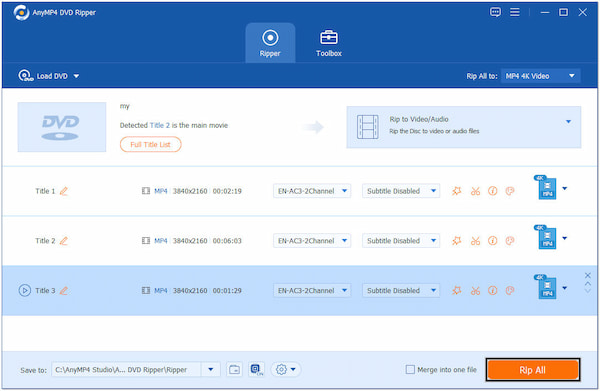
AnyMP4 DVD Ripper allows users to merge multiple titles into a single file by checking the Merge into one file box. Furthermore, it is also infused with video editing tools, allowing you to trim, crop, rotate, add watermark text/image, add filters, and even adjust video effects.
Platform: Windows 7/8/8.1
Best for: people who are using old versions of Windows computers.
DVD Shrink is a software program popular for creating backup copies of DVDs. It was primarily used to compress and shrink the size of DVD video files, allowing users to fit them onto smaller-capacity discs or store them on their computer’s hard drive.
You can follow the below guides to back up the DVD to MP4 with DVD Shrink.
1.Download DVD Shrink and install it on your PC. Put the DVD into the computer disc drive and open it after.
Click the Open Disc button to select the DVD as the source. DVD Shrink will analyze the DVD content after loading it.
Note: The DVD analyzing process will take a few minutes. Just wait patiently.
2.Click the Backup button to choose the backup target. Select ISO Image File or Hard Disk Folder as the backup target. Select a file destination folder to save the backup file.

3.Select the Backup DVD to Hard Disk option in the Backup DVD window. Choose Custom Ratio and adjust the compression level to your preference. Lower compression ratios result in larger file sizes but better quality.
Note: You can exclude the audio tracks you don't want to retain to reduce file size.
4.Click the OK button to initiate the backup process. DVD Shrink will begin ripping the content and saving it to the specified target location.
Once the backup process is complete, use a separate video conversion tool to convert the saved backup to MP4 format.
With DVD Shrink, you can select which parts of the DVD you want to keep, such as the main movie, special features, or additional audio tracks. However, it’s worth noting that DVD Shrink has not been actively developed or updated since 2005. If you need the tools like DVD Shrink, you can also try the DVD Shrink alternatives.
Note: You can try AnyMP4 DVD Ripper to change the DVD file to MP4.
Platform: Mac OS 12 and later.
Best for: people who want to TURN homemade DVDs to MP4 for free.
HandBrake is a program that provides a straightforward and efficient solution for DVD to MP4 conversion. HandBrake offers various video encoding options, allowing you to balance the output file size and video quality. You can also adjust settings to optimize the video quality based on your preferences.
Want to know the process of Handbarke’s DVD to MP4 conversion? Then check the steps below.
1.Download HandBrake and install this DVD ripper on your Mac. Place the DVD into the disc drive and run it afterward.
2.Select the Open Source button and choose DVD drive as the source. It will detect the DVD titles and chapters and choose the title you want to convert.
Note: You are allowed to add one or several DVD files to the queue.
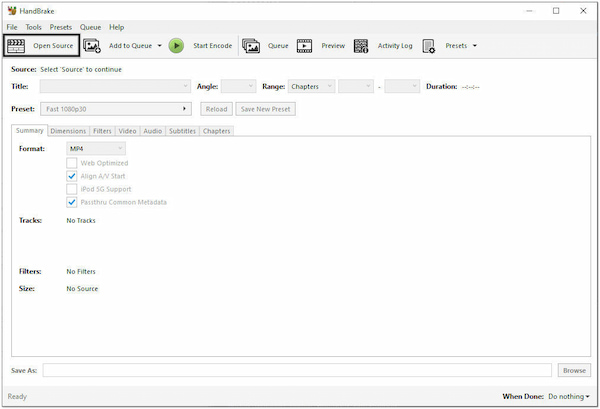
3.Select MP4 as the container format in the Format field.
Note: It only provides limited output video formats: MP4, MKV, and WebM.
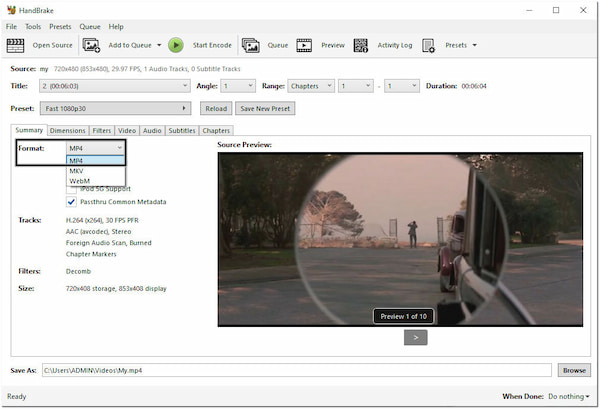
4.Select the file destination of your converted file by clicking the Browse button.
Note: You can also choose other sections to adjust the DVD, like Dimensions, Filters, Video, Audio, etc.
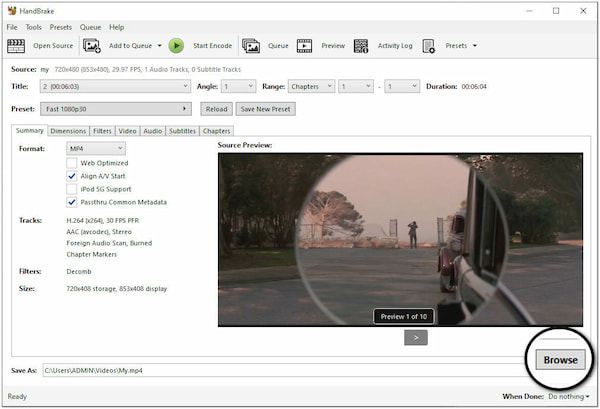
5.Click the Start Encode button to initiate the DVD to the MP4 conversion process.
Note: It cannot rip DVDs with region codes and copy protection.
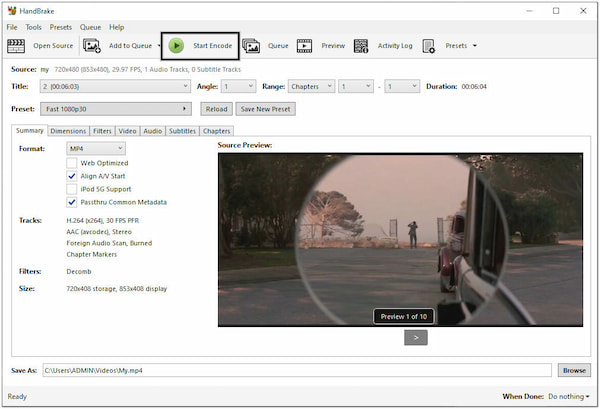
HandBrake’s intuitive interface and extensive features make it popular for DVD to MP4 conversion. However, it doesn’t include built-in features to rip DVDs from any region.
Platform: Mac OS 10.7.5
Best for: people who want to transfer DVDs to MP4 and other formats for free.
VLC is a highly popular media player that is available on various platforms. VLC is known for its ability to play various multimedia files, including video, audio, and even streaming content. In addition, VLC can also be used to convert a DVD to MP4 format.
Here’s how to do the VLC DVD to MP4 conversion process.
1.Download VLC and install it on your macOS. Position the DVD into the disc drive and launch the program afterward.
2.Press the Ctrl + R keys to open the conversion window.
Note: You can also click Media at the top menu bar, and choose Convert/Save to open the conversion window.
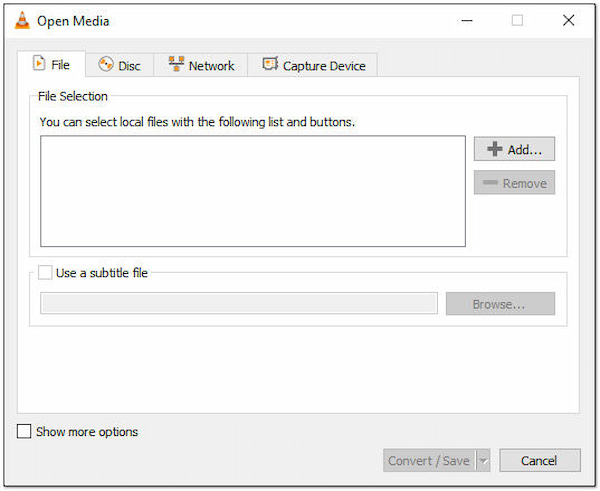
3.Click the Disc tab in the conversion window, then check the DVD box label.
Note: If your DVD is DRM copy-protected, you need to decrypt the DVD first.
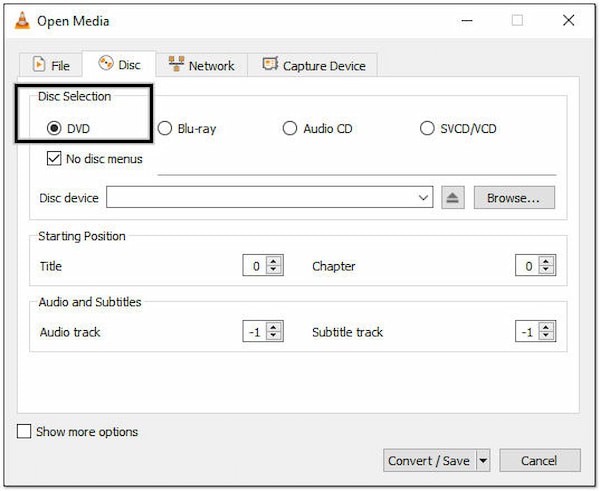
4.Select Video - H.264 + MP3 (MP4) in the Profile field.
Note: There are multiple video output formats, and if you need, you can choose from them.
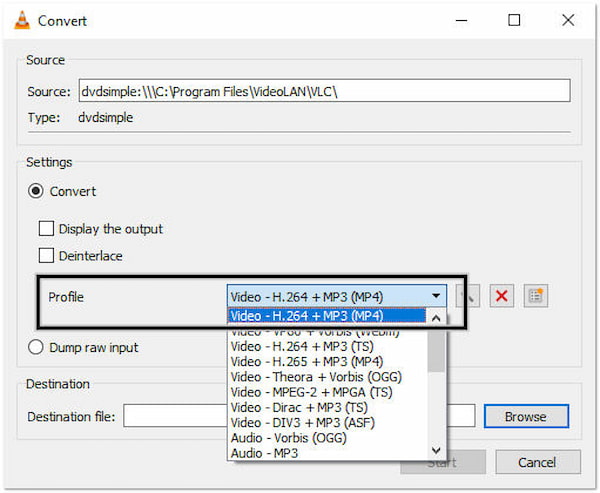
5.Click the Start button to execute the DVD to MP4 conversion process.
Note: Before starting the ripping process, don't forget to set the Destination file by clicking the Browse button.
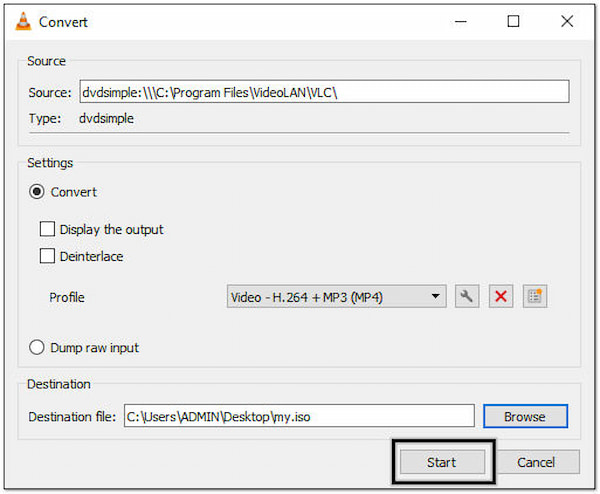
Please note that VLC’s DVD conversion feature may not handle or handle some DVDs properly. In such cases, you may encounter errors or incomplete conversions. For better results, especially with region-coded DVDs, it is recommended to use dedicated DVD-ripping software.
In this article, we introduce four different methods for converting DVDs to MP4. Which one is the best method? To help you pick the best one tool, we have tested these four tools using a 7 GB DRM-encrypted DVD. Here are the test results.
| Best Method to Convert DVD to MP4 | ||||
|---|---|---|---|---|
| AnyMP4 DVD Ripper | DVD Shrink | HandBrake | VLC | |
| Decrypt DVD | Yes | Yes | No | No |
| Output Quality | Lossless | Medium | Good | Good |
| Ripping Speed | Very Fast(20 minutes) | Medium(73 minutes) | Good(55 minutes) | Medium(80 minutes) |
| Other Editing Tools | Yes | No | No | No |
Will MP4 play on a DVD player?
It depends! Whether an MP4 file will play on a DVD player depends on the particular model of the DVD player and its supported file formats. Generally, DVD players are designed to play DVDs in DVD-Video format, which differs from MP4.
What is the best app for DVD to MP4?
There are several excellent DVD-ripping software available for converting DVDs to MP4. The choice of the best app depends on your specific needs and preferences. To help you pick the best software, we highly recommend AnyMP4 DVD Ripper.
How do I convert DVDs to MP4 without a watermark?
To convert DVDs to MP4 without watermarks, you can use AnyMP4 DVD Ripper, which does not include watermarks in the converted files.
How long does it take to convert a DVD to MP4 with VLC?
Converting a DVD to MP4 using VLC can take a lot of time, especially for longer DVDs or if you are using higher-quality settings. You can expect the conversion process to take approximately the same length as the duration of the DVD itself.
How to convert a DVD to MP4 fast?
If you wish to convert DVD to MP4 quickly, it would be best if you use AnyMP4 DVD Ripper. This program uses hardware acceleration technologies to optimize the ripping process and deliver a fast conversion performance.
In conclusion, MP4 files are easy to manage and transfer. They can be easily copied, shared, and streamed over the internet. Converting a DVD to MP4 offers significant compatibility, portability, and convenience advantages. The conversion process allows for efficient storage, easy sharing, and enhanced accessibility. Using the above tools, you can now enjoy your favorite movies on various devices and media players wherever you are.