DVDs nowadays are not widely used; people prefer watching videos on portable devices like mobile devices. When you convert DVD files to MPG, it allows you to extract the contents of a DVD into the MPEG video format, which is widely supported by many devices, including mobile devices. And no conversion is needed either from MPEG to MPG or from MPG to MPEG. (They are actually in the same file format.) This post will explore three ways to rip DVDs to MPG/MPEG format for convenient playback. If you wish to learn the ripping and conversion process, dig deep into this post!
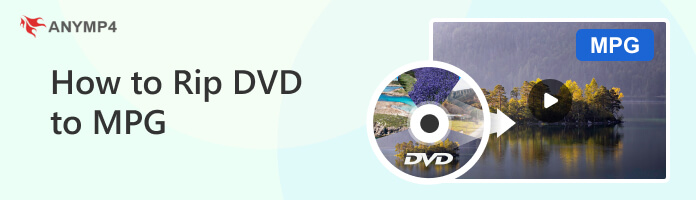
MPG, short for MPEG, stands for Moving Picture Experts Group. It is a standard for lossy compression of video and audio, which is designed to compress VHS-quality raw digital video and CD audio down to 1.5 Mbit/s without excessive quality loss, MPG has nowadays become the most widely compatible lossy audio/video format in the world, and is used in a large number of products and technologies.
It is known for its compatibility and is supported by many MPG media players, devices, and software applications. It is commonly used for storing and sharing videos. MPG files can contain video and audio data and support various video resolutions and bitrates.
There are different variations of MPG, such as MPEG-1, MPEG-2, and MPEG-4, each with specific features and capabilities. Of these, MPEG-2 and MPEG-4 are the most commonly used. MPEG-2, for example, is commonly used for DVD video, with extensions such as ".mpg," ".mpeg," ".ts," etc. MPEG-4 is a more advanced format that offers better compression efficiency and supports a broader range of multimedia applications.
AnyMP4 DVD Ripper is a powerful and professional software that can rip and convert DVD files to MPG lossess format. Aside from discs, it can also rip DVD folders and DVD ISO image files convertible into over 500 multimedia formats, including MPG, MP4, MOV, VOB, AVI, MKV, and more. In addition to ripping and converting DVDs, AnyMP4 DVD Ripper includes easy-to-use video editing tools. Users can trim, crop, merge, rotate, and add image/text watermarks, subtitles, filters, and more to the ripped videos. It has a 30× faster speed, making the conversion process fast without affecting the original quality of the DVD file.
PROS
CONS
1.Download and install DVD Ripper
Beforehand, start by downloading and installing AnyMP4 DVD Ripper on your computer. Click the Free Download button below. Place the DVD you wish to rip on your computer’s disc drive. Then, launch the program on your system.
Secure Download
Secure Download
2.Load source DVD
Navigate your cursor over the + button to import the DVD content. AnyMP4 DVD Ripper will analyze and load the DVD automatically afterward.
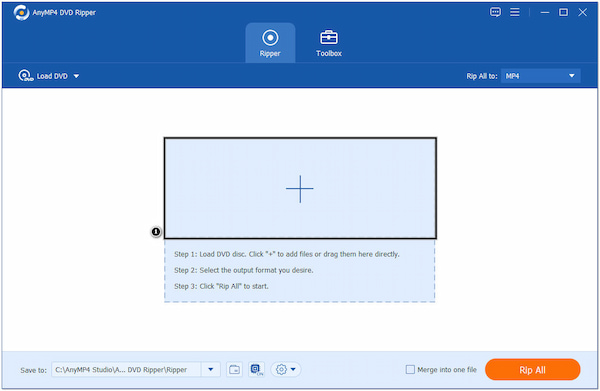
3.Select MPG profile
In the Rip All to section, click the dropdown menu button and select MPG as your format. You can find the format easily using the Search Field, then choose your desired quality under the Video tab.

Click the Gear icon to modify the output settings, such as Video Quality, Resolution, Bitrate, Frame Rate, etc. Adjust these settings according to your preferences or leave them as default for standard quality.
4.Rip DVD to MPG format
Click the Folder icon to choose the local file where you wish to save the ripped MPG files. Once done, click the Rip All button to begin the DVD ripping process. AnyMP4 DVD Ripper will start ripping the DVD and converting it to MPG format.
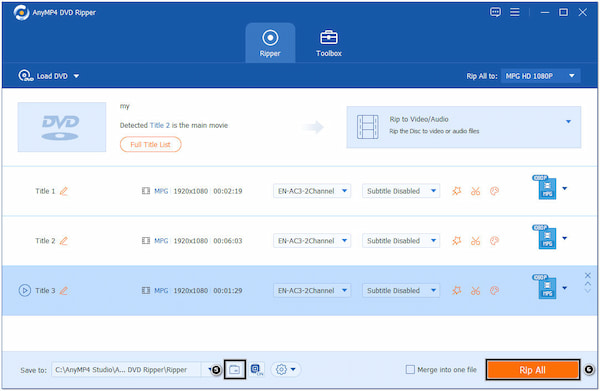
AnyMP4 DVD Ripper is a comprehensive software solution for ripping and converting DVD content, offering a user-friendly interface, support for DVDs from any region, customization options, and video editing features. Besides that, it continues to be a popular choice among users for its ease of use, fast conversion speed, and a broad range of output formats.
Secure Download
Secure Download
WinX DVD Ripper is a program for ripping and converting DVDs to digital formats. It allows you to extract the content from DVDs and convert them into digital formats such as MPG, AVI, MP4, MOV, and more. WinX DVD Ripper offers a user-friendly interface and a range of features that make the DVD ripping process efficient and customizable.
PROS
CONS
1.Download WinX DVD Ripper and install it on your computer. Open the program after the installation, then insert the DVD you want to convert into your computer’s DVD drive.
2.Click the DVD Disc button to choose the DVD as the source for conversion. The program will analyze and load the DVD content.

3.In the General Profiles section, select MPG as the desired output format. You can also choose the specific MPG profile according to your requirements.

4.Click the RUN button to begin the DVD to MPG conversion. WinX DVD Ripper will start ripping the DVD and converting it into MPG format.

WinX DVD Ripper offers features to copy DVDs to MPG and back up DVDs. It allows you to create ISO images or duplicate DVD content for storage or further processing. However, it may not have extensive editing options in dedicated video editing software. You may need to use additional software if you require advanced editing features.
DVDFab DVD Ripper is a versatile and powerful program for ripping and converting DVDs. It offers a comprehensive solution for users who want to rip their DVDs and convert them to various digital formats, including MPG. One notable feature of this program is its ability to select specific audio and subtitle tracks from the original DVD.
PROS
CONS
1.Download and install DVDFab DVD Ripper on your computer. Insert the DVD you want to convert into your computer’s DVD drive and launch it.
2.Click the + button to load the DVD content or drag and drop the DVD files into the software interface.
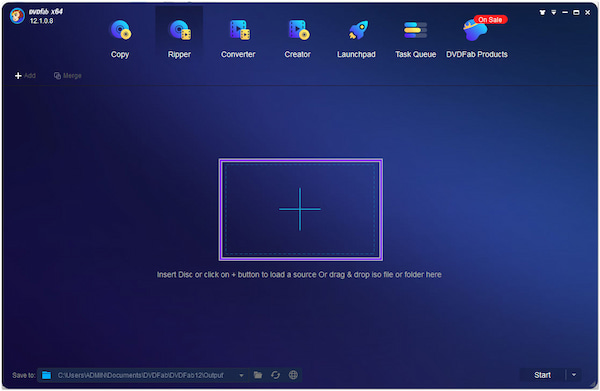
3.In the Profile Switcher section, navigate to the Format tab and select MPG as the output format. You can choose from different MPG profiles depending on your specific requirements.

4.Click the Start button to begin the DVD to MPG conversion. DVDFab DVD Ripper will start ripping the DVD and converting it into MPG format.
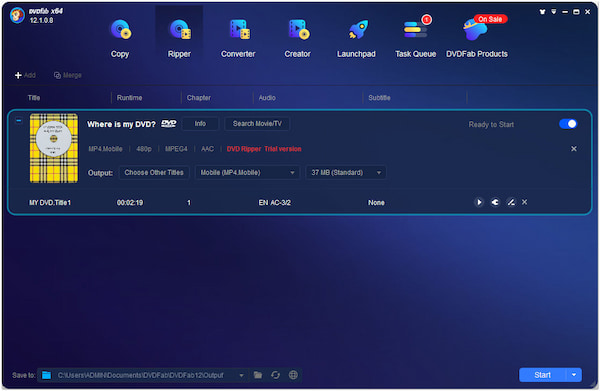
The ripping process in DVDFab DVD Ripper is simple and efficient. However, the free trial version of DVDFab DVD Ripper has limitations on the number of DVDs you can rip and the duration of the converted video.
Can MPG play on DVD players?
Unfortunately, NO! DVD players typically do not support MPG files directly. DVD players are designed to play DVDs that contain specific file structures, codecs, and formats. MPG files are a compressed video format for digital video storage and distribution. They aren’t compatible with standard DVD players.
What is the best software to convert a mini DVD to MPG?
AnyMP4 DVD Ripper is a reliable and efficient software that can handle mini DVDs and convert them to MPG format. It provides a straightforward interface, supports various output formats, and allows video and audio settings customization.
Will the DVD become blank once ripped?
NO! Ripping a DVD will not make the physical disc become blank. Ripping a DVD involves extracting the content from the disc and converting it into a digital format. The original DVD remains unchanged, and you can still use it to play or access the content in its original format.
How long does it take to rip a DVD to MPG?
The time required to rip a DVD to MPG depends on various factors, including the speed of your DVD drive, your computer’s performance, and the DVD’s length and complexity. Generally, completing the ripping process can take a few minutes to over an hour.
Can I play MPG files on different devices?
Definitely YES! MPG files are compatible with various devices and media players. You can play MPG files on smartphones, tablets, smart TVs, computers, and other devices that support the MPG format.
In conclusion, ripping a DVD to MPG/MPEG format provides a convenient way to digitize your DVDs and enjoy the content on the go. This article introduces three ways to rip DVD to MPG/MPEG with different tools. Using reliable DVD ripping software like AnyMP4 DVD Ripper and following the above steps, you can easily convert DVDs to MPG/MPEG files. If you have any suggestions on a related topic, mention them in the comment section.