If you’re sick of keeping physical discs, ripping Blu-ray is a practical choice. Physical media was very popular back then. But times have changed. Digital ones have now replaced physical media. This post will help you to rip Blu-ray discs to MPG. Converting Blu-rays to MPG will give you a digital copy of the Blu-ray content that can be easily played on various devices, including smartphones. This way, you can enjoy your Blu-ray movies on the go or share them with others without the need for physical discs. Read on to learn more.
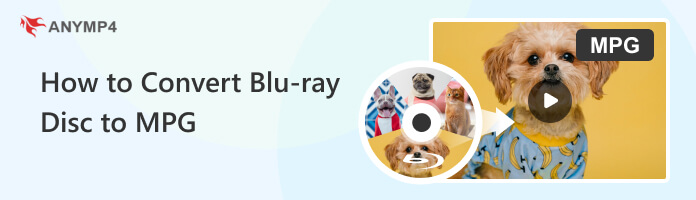
You might consider converting Blu-ray discs to MPG format for several reasons. Here are some of the key reasons for performing this conversion:
AnyMP4 Blu-ray Ripper is a professional Blu-ray ripping program allowing you to rip Blu-ray discs, folders, and ISO files and turn them into a digital format without compromising the original quality.
It allows you to extract the titles from Blu-ray files and save them into your desired formats, like MPG, MP4, MOV, AVI, MKV, MP3, FLAC, FLV, AAC, and 500+ more. Besides its ripping and conversion features, it is infused with basic and advanced video editing tools, allowing you to crop, rotate, trim, merge, add filters, add watermark text, adjust video effects, and more.
PROS
CONS
1.Beforehand, get AnyMP4 Blu-ray Ripper by hitting the Free Download button below. After downloading, install it on your computer and run. Before launching the program, please remember to insert the Blu-ray disc on your drive.
Secure Download
Secure Download
2.Navigate your cursor over the + icon to load the Blu-ray disc. Otherwise, hit the Load Blu-ray dropdown button to load Blu-ray Folder or ISO file.
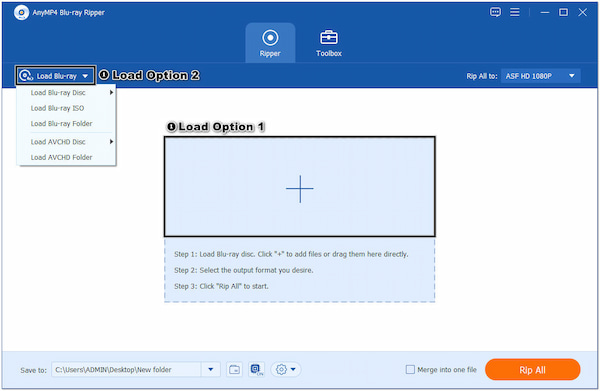
3.Select the Full Title List and hit the OK button to import all the Blu-ray titles.

4.Once done, hit the Rip All to option and look for the MPG format. You can use the Search Box to find the format easily.

5.To proceed, choose your file destination in the Save to option. Then, click the Rip All button to convert the Blu-ray disc into the chosen format.
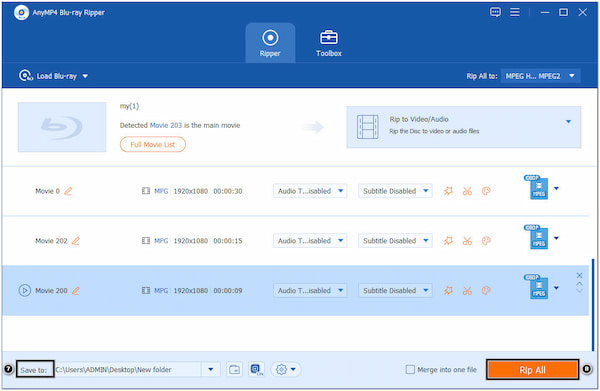
AnyMP4 Blu-ray Ripper is infused with advanced video editing tools powered by AI technology, allowing you to remove background noise, reduce video shakes, optimize the video effect, and upscale the video resolution. You can find this feature on the Video Enhancer tool under the Toolbox tab of AnyMP4 Blu-ray Ripper.
Pavtube ByteCopy is a program that can rip Blu-ray discs and DVDs, extracting and converting the content into digital formats. It supports various input formats, including Blu-ray/DVDs, folders, and ISO files. It offers extensive output format options, allowing you to convert your Blu-ray content into popular formats like MPG, MP4, MKV, MP3, FLAC, and more.
PROS
CONS
1.Download and install Pavtube ByteCopy on your computer. Connect the Blu-ray external drive on your computer, then place the Blu-ray disc source and launch the program.
2.Click the BD ROM tab to load the Blu-ray disc source. It will take time to analyze the disc and display the Main Title.
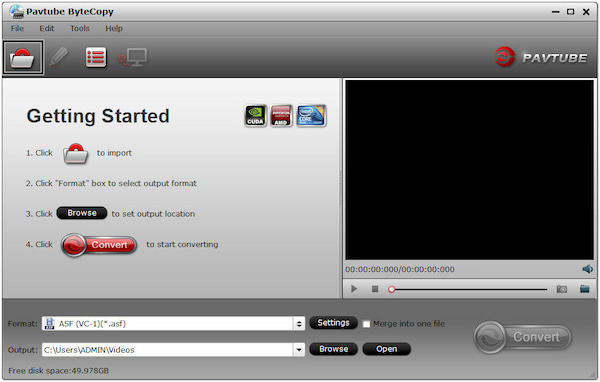
3.Click the Format field and select the MPG from the supported output formats dropdown list.

4.Click the Convert button to start converting Blu-ray to MPG format. Once done, click the Open button to get the generated MPG file for playback.
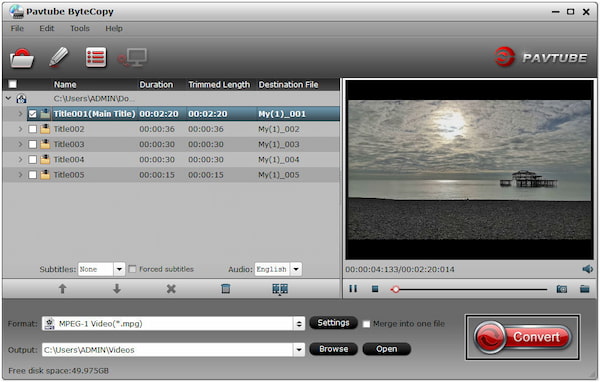
Pavtube ByteCopy focuses primarily on the ripping and conversion of Blu-ray discs. But one of its drawbacks is that it lacks advanced video editing features. You may need additional software if you are looking for extensive video editing features.
Aimersoft Blu-ray Ripper is a program to convert and rip Blu-ray discs to various file formats. It allows you to extract content from Blu-ray discs and convert them into various formats, such as MPG, MP4, MOV, AVI, WMV, and more. It offers features and customization options to enhance the ripping process and achieve the best output.
PROS
CONS
1.Download the Aimersoft Blu-ray Ripper software, and install it on your computer. Open the program once the installation is complete.
2.Insert the Blu-ray disc into your computer’s Blu-ray drive. Click the Load Disc button to upload the Blu-ray disc. It will analyze the disc and display the available titles and chapters afterward.

3.Choose MPG as the desired output format from the list of available output formats.
4.Click the Settings button to modify the output settings. Set the destination on your computer where you wish to save the converted MPG files.
5.Once you have selected the output format and made any desired settings, click the Convert button to start the Blu-ray to MPG conversion process.
As you will notice during installation, Aimersoft Blu-ray Ripper may prompt you to install additional software or components you may not need or want. It can be seen as unnecessary bloatware or potentially unwanted software.
What is MPG?
MPG, or MPEG, is a commonly used video compression format. It is part of the MPEG-2 video coding standard, developed by the Moving Picture Experts Group, to provide efficient video compression for various applications.
Can I edit the Blu-ray content before converting it to MPG?
Definitely YES! AnyMP4 Blu-ray Ripper provides editing features allowing you to edit and enhance the content before the conversion.
Is MPG lossless or lossy format?
The MPG format employs lossy compression, which means that some amount of video quality is sacrificed to achieve smaller file sizes. However, with appropriate encoding settings, the loss in quality can be minimal, allowing for a satisfactory viewing experience.
To sum up, converting Blu-ray discs to MPG format offers numerous benefits, including improved compatibility, reduced file sizes, flexibility in playback and editing, and the ability to preserve and share your Blu-ray content effectively. It provides a versatile and practical solution for enjoying and managing your Blu-ray collection. If you are looking for the best tool to rip Blu-ray discs to MPG, AnyMP4 Blu-ray Ripper is the best choice.
Secure Download
Secure Download