Streaming your favorite movies and TV episodes from iTunes or Amazon to a portable device like an iPad or iPhone is a terrific way to pass the time. But what if you want to get some of your favorite movies already on your Blu-ray disc onto your chosen device instead of getting another copy of the movie? That will be solved by converting Blu-ray to M4V, an excellent method to expand your digital library. Also, to enjoy high-definition movies on ATV, Mac, iPhone, and iPad without requiring genuine Blu-ray discs. If you want to rip Blu-ray to M4V quickly and with minimal quality loss, you have come to the correct place. Please read the guides below as we make it properly.
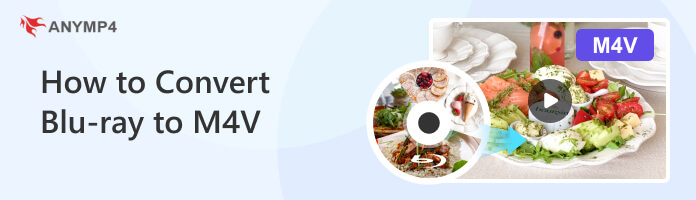
M4V is an Apple-created video container format for encoding items such as movies, TV episodes, music videos, and others in the iTunes Store. M4V files may be secured by DRM copy protection, requiring the PC to be authorized and to use iTunes to play them. By converting Blu-ray to M4V, you can watch Blu-ray movies on your iPhone, iPad Pro, Apple TV 4, iPod, Mac, MacBook Pro, or iMac at home or on the go.
You can play these Blu-ray M4V rippings with M4V players like Media Player Classic, K-Multimedia Player, Zoom Player, VLC media player, DivX Plus Player, and Nero Showtime (included with Nero Multimedia Suite) in addition to Apple devices. Because Blu-ray M4V files are not DRM-protected like iTunes M4V files, they can also be played on webOS Video Player for use on the Palm Pre and Palm Pixi smartphones. It is also playable through the Android operating system's video player.
To convert your Blu-ray files into M4V, here is AnyMP4 Blu-ray Ripper as the greatest answer to it.
As we all know, Blu-ray movies in other popular formats are a smart way to watch Blu-ray movies without a bulky Blu-ray device or optical drive. The Blu-ray ripping software supports over 500 video and audio formats, including M4V, MP4, MKV, AVI, and others, allowing you to view movies on the go.
In addition, it provides 30 times quicker speed than competitors thanks to innovative GPU acceleration technology.
This will speed up the ripening process to create a Blu-ray disc, ISO image file, or folder. With the distinctive design and user-friendly interface, you can complete all ripping tasks in a few clicks. With all that, here is what we can get from this tool and how to use it easily.
1.Let us start by getting the incredible AnyMP4 Blu-ray Ripper and installing it on your computer.
Secure Download
Secure Download
2.As we proceed, we need to click the Load Blu-ray button to load the Blu-ray disc you wish to convert or hit Load Blu-ray Disc from the Load Blu-ray drop-down list. You may also load the Blu-ray disc by clicking the big + icon in the main interface.
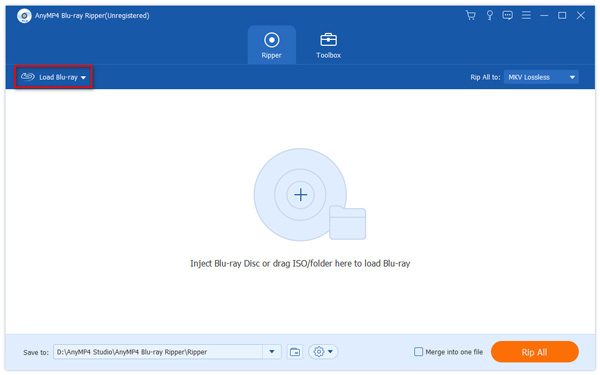
3.We can now select M4V as our file output, which can maintain the original Blu-ray file's visual and audio quality, especially for iOS playback.
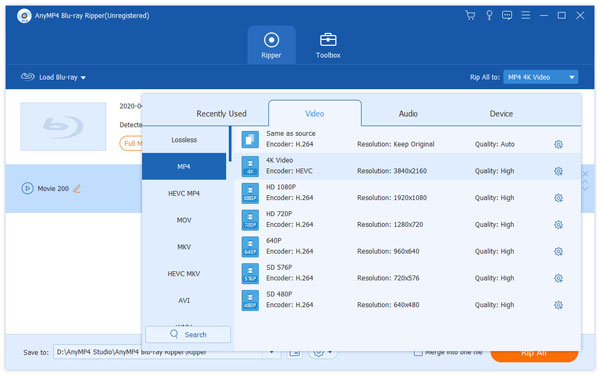
4.Lastly, use the Output folder drop-down menu to choose a destination folder. Then, click the Rip All option to start ripping your Blu-ray to M4V.
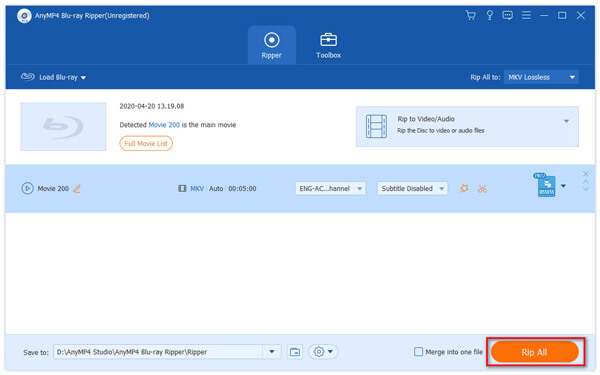
That is the incredible converting tool for making our Blu-ray moves more comfortable with other user devices. That would be possible by transforming it into M4V using this tool. As we can see, the process is easy and possible. That is why, with no doubts, you can trust this converting tool and use it now.
In converting your Blu-ray to M4V, we must remember a few things. Here are the three points that can help us have a more successful conversion process.
The first step in optimizing the conversion process is selecting the right one. Look for a reliable and feature-rich program that supports Blu-ray disc decryption and conversion to M4V format. Ensure the software can handle the latest encryption methods used on Blu-ray discs to ensure successful and high-quality conversions. In that case, AnyMP4 Blu-ray Ripper is top-tier. That is because of its features and reliability.
Secure Download
Secure Download
Adjusting the video and audio settings before starting the conversion process is important to achieve optimal results. Set the output format to M4V and choose the appropriate video codec, resolution, frame rate, and bitrate based on your preferences and the capabilities of your target devices. Similarly, adjust the audio settings such as codec, sample rate, and bitrate to ensure the best quality. Also, if you find the ripped M4V file is large in size, you can also compress the M4V file to save more space.
Many Blu-ray ripping software programs offer hardware acceleration options, such as utilizing the power of your GPU (Graphics Processing Unit) to speed up the conversion process. This feature can significantly reduce the conversion time and improve overall performance. Check if your software supports hardware acceleration and enable it if your system has a compatible GPU.
These tips should help you optimize the Blu-ray to M4V conversion process and ensure high-quality output files that are compatible with your devices. Remember to follow the software's instructions and recommendations for the best results, and always respect copyright laws when converting copyrighted material.
Is it possible to convert copy-protected Blu-ray discs to M4V?
Yes, but you'll need Blu-ray ripping software that can handle copy protection. Some software programs can decrypt and bypass the protection on Blu-ray discs, allowing you to convert them to M4V format. However, it's important to note that circumventing copy protection is illegal in some jurisdictions, so respect copyright laws.
What are the recommended settings for converting Blu-ray to M4V?
The recommended settings for Blu-ray to M4V conversion depend on your preferences and the capabilities of your target devices. However, a common set of recommended settings includes choosing M4V as the output format, selecting a suitable video codec, adjusting resolution and frame rate based on your device's specifications, and setting the desired audio codec, sample rate, and bitrate for optimal audio quality.
How long does the Blu-ray to M4V conversion process take?
The duration of the conversion process varies depending on factors such as your computer's speed, the Blu-ray movie's length, and the settings you've chosen. Generally, Blu-ray to M4V conversion can take some time, especially for high-definition movies. However, utilizing hardware acceleration (if available) and optimizing the software settings can help speed up the process.
Is it possible to convert Blu-ray to M4V on Mobile phones?
Converting Blu-ray to M4V directly on mobile phones is not a common practice. The conversion process typically requires a powerful computer with specialized software due to the complexities involved, such as decrypting the Blu-ray disc and handling large video files.
In conclusion, converting Blu-ray to M4V format can be straightforward when following the right steps and with the help of AnyMP4 Blu-ray Ripper. With these considerations in mind, you can successfully convert your Blu-ray collection to M4V format, allowing you to enjoy your favorite movies and videos on a wide range of devices with compatibility and convenience.