When it comes to converting Blu-ray discs to WMV format for playing on Windows Media Player, several methods are available. This post will explore the three approaches that can rip Blu-ray to WMV. These methods provide flexibility, ease of use, and good video quality, allowing you to enjoy your Blu-ray movies on Windows-based devices. Let’s delve into the top three methods for Blu-ray to WMV conversion.
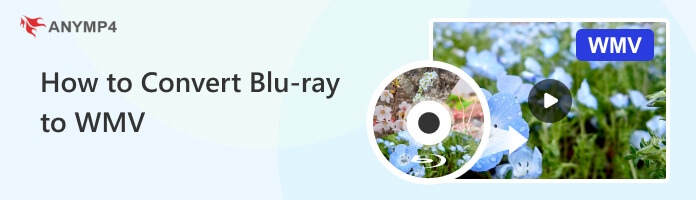
WMV, short for Windows Media Video, belongs to a streaming media format launched by Microsoft and upgrades and extends from ASF (Advanced Stream Format). In the same video quality, the size of WMV is relatively small, so it is suitable to play and transfer online. You can also download the WMV video while playing it.
Generally, WMV files contain both video and audio parts, with the video part using Windows Media Video codec and the audio part using Windows Media Audio code. Besides, WMV video can also be supported by many common players such as WMP, KMPlayer, REALPlayer, MPlayer and many digital devices such as Xbox and PS3. Thus, you are able to rip Blu-ray to WMV and play it with Windows Media Player very easily.
As a kind of WMV format, WMV HD (Windows Media High Definition Video) is a HD video compression format for several proprietary codecs developed by Microsoft. Usually, the HDTV file with .wmv as a suffix is to use WMV-HD compression. Although it is based on WMV9 standard, a codec standard of HD format similar to H.264 and MPEG2, its compression ratio is even higher than that of MPEG2 standard. As all Blu-ray movies are high definition movies, you'd better convert your Blu-ray into WMV HD with exactly the same video quality. Or you are free to convert your Blu-ray into ordinary WMV format to watch it on your portable devices anytime and anywhere, if you have no higher video effect requirement. WMV HD is using Microsoft Windows Media Video 9 codecs. And these low-complexity codecs make it possible to watch high definition movies in 1280 × 720 (720p) or 1920 × 1080 (1080p) resolutions on many modern personal computers running Microsoft Windows XP or Windows Vista, although the hardware requirements are steep.
PlayStation3, a home video game console developed by Sony, can support playing WMV video format of WMV HD compression. If you'd like to play video games on PlayStation3, you are able to play WMV HD videos. QuickTime, a built-in media player of powerful multimedia technology developed by Apple, can support all kinds of video formats, among which WMV video format is available. Furthermore, there are many other popular digital devices and game consoles supporting WMV video format, for instance, Zune, Sony Walkman, Blackberry, iRiver, Xbox, Dell Player, Nokia, Sansa, Windows phone and General Pocket PC. Next, let us show you something about AnyMP4 Blu-ray Ripper.
The first and best Blu-ray ripping software on our list is AnyMP4 Blu-ray Ripper. It is a powerful program allowing you to rip Blu-ray to WMV. Not to mention, AnyMP4 Blu-ray Ripper lets you rip Blu-ray discs, folders, and ISO image files. It can extract content from your Blu-ray files and convert them into a wide range of digital media formats, such as WMV, AVI, MP4, MKV, MOV, and 500+ others that can be played on various devices and players.
RECOMMENDATIONS:
1.Start by clicking the Free Download button below to get AnyMP4 Blu-ray Ripper. Follow the instructions on your monitor to install it on your computer. Next, insert the Blu-ray disc you wish to rip on your computer’s drive and launch the program afterward.
Secure Download
Secure Download
2.Move your cursor over the Ripper tab and hit the Plus icon to add the Blu-ray disc. Otherwise, click the Load Blu-ray dropdown button for other upload options, like Load Blu-ray ISO or Load Blu-ray Folder.

3.The program will analyze the content after loading the Blu-ray into the program. Select the Full Title List option to display all the titles of your Blu-ray. On the other hand, choose Main Title if you wish to rip specific titles or chapters. Then, hit the OK button to proceed.

4.Head to the Rip All to option and use the Search Box to look for the WMV format. Under the Video tab, choose your desired resolution and quality. If you wish to adjust video and audio parameters, hit the Gear icon.
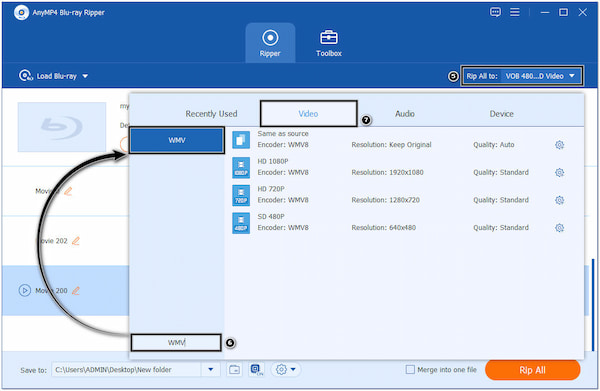
5.Once done, browse for a local folder which will be the destination of your file. Lastly, hit the Rip All button to begin the Blu-ray to WMV conversion process. AnyMP4 Blu-ray Ripper will start ripping the Blu-ray disc and converting it to WMV format.
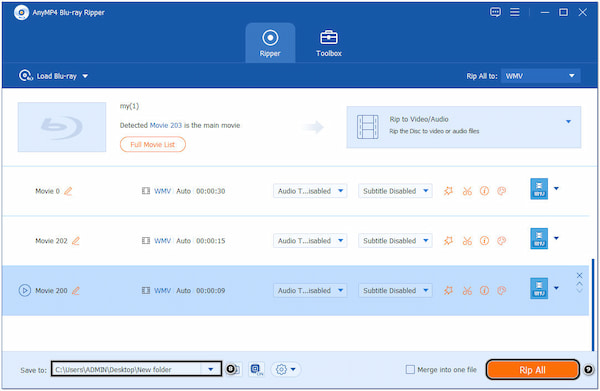
AnyMP4 Blu-ray Ripper features a beginner-friendly interface that makes it easy to navigate and use, even for users with minimal technical knowledge. If you wish to combine multiple files into one file, check the Merge into one file box before ripping the Blu-ray.
Our next software is a media player, but it can convert Blu-ray. The software we are referring to is VLC Media Player. It is an open-source multimedia player widely recognized and used for playing various multimedia formats including Blu-ray. Aside from the playing capabilities of VLC, it can convert Blu-rays into various formats, like WMV, ASF, MP4, MKV, AVI, etc.
1.To begin with, download and install VLC on your computer. Ensure you have the latest version of VLC installed on your computer and open it afterward.
2.Head to the Media tab in the top menu bar and select Open Disc. Check the Blu-ray option in the Disc tab and ensure your Blu-ray drive is selected from the dropdown menu. Click Play to proceed.
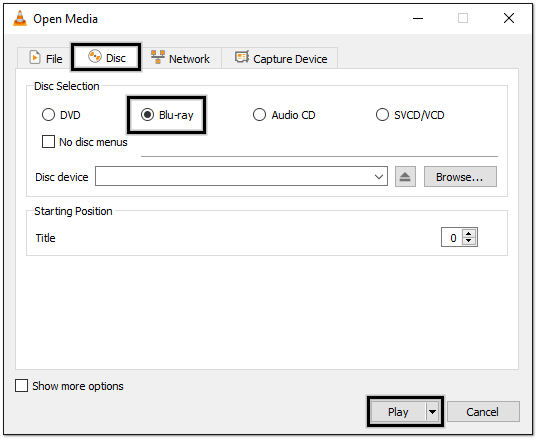
3.While the Blu-ray disc is playing, go to the Media tab again, select Convert/Save, or simply press Ctrl + R keys. Ensure that the Blu-ray option is selected, and choose the correct Disc Device from the dropdown menu. Click Convert/Save to proceed.
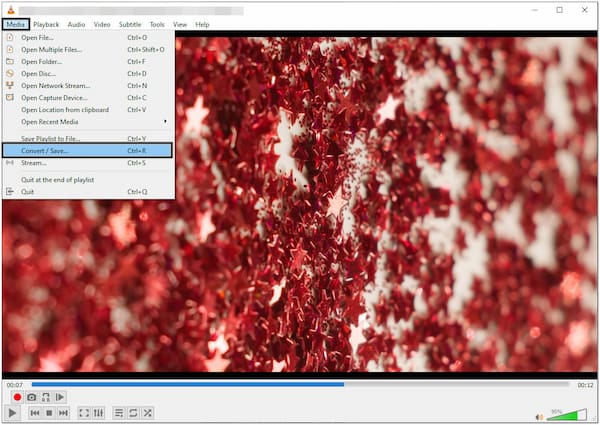
4.In the Convert dialog, select Video - WMV + WMA (ASF) as the profile from the list of available formats. Click the Wrench icon to modify the settings.
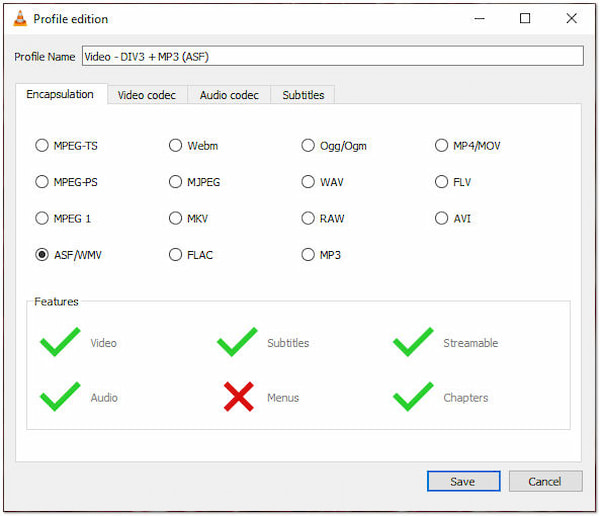
5.Under the Destination section, click the Browse button to choose the location of the ripped WMV file. Enter the file name and click Save. Click the Start button to begin ripping the Blu-ray disc to WMV format.
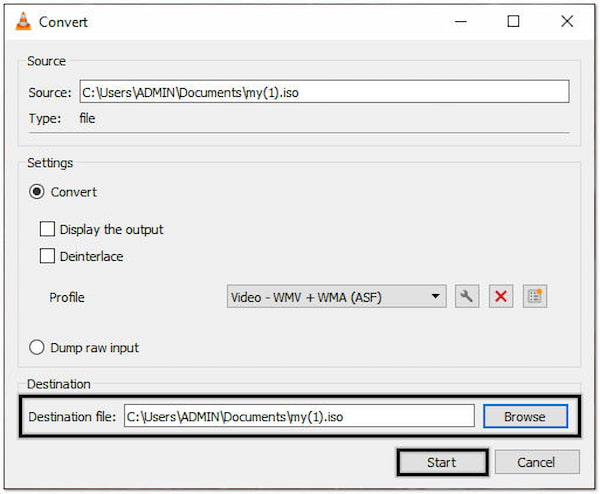
VLC Media Player’s primary focus is on media and Blu-ray playback rather than converting Blu-rays. It only supports a limited output format compared to dedicated Blu-ray ripping software.
The last Blu-ray ripper we have on our list is Leawo Blu-ray Ripper. This program can convert Blu-ray discs and Blu-ray files to various file formats. It allows users to extract content from Blu-ray discs and turn them in for playback on devices or other purposes.
1.To start with, download Leawo Blu-ray Ripper and launch it after installation. Place the Blu-ray disc into your computer’s Blu-ray drive.
2.Go through the Convert tab and select the Add UHD/Blu-ray/DVD button. Choose your upload option from the dropdown menu.

3.Click the Output Profile dropdown button and choose WMV as the output format under the Format tab. You can also adjust the video/audio settings if needed.
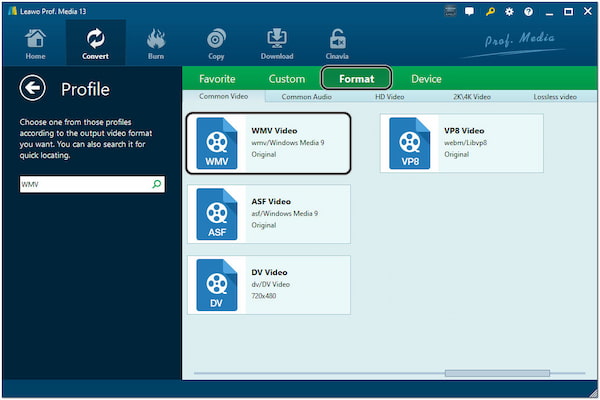
4.After setting the output directory, click the Convert button at the upper-left hand of the sidebar to start ripping the Blu-ray to WMV.

The user interface of the Leawo Blu-ray Ripper is intuitive and user-friendly, making it accessible to beginners and advanced users. However, converting Blu-ray with Leawo Blu-ray Ripper may take time, especially with large file sizes.
Can I rip Blu-ray to WMV with subtitles?
Definitely YES! AnyMP4 Blu-ray Ripper allows you to include subtitles in the ripped WMV file. You can choose the desired subtitle track or import external files during the ripping process. To do so, click the Subtitle Field in the main interface and select + Add Subtitle option.
How long does it take to rip a Blu-ray?
On average, it can take 20 minutes to 2 hours or more to rip a Blu-ray disc. However, if you use AnyMP4 Blu-ray Ripper, it will only take a few seconds to complete the ripping process. Not to mention, AnyMP4 Blu-ray Ripper uses advanced technology to make the ripping and converting process ultra-fast.
Is WMV compressed or not?
Yes, WMV is a compressed video format. It uses various compression algorithms to reduce the file size of video content while maintaining good video quality. Compression helps to make video files more manageable in terms of storage and transmission. Moreover, if you find the WMV file is still large in size, you can compress the WMV file further.
Does WMV have good video and audio quality?
Yes, WMV can provide good video and audio quality when encoded properly. It supports different codecs, such as Windows Media Video 7, 8, 9, and VC-1. Among these, newer versions like WMV 9 and VC-1 offer improved video quality and efficiency compared to older versions.
Is WMV compatible with Mac?
No. WMV is primarily a Windows-based video format developed by Microsoft. If you wish to play WMV on Mac, you need to convert WMV to MOV, and other formats that are more natively supported.
To conclude, you can easily rip Blu-ray to WMV format with the three methods outlined above and enjoy your favorite movies on Windows-based devices. Converting Blu-ray to WMV format opens up a world of possibilities for enjoying high-quality video content.