AMV stands for Anime Music Video. It is a multimedia format that combines anime footage with synchronized music, typically created by fans as a form of artistic expression. Converting Blu-ray to AMV can be useful for individuals who want to create custom anime music videos using high-quality footage from Blu-ray discs. Reading this post further will teach you about the conversion process of Blu-ray to AMV format to create anime music videos.
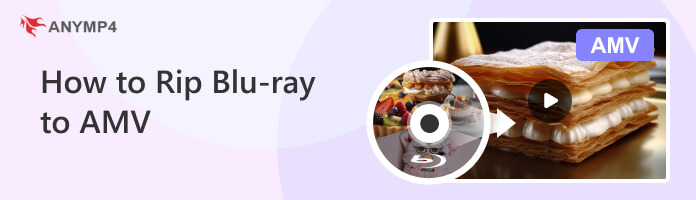
The container is a modified version of AVI. The video format is a variant of Motion JPEG, with fixed rather than variable quantisation tables. The audio format is a variant of IMA ADPCM, where the first 8 bytes of each frame are origin (16 bits), index (16 bits) and number of encoded 16-bit samples (32 bits); all known AMV files run sound at 22050 samples/second
The first tool we have to convert Blu-ray to AMV is AnyMP4 Blu-ray Ripper. This Blu-ray ripping software is designed to help you rip Blu-ray discs to over 500 formats like AMV, AVI, MP4, MKV, MP4, FLAC, MP3, FLV, etc. Moreover, it lets you convert Blu-ray folder and ISO file to 1080p HD videos, and 4K Ultra High-Definition videos without compromising the original quality. Its batch conversion lets you convert Blu-ray to AMV simultaneously to save your time.
1. Start downloading AnyMP4 Blu-ray Ripper; click the Free Download button below to get the program. Install it on your Windows or macOS by following the instructions on your screen and launching it afterward.
Secure Download
Secure Download
Please note that you must insert the Blu-ray disc on your drive before launching it. Meanwhile, you can move to the next step by converting a Blu-ray folder or Blu-ray ISO file image into AMV format.
2. After launching AnyMP4 Blu-ray Ripper, you will see the main interface right before you. You'll see two tabs at the top center of the main interface. Hover your cursor over the Ripper tab, then click the Plus icon to load the Blu-ray disc. But in this tutorial, we will use Blu-ray ISO to demonstrate the conversion.

3. Once the program finishes analyzing the Blu-ray disc, select the Full Title List to display all the contents and click the OK button, which will present the Blu-ray content on your screen afterward.
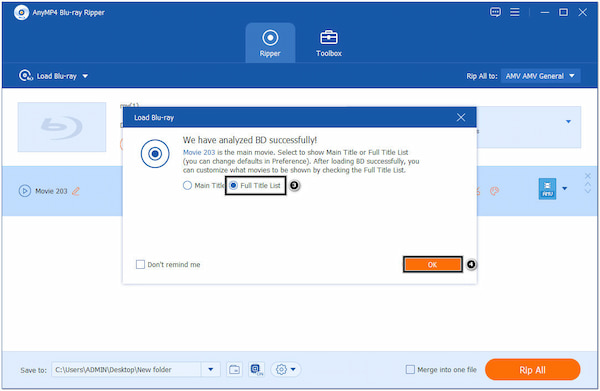
4. From the top right-hand side of the program, navigate your cursor over the Rip All to dropdown button and use the Search box to look for the AMV format. After selecting the AMV as your new format, go through the Video tab and click the Gear icon to modify the video and audio settings like Encoder, Bitrate, Resolution, etc.
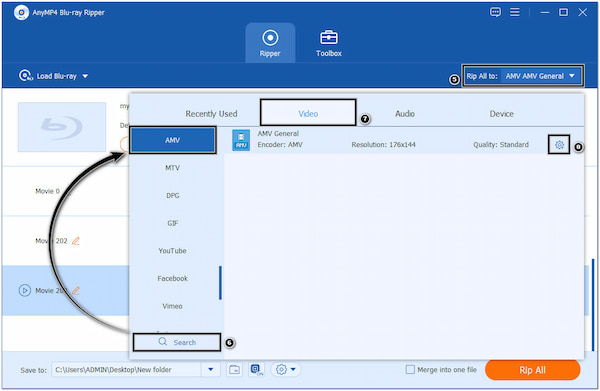
5. To continue, go to the Save to option and click the Dropdown button, then choose Browse and Select Folder. Choose the destination of your file to locate it after the conversion easily. Finally, click the Rip All button on the bottom-right-hand corner to convert your Blu-ray to AMV format.

Converting Blu-rays to another format with AnyMP4 Blu-ray Ripper is relatively easy once you follow the instructional guide above. Above all, this Blu-ray ripping program has a lot to offer. It has a Toolbox tab that contains various tools, like Media Metadata Editor, Video Compressor, GIF Maker, 3D Maker, and Video Enhancer tool.
The next Blu-ray ripping software we have is VideoByte BD-DVD Ripper. This program lets you rip DVDs, Blu-ray discs, ISO files, and VIDEO_TS folders into digital formats. It can convert Blu-rays with various digital formats, such as AMV, MP4, MKV, MP3, and AAC.
1. To begin with, download the ideoByte BD-DVD Ripper and install it on your computer. Then, insert the Blu-ray disc into your drive and launch it afterward.
2. Click the + icon to add the Blu-ray files to the program, and wait for a few minutes as the program analyzes the contents.

3. After importing the Blu-ray content, click the Output Format icon and choose AMV as your new format.
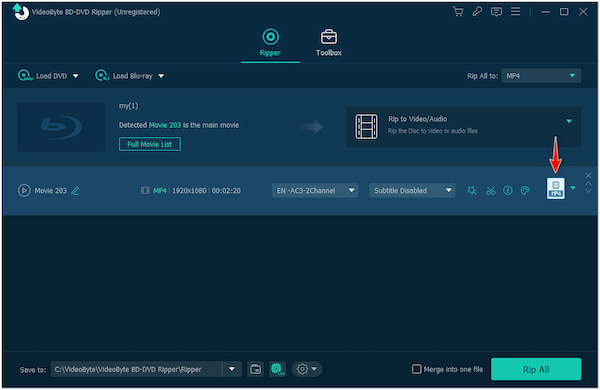
4. Once done, choose your file destination and click the Rip All button to prompt the conversion of your Blu-ray into a new format.
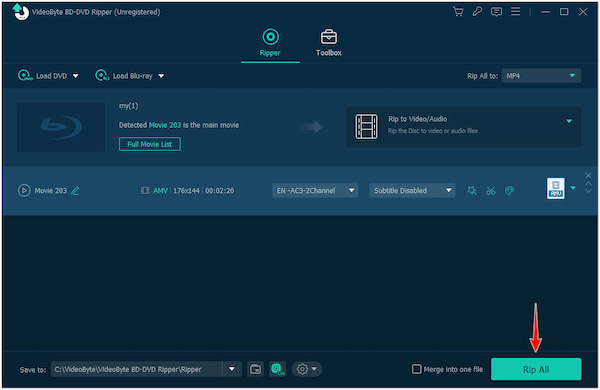
VideoByte BD-DVD Ripper gives users a hassle-free way of converting Blu-ray discs into a new format. Ripping Blu-ray with this program is time-consuming, especially with large file sizes. Surely, if you want to convert AMV to other formats, you just need the AMV converter.
The following Blu-ray ripping software we have is Prism Video Converter. Though the program’s name suggests a video converter, it can convert video files between different formats. It supports several input and output formats, including popular formats such as Blu-ray, AVI, MP4, MPEG, WMV, and MOV.
1. Beforehand, download Prism Video Converter on your computer and install it. Launch it right away after following the installation process.
2. Click the Add File(s) tab and select Add Blu-ray option from the dropdown menu. Alternatively, use your keys to import the Blu-ray content by pressing the Alt+R keys.

3. Once the Blu-ray content is loaded into the program, choose .amv from the formats below.
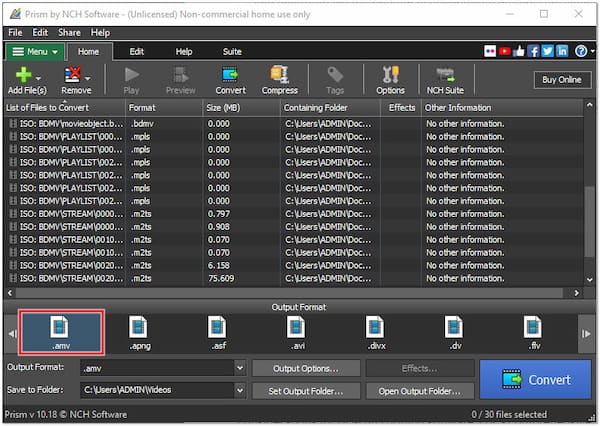
4. Click the Output Options to modify the AMV encoding settings and video output options. Next, click the Set Output Folder to create a destination folder for your file. After the adjustments and modifications, click the Convert button to start the conversion process.
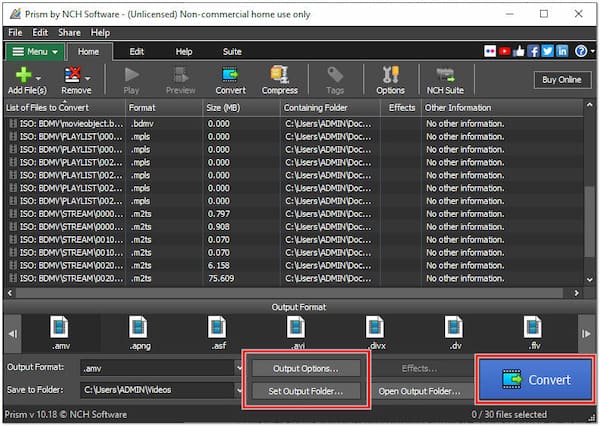
Prism Video Converter offers a free version but adds a watermark to the converted videos. You need to purchase the license to remove the watermark. It can be a limit if you want a completely free solution without watermarked output. Also, you can use other third-party tools to remove a watermark from the video.
What is the best AMV converter?
The best AMV Converter you can use is AnyMP4 Blu-ray Ripper. When it comes to converting Blu-ray movies to AMV files, this program doesn’t limit you with output quality. AMV videos naturally have lower resolutions, but with it, you can assure that the original quality of the converted file will remain.
Are there any copyright considerations when converting Blu-ray to AMV?
YES! There are copyright considerations when converting Blu-ray to AMV. Copying and converting copyrighted material without proper authorization may infringe on intellectual property rights. You must have the legal right to convert and use the content from Blu-ray discs before proceeding with the conversion process.
Can I add subtitles or other effects during the Blu-ray to AMV conversion?
The ability to add subtitles or effects during the conversion process depends on the software you use. Some software like AnyMP4 Blu-ray Ripper offer features to add subtitles or apply basic before exporting the Blu-ray into a new format.
There you have it! All the tools presented earlier are capable of converting Blu-ray to AMV. Yet, if you are looking for a trustworthy program that can give you the fastest and no quality loss AMV output, AnyMP4 Blu-ray Ripper is the best Blu-ray ripping software you can turn to. Free download and have a try to start ripping Blu-ray to AMV now.