We live in a world where we want all of our movies and videos to be at our fingertips at all times and from any location. Not only do Blu-rays take up needless space on your shelf, but you are also limited to watching them on a Blu-ray player or a device with a built-in Blu-ray player. The easiest way to ensure that your videos are compatible with other media players and devices is, even the HTML video on the web to convert Blu-ray to WebM and have your video files in digital format. This post will teach you how to convert Blu-ray to WebM in only a few clicks using the best tool for the video converting process and the finest Blu-ray to WebM ripper. Kindly take a look at the details below to explore more from it.
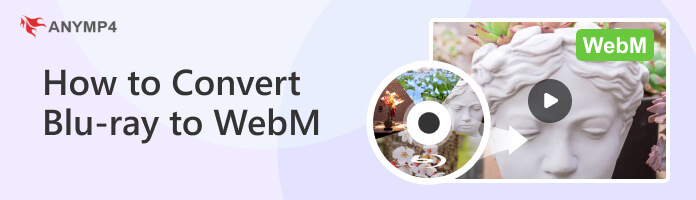
WebM is a video file format created by Google based on open standards. It is designed to compress video footage efficiently while keeping excellent quality, making it ideal for web streaming. Modern web browsers extensively support WebM and are compatible with various systems and devices. Converting Blu-ray to WebM serves multiple functions. For starters, it enables access to Blu-ray material on devices that do not support Blu-ray playback, such as smartphones, tablets, and PCs. Converting to WebM allows you to stream your favorite movies and videos instantly from the web, eliminating the need for physical Blu-ray discs.
WebM files are also smaller than Blu-ray files, making them ideal for online distribution. This compression reduces bandwidth requirements and allows smoother streaming experiences, especially when internet connectivity or device storage is restricted. Converting Blu-ray to WebM provides users new avenues for enjoying high-quality video content on the go, independent of device or platform.
This article states that the Blu-ray to WebM conversion process is necessary for playing our movies. In this section, we will introduce you to the most incredible and reliable tool we can use to get WebM files of Blu-ray movies. AnyMP4 Blu-ray Ripper is a popular software that converts Blu-ray discs to various video formats, including WebM. It offers a range of features that can be helpful in the conversion process. Many users believe this tool is very effective and recommendable due to its features and usage. Here are some aspects to consider:
AnyMP4 Blu-ray Ripper claims to maintain high video and audio quality during conversion. This is crucial when converting Blu-ray to WebM, as preserving the original quality, even the 4K WebM, is important for an optimal viewing experience.
AnyMP4 Blu-ray Ripper supports multiple output formats, including WebM, MKV, MP4, FLV, WMV, AVI, MP3, etc., ensuring compatibility with various devices and platforms that support WebM playback.
The software may offer options to customize the output settings, such as resolution, bitrate, frame rate, and audio settings. These options can help tailor the output to your specific requirements.
A user-friendly interface can greatly enhance the usability of the software, making it easier for users to navigate through the Blu-ray to WebM conversion process.
The speed and efficiency of the software in converting Blu-ray to WebM can significantly impact the overall user experience. It's important to consider the performance of the software in terms of conversion speed and resource usage. This Blu-ray to WebM ripper supports GPU acceleration to speed up the conversion at 30 times, and can handle 1 Blu-ray disc quickly in 5 minutes.
We can see that it offers a lot for us users. For that, there is no way that you are not convinced that this tool is great in helping you with the situation mentioned above. More than that, we can show you how we can use it with ease and prove that this is the greatest tool we can use to make our Blu-ray to WebM. Please proceed to the next part of this article to read it.
Here are the simple steps we need to take to get WebM files from our Blu-ray files easily. See it below:
1Download Blu-ray to WebM ripper
Let us begin by downloading and installing the fantastic Blu-ray to WebM ripper on your Windows 11/10/8/7 or macOS computer quickly.
Secure Download
Secure Download
2Load Blu-ray disc
As we move forward, click the Load Blu-ray button to load the Blu-ray disc you want to convert or select Load Blu-ray Disc from the Load Blu-ray drop-down list.
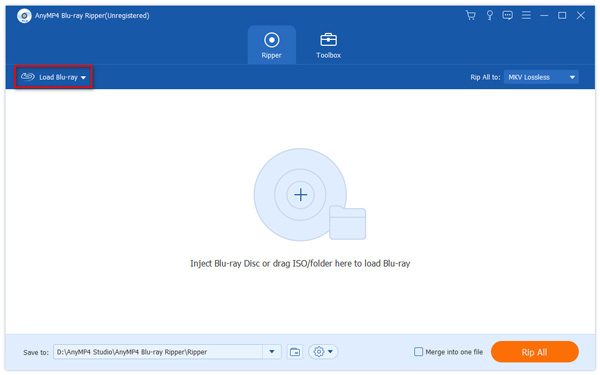
3Select WebM as the output format
We can now choose WebM as our file output using the format tab on the side. This format is great because it can preserve the original Blu-ray file's visual and audio quality.
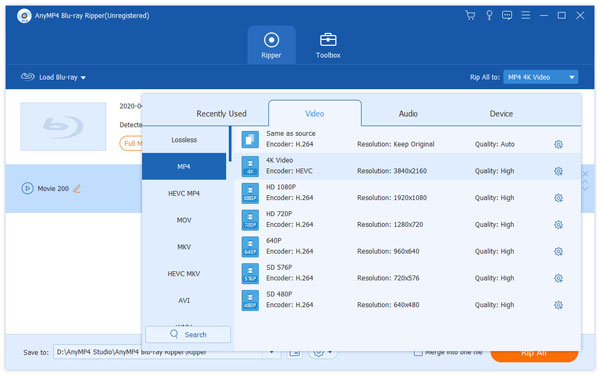
4Convert Blu-ray to WebM
Finally, select a destination folder from the Output folder drop-down option. Then, select Rip All to begin ripping your Blu-ray to WebM.
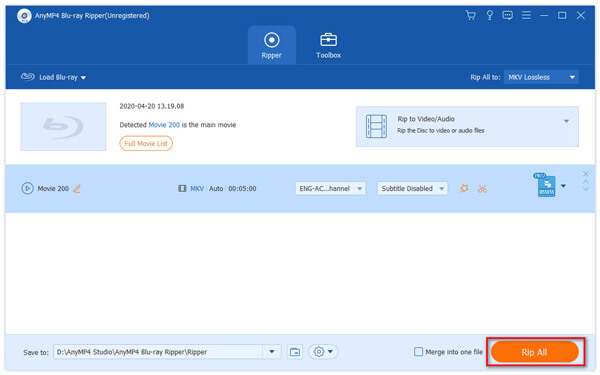
This is a fantastic converting tool for making our Blu-ray moves compatible with various consumer devices. This would be feasible by converting it to WebM with this tool. As we can see, the procedure is simple and feasible. As a result, you can use this converting tool without hesitation.
After that, you can use the WebM file on the web or open it in your WebM player without effort.
Why would I want to convert Blu-ray to WebM?
Converting Blu-ray to WebM allows you to make your Blu-ray movies and videos accessible on a wide range of devices that do not support Blu-ray playback. WebM files are compatible with modern web browsers and various platforms, enabling convenient streaming and playback on smartphones, tablets, computers, and other devices.
How to preserve video quality when converting Blu-ray to WebM?
To preserve video quality during the conversion process, choosing software that offers settings for adjusting resolution, bitrate, and frame rate is recommended. Aim for a balance between quality and file size, selecting a resolution of 720p or 1080p, even 4K, and an optimal bitrate to maintain clarity while minimizing file size. Experimenting with different settings and comparing the results will help you find the best balance for your needs. But you should also notice that the WebM file may take more time to upload online, if it is large. You can also compress the WebM video to speed up the uploading process.
How do you keep the subtitles and audio tracks when converting Blu-ray to WebM?
Yes, most Blu-ray conversion software lets you keep subtitles and audio tracks while converting. This function ensures that you can keep the original language or subtitle settings from the Blu-ray. When choosing a conversion tool, be sure it allows you to keep subtitles and audio tracks in the WebM output format.
How long does converting a Blu-ray disc to a WebM file take?
The conversion time can vary based on several factors, including the software used, your computer's speed, the Blu-ray movie's length, and the output options. Converting Blu-ray to WebM takes time in general, especially for large files or high-quality conversions.
In conclusion, converting Blu-ray to WebM opens possibilities for enjoying high-quality video content across various devices and platforms. With the right software, such as AnyMP4 Blu-ray Ripper, MakeMKV, or HandBrake, you can effortlessly convert your Blu-ray movies and videos into WebM format while maintaining video and audio quality. By converting to WebM, you can easily stream your favorite Blu-ray content on smartphones, tablets, computers, and other devices that lack Blu-ray support.