WebM is a compressed file format used for distributing online videos with high quality. It usually works as the video format of HTML5. Though the file size of WebM is smaller than other video formats, you still need to convert WebM to MP3 for several reasons, such as playing in the background, saving storage space, and more. You can learn top 4 best ways to convert WebM videos to MP3 format for listening to in any media player or portable device.

AnyMP4 Video Converter Ultimate is the best way to turn WebM into MP3 format on your desktop. You can extract sound files from WebM videos and save them in MP3 format. Moreover, you do not need to worry about quality loss or other problems.
Secure Download
Secure Download
All in all, Video Converter Ultimate is the easiest option to convert WebM to MP3 format on your computer.
Step 1: Install the best WebM to MP3 converter
When you have some WebM files that you want to convert to MP3, download and install Video Converter Ultimate to your computer. Then launch it and hit the Add Files menu on the top ribbon to import all WebM videos from your hard drive.
Tip: The WebM to MP3 converter relies on multi-thread technology to process WebM files in batch.
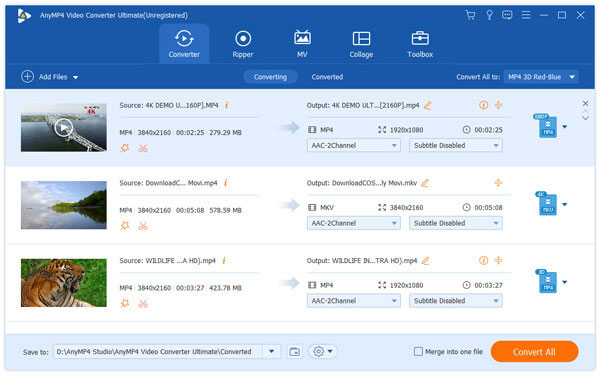
Step 2: Edit the WebM files
Now, you can preview the video files with the media player on the right side. To trim or slip the WebM video, click the Cut menu to open the clip window. Moreover, you can merge the MP3 files after converting by checking the Merge into one file option.

For more MP3 editing, you can use the MP3 editor to do it.
Step 3: Transform WebM to MP3 in one click
After editing, move to the bottom section in the home interface. Expand the Profile drop-down list and choose MP3 or the target device. Hit the Save to button and select a specific directory to store the results. Click on the Convert All button to start converting WebM to MP3. A few minutes later, you can listen to MP3 files as you wish.

Sometimes, it is not convenient to install software on your computer. In such case, web WebM to MP3 converter apps can help you to generate MP3 files quickly. If you do not mind the drawbacks, such as limited file size, custom options and more, here are three tools below.
AnyMP4 Free Online Video Converter is a powerful way to convert WebM to MP3. Though it is a web app, you can process multiple WebM videos without restrictions on file size. Moreover, it allows you to customize basic options.
Step 1: Connect your computer to a good Wi-Fi network, open your browser, and visit the online WebM to MP3 converter.
Step 2: Click the Add Files to Convert and then Download Launcher to get the launcher. Then hit the Add File button on the launcher to add WebM videos from your computer.

Step 3: If you want to change the custom options, such as bitrate, click the Gear icon on the video.
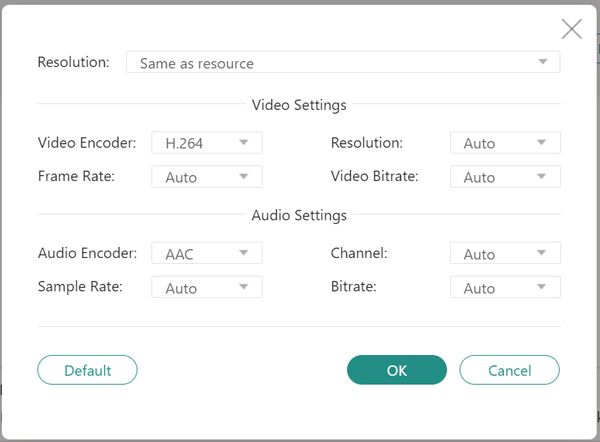
Step 4: After you are ready, go to the Audio tab at the bottom and select MP3. Click on the Convert button to initiate the process.
Zamzar is a set of file converters online including a WebM to MP3 converter. It can handle multiple WebM videos up to 150MB per conversion. However, it does not offer any custom options. So, it is a good starting point for beginners.

Step 1: Copy and paste https://www.zamzar.com/convert/webm-to-mp3/ into the address bar of your browser. Hit the Enter key to open the web app.
Step 2: Hit the Add Files button to upload WebM videos from your computer. Or you can load the videos from URL.
Step 3: Check whether the Format option displays mp3. If not, unfold the dropdown list and select mp3.
Step 4: Click the Convert Now button to begin it. When prompted, download the MP3 files to your computer.
Tip:
If you want to download the MP3 files later, check the box next to Email when done and write down your email address.
Online Audio Converter is a part of Online Convert. Unlike other web converter apps, it provides extensive custom options. So, you can change bitrate, sample rate or even trim the audio while converting WebM to MP3 online.

Step 1: Visit https://audio.online-convert.com in any browser and choose Convert to MP3 from the left sidebar.
Step 2: Drag and drop the WebM videos onto the page from your computer. Alternatively, you can upload videos from Google Drive, URL, Dropbox and more.
Step 3: Next, head to the Optional settings area and customize the options or trim the audio based on your need.
Step 4: Once click the Start conversion button, the wen app will do the work. When it is done, you can download the MP3 as a ZIP files quickly or get them one by one.
Note: The web converter does not have file size limit, but it will be freezing if you upload large video files.
What is WebM audio?
WebM, a sister project WebP for images, is an audiovisual media file format as a royalty-free alternative to use in the HTML5 video and HTML audio elements.
Is WebM good for audio?
WebM is a digital multimedia container file format that can be used for audio only as long as the audio is encoded as Vorbis or Opus. However, WebM is not widely accepted by many devices like MP3, and it is not good for audio.
Is WebM better than MP3?
Considering the compatibility, MP3 is better than WebM. However, the WebM audio is faster conversion times than MP3. The better one is what you want according to your needs.
Now, you should master the best approaches to convert WebM to MP3 format on your desktop or online. They all have unique benefits. AnyMP4 Video Converter Ultimate, for example, offers stable experience and produces the best sound quality. It is very flexible and available to both average people and tech savvy. On the other hand, online WebM to MP3 converters are portable way to get what you want. We suggest you to leave a message below this post if you have other suggestions or problems.