WebM is an open source and high-quality video file format which proposed by Google. A WebM file can store both VP video and OGG Vorbis audio stream in one single file. It can be used smoothly in tablets, notebooks, portable devices, and more. WebM is not a very popular video format like MP4. But there are still many users looking for a way to convert MOV to WebM. Are you one of them?

3 simple and effective methods are offered in this post to help you convert MOV to WebM. If you want to change WebM to MOV, you can also rely on them. You can pick your preferred video converter to make the MOV to WebM conversion.
When you have a video footage with MOV file extension and want to convert it to a HTML5 WebM video for using on a web page, you can rely on the popular online MOV to WebM converting software, Free Online Video Converter. It has the capability to convert MOV to WebM or make the video conversion from WebM to MOV with ease.
Step 1. Go to the official site of this free online MOV to WebM converter on your browser. You can open the MOV to WebM converting page on any browser including Chrome, Safari, IE, Firefox, and more.
Step 2. When you get there, click the Add Files to Convert button to download and install a small file size launcher for the video converting first. It will take several seconds to complete the whole process. Then you can select and add your video file from the pop-up window.
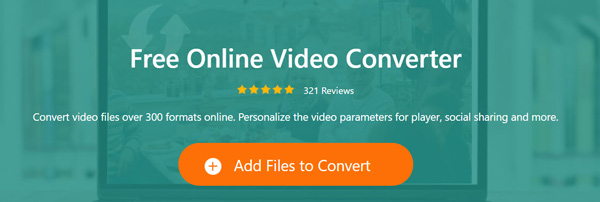
Step 3. After uploading, you can see some popular video formats like WEBM, MP4, AVI, WMV, FLV, MPG and more are listed there. Choose WEBM as the target output format.

Step 4. Before the final MOV to WebM converting, you can also click the Settings icon to adjust various video and audio settings based on your need. Then click OK button to confirm your operation.
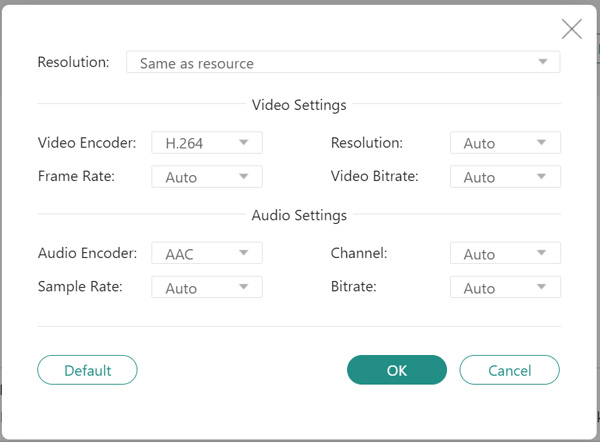
Step 5. Click the Convert button to start converting your MOV file to WebM. If you want to convert WebM to MOV, you should upload your WebM file and then choose MOV as the output format.
VLC is a free and open-source media player which carries many useful features including the file converting. If you have VLC installed on your computer, you can rely on it to convert MOV to WebM.
Step 1. Open VLC media player and click Media from the menu bar. Then select the Convert/Save option from the drop-down list.
Step 2. Click Add button to choose and import your MOV file to it. Click Convert/Save button to enter the Convert window.
Step 3. Click Profile under the Settings and then choose WebM as the output format.
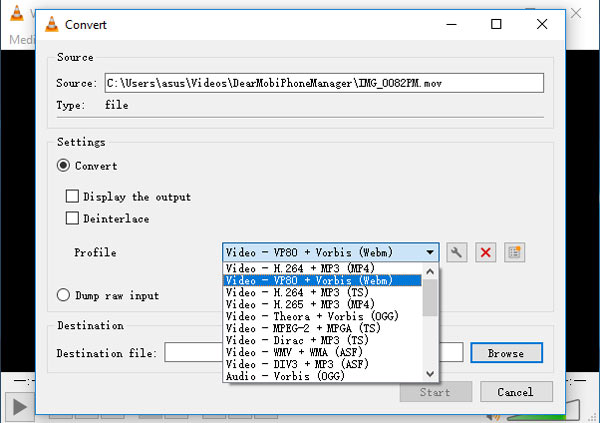
Step 4. Select a suitable destination file folder and click on Start button to start converting MOV to WebM.
If you prefer a faster and easier way to make the MOV to WebM conversion, you should turn to the professional converter. Here we strongly recommend the powerful Video Converter Ultimate for you. It enables you to convert MOV to WebM without any quality loss.
Secure Download
Secure Download
Step 1. This MOV to WebM converter allows you to convert various video and audio files on either a Windows 10/8/7 PC or a Mac. You should choose a right version based on your system and free install it.
Step 2. Launch this MOV to WebM converter and make sure you are under the Converter feature. Click Add Files to load your MOV video(s) to this converter.
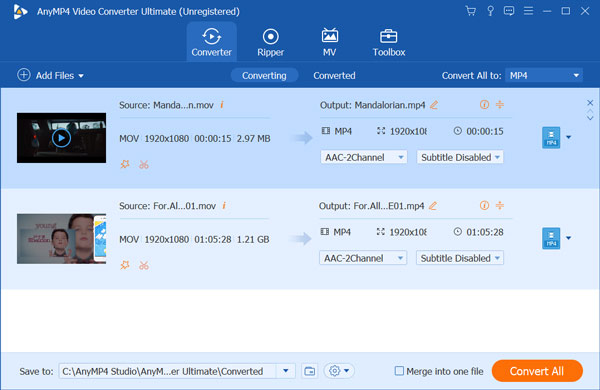
Step 3. Choose the video you want to convert and click the format icon on the right. Select WebM from the drop-down list. If you want to convert several files at a time, you can choose WEBM format from Convert All to.
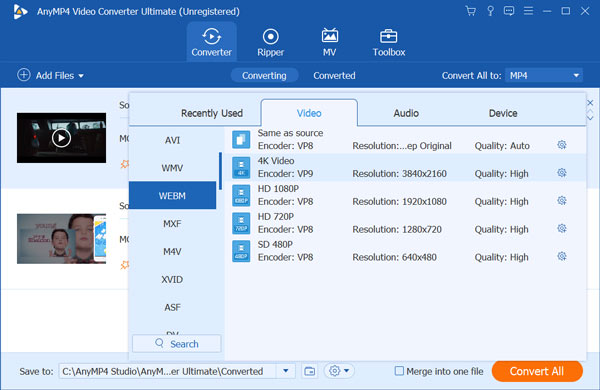
Step 4. Click the Convert All button to start the MOV to WebM converting process. You can also use it convert WebM to MP4 or MOV with ease.
Question 1. What is a WebM video format?
WebM is a free and open-source media file format which mainly designed for web. WebM file consists of video streams compressed with the VP8 or VP9 video codecs and audio streams compressed with Vorbis or Opus audio codecs. WebM format is originally used for delivering online videos with HTML5 <video> tag. It is compatible with all major browsers like Chrome, Firefox, Opera, Safari, Microsoft IE and more.
Question 2. How do I play a WebM video?
You can easily open a WebM file through you web browser. Some popular media player like VLC can also play the WebM files. For the WebM playback on Mac, you may need to install a plug-in.
Question 3. Does YouTube use WebM?
WebM format is mainly used for the web. So many streaming sites including YouTube support it. MP4 is the best video format which can be accepted by YouTube. But YouTube is also compatible with many other formats including FLV, WebM, WMV, AVI, MOV, 3GP and more.
Whether you want to convert MOV to WebM or turn WebM format into MOV, you can rely on the 3 converters above to make the video conversion. If you still have any questions about the MOV to WebM converting, you can leave us a message.