Why can't play MOV files with Windows Media Player in Windows 10? Do you know how to play MOV files on Windows 10?
MOV is a multimedia container file format which mainly designed for QuickTime Player and Apple devices like Mac, iPhone and iPad. You may feel hard to play MOV in Windows since it is an Apple QuickTime container for MPEG 4 format, especially when you can't play MOV files with the default Windows Media Player.

You can't play MOV files in Windows 10 due to you don't have the right player or the needed codecs installed. This post will tell you how to play MOV with Windows Media Player. Moreover, we will share 2 more easy ways to play MOV files on Windows 10 PC.
Windows Media player is the default video player for Windows users. It enables you to play various media files on Windows 10/8/7 computer. While many users complain that it doesn't support the MOV format. Are you face the same situation? The truth is, if you want to play MOV files in Windows 10, you need to install the 3ivx code for the MOV playing. You need to download the latest version of Windows Media Player.
Step 1. Now the latest Windows Media Player allows you to play MOV videos on Windows 10 PC. You need to ensure the Windows Media Player you are using currently at the 12.0 or higher version. To play MOV files, you should upgrade WMP to its latest version.
Step 2. Open Windows Media Player on your Windows 10 PC and right click on the top bar. Choose the Help option and then select About Windows Media Player. Here you can check and upgrade its version.
Step 3. When you want to play a MOV file, you can right click on it and choose Open with. Then select Windows Media Player to play the video for you. Here you can also click File in Windows Media Player to locate and play the MOV video.

As it mentioned above, QuickTime Player is the default player for MOV files. When you come across a MOV file in Windows 10, you can rely on QuickTime to play it.
Step 1. Go to the QuickTime Player download page and install a suitable version on your Windows 10 computer.
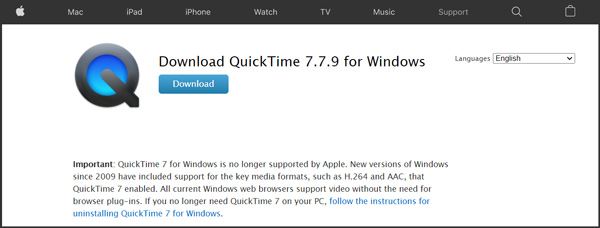
Step 2. When you need to play a MOV file, you can right click on it and click Open with. Then choose QuickTime Player to play the MOV file. Check QuickTime Player not working problem here.
Besides QuickTime Player, you can also rely on some other media players like the popular Blu-ray Player for the MOV files playing. This recommended Blu-ray Player is able to play files in any frequently-used video and audio formats including MOV, MP4, FLV, AVI, MKV, MPEG, WAV, AAC, MP3, FLAC, and many more. In addition, it allows you to watch Blu-ray movies with great visual and sound experience.
Secure Download
Secure Download
Step 1. To play MOV files on Windows 10, you can double click on the Windows download button above to free install and run this MOV player on your computer.
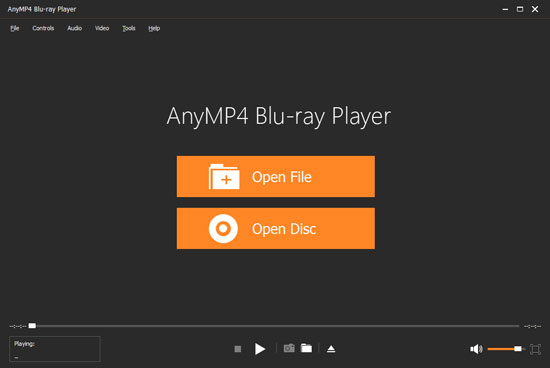
Step 2. Click the Open File button to browse and choose the MOV video you want to play. After that, your MOV file will be automatically played on Windows 10. Tap here to get helpful M3U8 player you need.
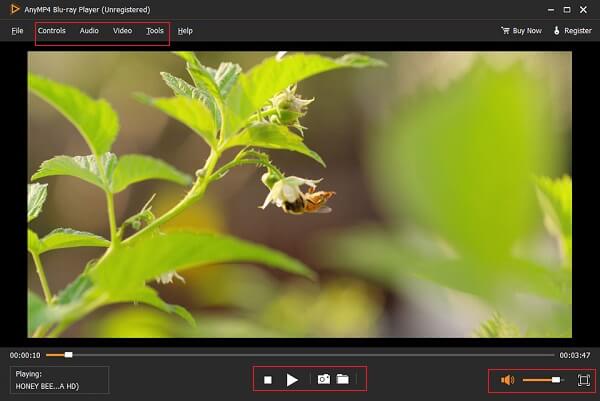
You are given the full controls of the MOV playing. You can click the buttons at the bottom to Stop, Pause, and Play the video. Here you can also click the Camera icon to take a screenshot of the current playing frame.
Don't miss: How to Play Music on Xbox One
Question 1. What is a MOV file?
MOV is the default video format for Apple devices like Mac, iPhone, iPad and iPod touch. It is developed by Apple and compatible with both Mac and Windows platforms. It is originally designed for QuickTime Player. A MOV file commonly uses the MPEG-4 codec for compression. It can store different types of media data like videos, audio and subtitles.
Question 2. Can VLC play MOV files on Windows 10?
Yes. VLC media player is able to play MOV files on Windows 10 computer. To play a MOV video in VLC, you can open VLC and click Media from the top bar, choose the Open File and then choose your MOV file to start the playing.
Question 3. How to free convert MOV to MP4?
To play MOV files on Windows 10, you can choose to convert it to MP4. Here we strongly recommend a famous online MOV to MP4 converter, Free Online Video Converter for you to make the video conversion from MOV to MP4. You can rely on it to free convert MOV to MP4 without quality loss.
Can't play MOV files on Windows 10? After reading this post, you can get 3 MOV video players to play various media files including MOV on your Windows 10 PC. If you still have any questions about the MOV playing, you can leave us a message.