When you want to share some videos on your Windows PC with your friends, you should convert WMV to an animated GIF. There are dozens of WMV to GIF converters, even for the animated GIF files. How to choose the desired one according to your requirements? The article shares 2 efficient methods to get the desired animated GIF files you should know.

Whether you need to convert WMV to animated GIF in a batch process, or need to customize the GIF files in details, AnyMP4 Video Converter Ultimate is the all-in-one WMV to GIF converter that enables you to convert multiple WMV files in a batch process without size limitation, customize the videos with frame rate, apply some advanced video filters, or even add loop animation according to your requirement.
Secure Download
Secure Download
Step 1. Once you have installed Video Converter Ultimate, you can launch the program on your computer. Go to the Toolbox menu to select the GIF Maker option. After that, you can click the Plus button to import the WMV videos into the WMV to GIF converter.

Step 2. It will play the WMV video automatically. You can click the Edit icon to apply the desired video effects, choose the preset video filters, enable the de-interlacing, and more. Moreover, you can also customize the output size, frame rate, and other parameters.
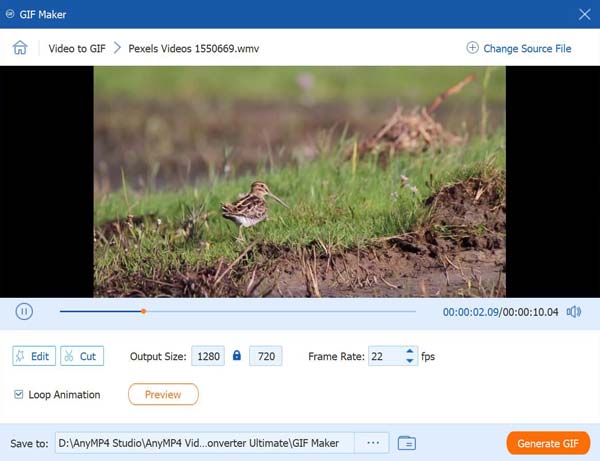
Step 3. If you are satisfied with the effects, you can click the Preview button to check the output GIF files. Then choose the destination folder for the GIF file next to the Save to column. Click the Generate GIF button to convert the WMV to an animate GIF. Click here to learn how to convert CDA to MP3.
EZGIF is a versatile WMV to GIF converter that enables you to convert WMV to GIF, edit the GIF file, or add texts/filters to GIF. You can either upload the WMV file directly, or enter a URL of the WMV for conversion. But it only supports videos within 100MB.
Step 1. Go to ezgif.com with any web browser and choose the Video to GIF menu. Click the Choose File button to upload the WMV file, or paste the URL of the WMV into the column before clicking the Upload Video! Button.
Step 2. It enables you to trim the WMV video with the start time and the end time. You can also customize the video size, tweak the frame rate, choose the converting methods, and optimize the background.
Step 3. After that, you can click the Convert to GIF! Button to convert WMV to GIF online. It takes a while to convert the GIF file, especially for large GIFs with a high frame rate.

Different from the professional WMV to GIF converter, you cannot preview the effects, add loop animation, or edit the videos. It is time-consuming when you have to convert a large WMV file or multiple videos.
1. What are the Differences between WMV and GIF?
The GIF file format is a type of bitmap image that contains 256 distinct colors chosen from the 24-bit RGB color space. WMV files are a type of video file from Microsoft that contains different video and audio codecs. When you want to convert WMV to GIF, you turn a video into a photo file.
2. Is It Possible to Convert WMV to GIF with Original Quality?
No. The GIF file only adapts 256 colors and uses a lossless compression technique to contain images. It is the reason that when you convert WMV to animated GIF, you should find the quality of the videos would be reduced.
3. Can I Preserve the Audio for WMV for Converting?
No. Just as mentioned above, GIF is an animated photo format, which cannot have audio files. Even if you convert WMV videos to an animated GIF files, the audio files within the WMV video will be removed automatically. It is the reason that you cannot preserve the audio files.
When you want to convert WMV to GIF, you can learn more about the 2 different methods from the article. If you only have some simply WMV files within 100MB, you can use the easy online methods. But when you need to customize the GIF files, AnyMP4 Video Converter Ultimate should be the initial choice you can take into consideration.