If you want to increase your presentation reach, you can try to convert your PowerPoint presentation to a WMV video for a Windows tablet. Of course, you can simply take advantage of the default way to convert PPT to WMV of Windows Office. Just check out the version of PowerPoint and find the corresponding way accordingly. When you want to get the WMV files for a business meeting, you can also choose the professional PPT to WMV converter and video editor to get the desired files.
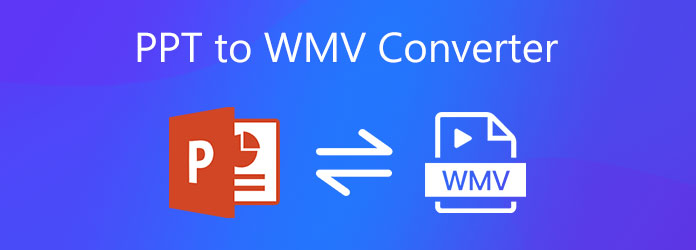
When you need to convert PPT to WMV, you have to save all its elements like narration, animation, pointer movements, and so on. Besides, WMV video works on any computer with Windows Media Player. Just learn more about how to convert PPT to WMV with different PowerPoint versions as below.
Before converting PPT to WMV, you need to create the slides and record the timing, laser pointer gestures, and pointer movements according to your design. Here is the detailed process.
Step 1: Go to the File menu and choose the Save button to save all your files in PPTX format. Click the File menu and choose the Export option. Select the Create a Video option to convert the presentation to a video format.
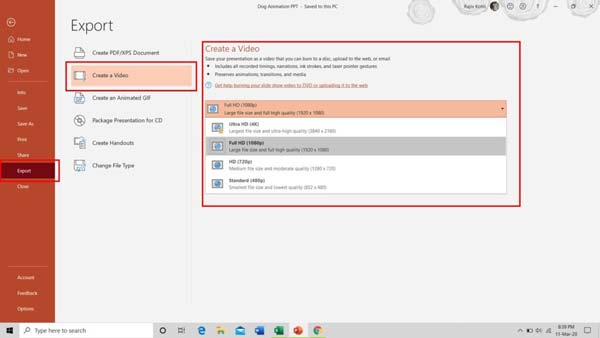
Step 2: After clicking the Create a Video button, a drop-down box will appear. Select the desired video quality for the WMV output of the presentation, such as the Full HD (1080P) option for online social media websites.

Step 3: Go to the second drop-down box, which is below the Create a Video menu, and check if your PPT file includes narration and timings. You can change the settings for converting PPT to WMV.
Step 4: Then click the File name box and input the file name. Choose a folder and click the Save button to export PowerPoint to WMV. Go to the Save as type box and select the Windows Media Video option.

Different from PPT to WMV process with PowerPoint 2016, you can create slides and record the timing, laser pointer gestures, and pointer movements with PowerPoint 2010 as the steps below.
Step 1: Open the File menu and click the Save & Send button. After that, a page will appear, then click the Create a video button to export the PPT to a WMV video as your requirement.

Step 2: Click the Computer & HD Displays drop-down to select the video quality and size according to your need, such as the Portable Devices option for a Windows tablet.
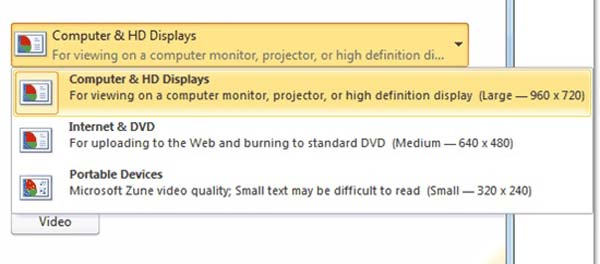
Step 3: Click the Don't Use Recorded Timings and Narrations option or the Use Recorded Timings and Narrations option to specify and handle existing timings and narrations.
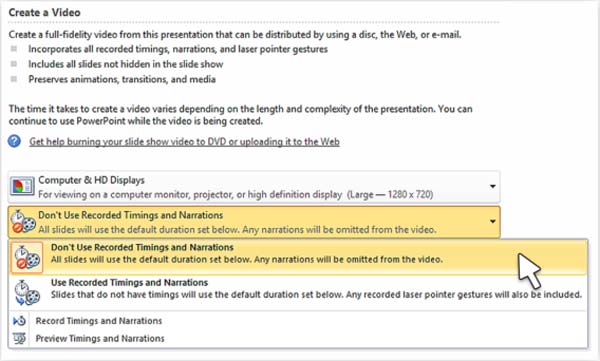
Step 4: Choose the Create Video button to convert PPT to WMV. Click the File name box and input the file name for your WMV file. Next, choose a folder and click the Save button to convert PPT to WMV.
When you need to convert a PPT presentation to WMV or DVD, Tipard PPT to Video Converter is a versatile toolkit to download and convert PowerPoint slides into WMV, DVD, and ISO files. It has advanced modes that set DVD chapters, keep narrative, tweak aspect ratio, choose the different templates, and more.
Step 1: Launch and open this PPT to WMV converter once you have installed the program on your computer. After that, you can choose the Convert into Videos option to convert PowerPoint presentation to WMV.
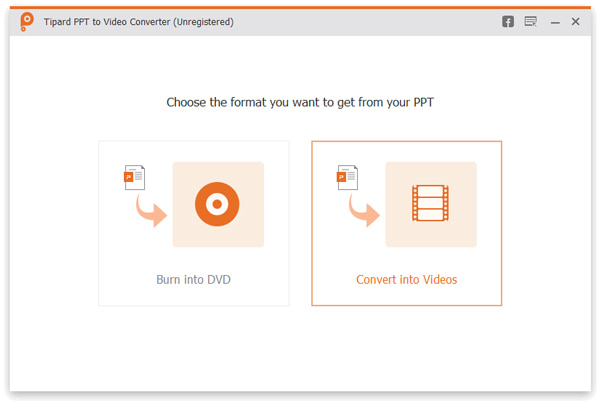
Step 2: Click Add File(s) arrow on the upper left corner to add the slides into the program. It also enables you to add multiple PowerPoint files and add slides into the program. Click the Next button to continue.

Step 3: Choose the Advanced Mode box from the Settings arrow on the left side. Moreover, you can also choose the Narrative option, such as the Keep narrative of source PowerPoint to set up the PowerPoint.
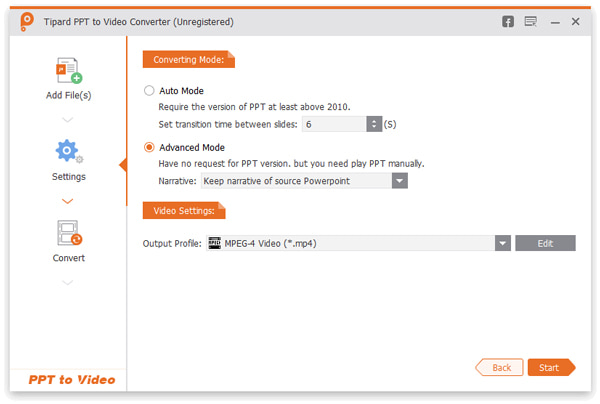
Step 4: After that, you can choose the output format as WMV from the Format menu. Click the Start button to convert PPT to WMV. Then, you can preview the WMV files within Windows Media Player.
Once you have converted WMV videos, AnyMP4 Video Converter Ultimate is a versatile way to turn your PowerPoint into a professional WMV video from photos, video clips, and music in minutes. Moreover, there are some basic video editing functions for polishing converted WMV from PowerPoint, such as video joining, video trimming, applying video effects and filters, adding background music, etc.
Secure Download
Secure Download
Is It Possible to Convert PPT to WMV for a Word Press Website?
Yes. When you have a Word Press website, WMV should be another compatible format. Word Press media library supports the uploading of several different types of video files, including WMV.
What Should be the Desired WMV Quality for Converting PPT to WMV?
Just as the indication of the PPT to WMV converters, you can choose the high quality for a video presentation on TV, such as 1080P. Of course, you can also choose 720P for online videos, or 480P for portable devices.
Can You Convert PPT Presentation to WMV Online?
Yes. You can choose video.online-convert.com to convert PPT to MP4 online. After that, you can convert MP4 to WMV within clicks. There are limitations, such as timing, narrative, and more others.
When you need to convert PowerPoint to WMV, you can learn more about the default ways for different PowerPoint versions from the article. Of course, there is a professional PowerPoint to WMV converter that enables you to convert a presentation to a WMV video and polish the file.