If you fail to insert WMV files to PowerPoint on Mac, you can check the following question to find the answer.
1. What video format does PowerPoint 2019/2016/2013/2010/2007/2003 use?
The supported PowerPoint video formats and video codecs include .mov, .m4v, .mp4, .avi, .asf, .swf, .vfw, .mpeg, m2v, .ts, and more.
2. Can PowerPoint play WMV files?
No. Windows Media files with .wmv and .wma extensions are not supported by PowerPoint 2016 for Mac and later versions. Moreover, you can’t insert a WMV video into PowerPoint for Microsoft 365 on Mac. You need to change the video format to insert a .wmv video into PowerPoint on Mac successfully.
3. What is the best video format for PowerPoint on Mac?
To embed a video into PowerPoint for Mac, you can convert WMV to MOV format. QuickTime MOV is a widely supported video format for all Apple devices.
Therefore, if you want to view a PPT with WMV movies on a Mac computer, the best solution is to convert a WMV file to QuickTime MOV format. Here’re 2 easy ways to put a WMV file into a PowerPoint on Mac.
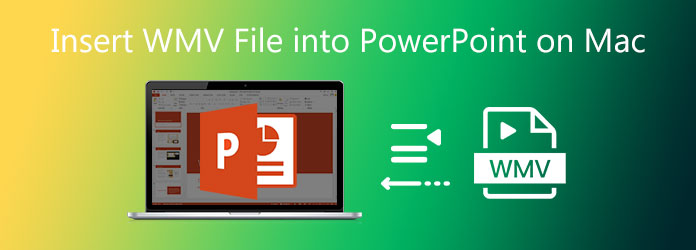
To convert WMV videos to Mac PowerPoint compatible format, you can use AnyMP4 Video Converter Ultimate. You can batch convert large WMV files to PowerPoint on Mac and Windows. The 70x faster speed can beat most online and offline WMV video converters. Moreover, you can use the basic video editing functions to crop, merge, trim, rotate, add watermark, and apply other video effects. If your converted WMV to MOV video is still in large file size, you can use the built-in video compressor the shrink the video size with ease.
Secure Download
Secure Download
Step 1. Free download, install, and launch AnyMP4 Video Converter Ultimate on your Mac computer. Click Add File on the top to import WMV files.

Step 2. To add WMV files into PowerPoint on Mac, unfold the bottom Profile list. Set the output video format as MOV. You can choose other PowerPoint for Mac supported formats as well.
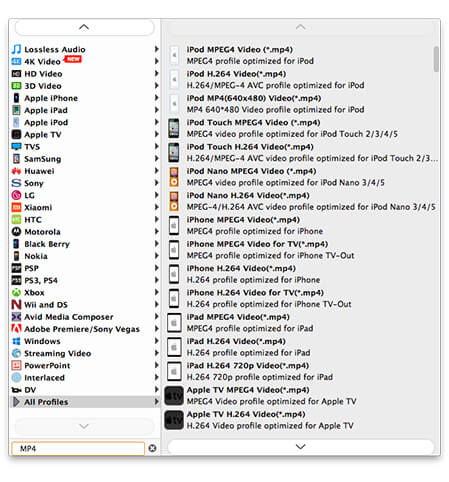
Step 3. Click Edit the apply video editing effects if necessary. At last, click Convert to convert WMV to MOF format, which is best for Mac PowerPoint.

Step 4. Open PowerPoint for Mac. Drag and drop your converted PowerPoint video into any slide you like. Now the WMV video is embedded into a Mac PowerPoint successfully.
Note: The inserted WMV files will be not shown, when you try to create PowerPoint file to a DVD.
There is also a free online WMV to MOV converter you can use. AnyMP4 Free Online Video Converter is capable to change video format from WMV to MOV and other PowerPoint Mac formats. You can convert and insert .wmv files into PowerPoint on Mac for free all the time.
Step 1. Visit the online WMV to PowerPoint converter. Click the Add Files to Convert option. Follow its instruction to install the launcher.

Step 2. From the bottom Video Format section, set the output video format as MOV. This is also a workable way to play a .wmv file on Mac.
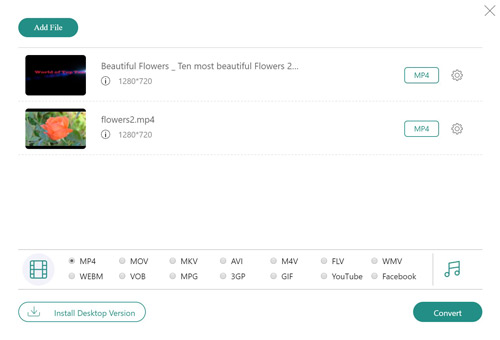
Step 3. Click the gear Settings icon to specify video settings. At last, click Convert to start converting and downloading the WMV file to MOV.
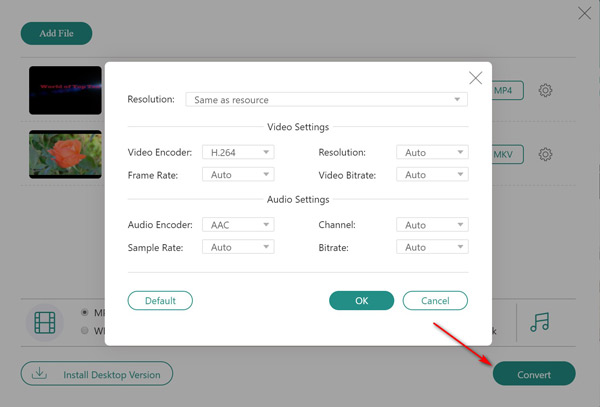
Step 4. In the PowerPoint for Mac software, you can add a WMV file into PowerPoint on Mac by dragging and dropping.
How to convert WMV to MP4 on Mac?
You can run AnyMP4 Video Converter Ultimate and Free Online Video Converter to complete the WMV to MP4 conversion.
Can you convert MP4 to PowerPoint?
Yes. Go to the PowerPoint Insert section, find and click the Movies icon. Select your MP4 video. Click Insert and add an MP4 video into PowerPoint. Your MP4 video will be converted and inserted into that PowerPoint slide immediately.
How to fix won’t MP4 videos play in PPT on Mac?
The older PowerPoint versions are not compatible with the MP4 file format. Thus, you can upgrade to PowerPoint 2013 and later to play MP4 files. If you prefer to use PowerPoint 2010 and earlier, you can install QuickTime player to bypass MP4 video playing in PowerPoint. Find MP4 player here.
If you want to get a WMV file to play in PowerPoint on Mac, you can use the above video converters to solve the problem. AnyMP4 Video Converter Ultimate is designed for almost all video files. It is easy and fast to insert WMV files into PowerPoint on Mac. You can free download the file converter and convert WMV on Mac with ease.