Can you import .wmv files into iMovie on Mac? The answer is No. WMV is a proprietary Windows file format. However, iMovie is a video editor developed by Apple.
Then what format does iMovie use? If you want to import WMV to iMovie, you need to convert a video from WMV to MPEG-4, MPEG-2, MOV, AVCHD, DV, and HDV. That’s the key point to convert Windows Movie Maker files to iMovie. Therefore, if you want to play and edit iMovie files on Windows, you had better convert iMovie to WMV format.
Fortunately, you can get the detailed steps to import WMV files to iMovie and convert iMovie to Windows Media Player. Just follow this WMV iMovie tutorial to get more details.
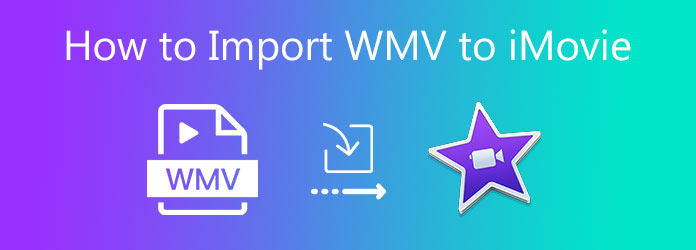
If you want to import multiple WMV videos to iMovie, you can take a look at AnyMP4 Video Converter Ultimate. The WMV to iMovie converter can batch convert and import WMV to iMovie on Mac and Windows PC. The 70x accelerating technology can speed up the entire iMovie conversion effectively. Moreover, you can edit, compress and enhance WMV video before importing it into iMovie on Mac with ease.
Secure Download
Secure Download
Step 1. Free download, install, and launch AnyMP4 Video Converter Ultimate. Click Add File and import your WMV video.

Step 2. Unfold the Convert All to list. Browse and set a video format for iMovie editing.

Step 3. Click Convert All to convert the WMV video to iMovie. Later, you can import the converted WMV files to iMovie.

AnyMP4 Free Online Video Converter is your free WMV video converter. After installing the launcher, you can convert a WMV video to iMovie online for free. There is no maximum file size limit. Thus, you can convert large WMV to iMovie files for free all the time.
In some cases, you need to convert iMovie projects to Windows Media Player. Because some iMovie files cannot be played on Windows 10/8/7 successfully. During this time, you can run AnyMP4 Video Converter Ultimate to change the video format on your Windows and Mac computer.
Secure Download
Secure Download
Step 1. Launch the iMovie to WMV converter software after the installation. Drag and drop your iMovie video files into the main interface.

Step 2. Click the Format icon and set WMV as the output video format. Or you can unfold the Convert All to list on the top right corner as well.

Step 3. Click Save to and change the path folder if necessary. At last, click Convert All to convert iMovie files to Windows Media Player format.

AnyMP4 Free Online Video Converter is capable to convert iMovie to WMV for free online. You can also adjust video resolution, quality, frame rate and bitrate before converting to the WMV format. This is a free online WMV to iMovie converter for both Windows and Mac users.
How to convert WMV to iMovie online?
Visit AnyMP4 Free Online Video Converter on your browser. Click Add Files to Convert and install its launcher first. Then import your WMV video into the online iMovie converter. Select the output format for iMovie. Finally, click Convert to start converting WMV files to iMovie and other video editors.
How to convert WMV to MP4?
Run AnyMP4 Video Converter Ultimate or its free online video converter. Drag and drop your WMV videos into the interface. From the top Convert All to list, set the video format as MP4. You can specify video resolution and other details. At last, click Convert All to convert WMV video to MP4 on Mac and Windows.
How to edit a WMV file?
iMovie does not support the WMV format. If you want to edit a. WMV file with iMovie, you need to convert and import WMV to iMovie successfully. Or you can use other WMV-compatible video editors.
All in all, you can import WMV to iMovie and reversely on Windows and Mac. AnyMP4 Video Converter Ultimate fully supports 500+ video and audio formats. Thus, you can convert other video and audio files for iMovie importing as well.