Burning videos to DVD is more convenient for you to play them on DVD players and TVs or share them with your family and friends. Also, the risk of losing data stored on a computer or network is relatively high so the DVD format can be used as a reliable backup method. When you want to save your WMV videos as DVD or play them on a DVD player, you may need to convert WMV files to DVD first.
This article will introduce five conversion methods, including the best converters and free-burning tools covering Windows 11/10, macOS 15/14, and online conversion tools, respectively. They will be accompanied by detailed step-by-step instructions to ensure smooth use. So follow the solutions in this article; you don't need to worry about hindering your WMV to DVD conversion process.

Free use: You can burn WMV to DVD 3 times for free with the trial version, and the watermarks will be added to the created DVDs.
AnyMP4 DVD Creator is the best WMV to DVD converter. It supports simultaneously burning many WMV files to one DVD disc with high image and audio sound. It provides various menu templates for you to optimize the DVD video effects. DVD-5, DVD-9, and DVD formats like DVD-R, DVD + R, DVD-RW, DVD + RW, and DVD-RAM are supported by this converter. In addition to the general conversion functions, this tool offers many useful editing features, like Video Edit, Subtitle Edit, Merge Chapters, and more.
Secure Download
Secure Download
Here we will offer some detailed steps to help you apply it.
1.Download and install AnyMP4 DVD Creator on your computer. After opening it, choose DVD Disc mode.
Note: Don't forget to insert one blank disc into your optical drive.
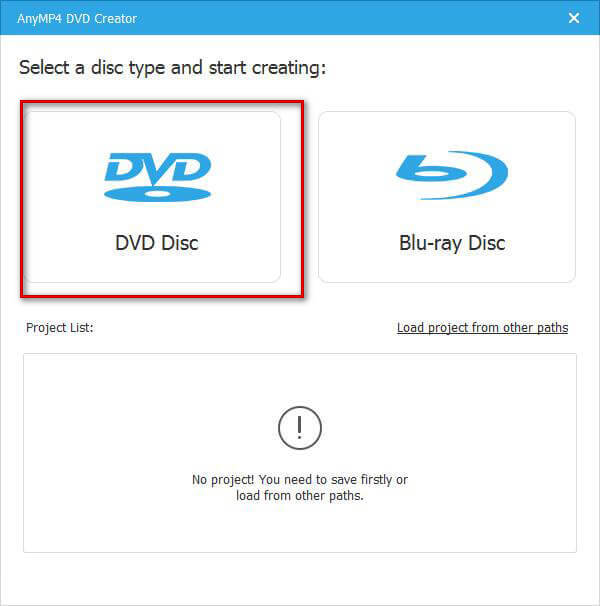
2.Click Add Media Files(s) to upload your WMV file. Or you can press the Add Media File(s) label on the top left side.
Note: You are allowed to add one or more WMV files you want to burn to this software.
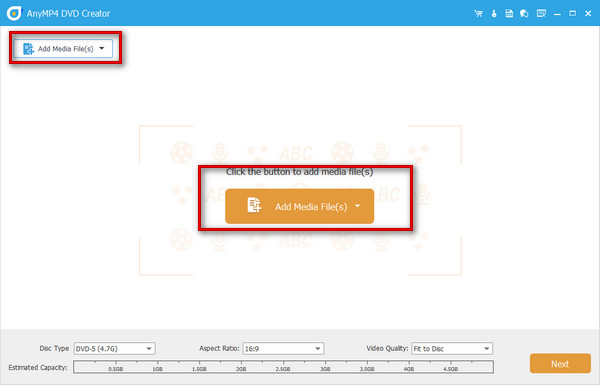
3.Several editing features like Video Edit, Audio Edit, Subtitle Edit, Clip, etc., are offered to you. You can try to create a better DVD with them. Choose the Disc Type, Aspect Ratio, and Video Quality on the bottom bar. Then click Next to start the process of conversion.
Note: You can also click Audio and Subtitle to edit them.

4.Now you can select the DVD menu template or custom the DVD as you like. Click Burn to continue the burning process.
Note: You can edit the bottom settings to add background music, change the background, and add an opening film.

5.Finally, you can edit Select a destination, Burning settings, and Playback mode. Then, click the Start button to begin the burning process.
Note: It provides two standards, NTSC and PAL, to meet your DVD player's requirements.

Free use: You can create DVDs from WMV files without extra fees./p>
If you currently use Windows 7 or Windows Vista system, you can try the DVD maker with your computer, Windows DVD Maker. This free tool supports numerous file formats, including WMV to DVD conversion. Various types of DVDs, like DVD+R, DVD+RW, DVD-R, DVD-RW, and DVD-ROM, apply to this program. With it, you can smoothly create DVD videos and slideshows for playback on DVD players smoothly.
Here are the detailed steps to operate it.
1.Open Windows DVD Maker on your computer. Click Choose Photos and Videos.
Note: Check the box labeled 'Don't show this page again' if you would prefer not to see this window the next time you launch Windows DVD Maker.

2.Click Add items to upload your WMV videos. You can press Options on the bottom right corner to open a new window to set your files.
Note: You can click the Add items and Remove items to adjust the WMV files you want to burn to the DVD.

3.You can choose the playback settings, DVD aspect ratio, video format, burn speed, and temporary file location on this page. Then click Next.
Note: There are two ratios: 4:3 (standard) or 16:9 (widescreen) aspect ratio. You can choose according to the aspect ratio of the DVD player and TV you are using.

4.Now, you can select the DVD menu style or customize the menu. Press Preview to check your converted DVD. If satisfied with the result, click Burn to convert WMV videos to DVDs.
Note: You can select the Menu text option to adjust the text style, like Font Color, Bold, or Italic.

Free use: It is a free built-in software for Windows.
The Windows default media player, Windows Media Player, can play files in many formats and also be used to burn DVDs. You can use it directly as a free WMV to DVD burner without installing other programs.
So how to burn WMV to DVD? Here are detailed instructions for its use.
1.Open Windows Media Player on your computer, and insert a blank DVD into your PC drive.
Note: It allows you to burn WMV to DVD on Windows 10, 11.
2.Drop the Burn list on the top menu, and choose Data CD or DVD.
Note: If your computer has more than one drive, choose the disk you wish to use by clicking the Burn options menu, selecting More Burn options, and then selecting the Devices tab.
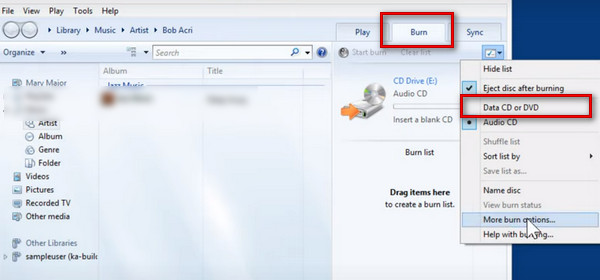
3.Drop your WMV files to the burn list. Press Start burn to burn WMV files to DVD.
Note: The DVD-burning process will take some time. Please note that wait till that DVD has finished burning before opening the disc drive.
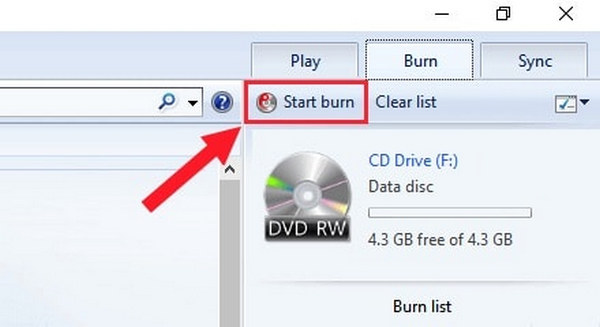
Free use: It is free for you to use.
WinX DVD Author is a powerful DVD authoring software. It also can convert WMV to MP4, FLV, AVI, MOV DVD, or other popular video formats. With this tool, you can convert your WMV files into VOB files that can be compiled into the DVD_Video_TS folder. Besides, it can directly download YouTube videos and burn them to DVD.
Here is a detailed description of the conversion process.
1.Download and install WinX DVD Author on your computer, and open it. Click the + icon at the left bottom to add one or several WMV files.
Note: You can click the minus, up, or down icons to delete and adjust the location of loaded WMV files.
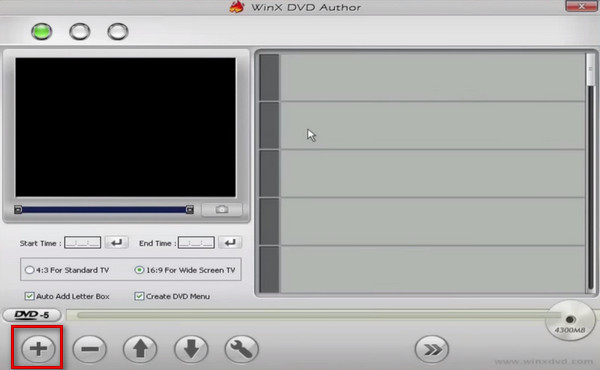
2.You can personalize your DVD on this page by setting the background picture, background music, title menu, and chapter menu. Then click the >> icon to come to the next step.
Note: It provides 4 menu templates for you to choose, and you can also add the preferred picture to serve as the background.
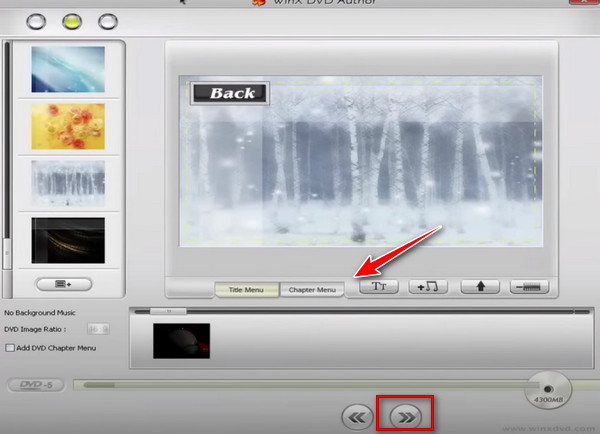
You can click the DVD-5 at the left corner to switch the output DVD disc between DVD-5 and DVD-9.
3.After choosing the output folder and DVD format, click Start to burn WMV videos to DVD.
Note: It provides two output formats: NTSC and PAL, which can meet the requirements of DVD players.

Free use: Within a 24-hour period, you can compress and convert up to two files.
If you want to avoid downloading extra software, or you need to burn WMV files to DVD to play on a DVD player quickly, we also provide a practical online conversion tool, ZAMZAR. It can be applied for converting formats like MP4, MOV, AVI, FLV, and WMV to DVD-compatible formats. It is also quite simple to operate.
Here is the step-by-step guidance offered by us.
1.Enter the website of ZAMZAR, and come to the WMV Converter.
Note: Its free-use version is enough for occasional conversion. If you want to convert many WMV files to DVD, you'd better to buy it.
2.Click Choose Files to add your WMV videos or drag and drop your files directly. Then choose DVD as the output format. But you can only convert files of up to 50MB in size.
Note: The added WMV profiles will be automatically deleted after 24 hours to protect your private information.
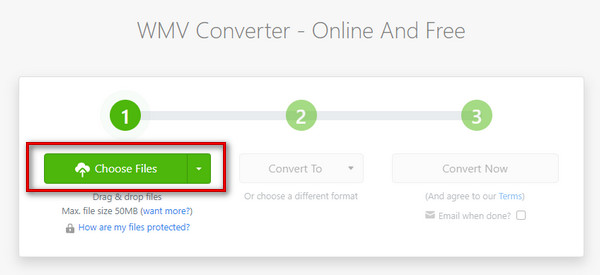
3.Press Convert Now to get your WMV files burned as DVD.
Note: The conversion process will take some time, and you can see the progress bar to know the condition.

4.After the conversion process, press Download to get your burned
Note: The converted DVD files can be stored for 24 hours. If you want a longer store time, you can buy its premium version.

What are the advantages and disadvantages of WMV?
WMV file takes less time to load, so it is well suited for use on the web. It also takes up little disc memory and, at the same time, guarantees the quality of the files similar to the original. But WMV is a Windows format. Apple and Linux media players can hardly play WMV format files, so it is less widely circulated than other popular video formats.
Can VLC Player burn DVDs?
Generally speaking, VLC Player can only convert MPEG-2 to DVD format. It does not support converting other popular file formats to DVD, so if you want to convert other file formats than MPEG-2 to DVD, you need to turn to other conversion tools, or you can convert the files to MPEG-2 first and then convert them to DVD through VLC Player, but this is more complicated and unnecessary.
What is the best video format for burning to DVD?
In general, MPEG-2 is the most suitable format for converting to DVD. MPEG-2 format provides high video quality and is therefore often used for movies and other programs distributed on DVD and similar discs. However, the video file size of MPEG-2 format is also quite large.
Can I use Windows Media Player to burn a DVD?
Yes, you can.
Does Windows 10 come with a DVD Maker?
Windows DVD Maker is not currently supported on Windows 10. So if you want to do WMV to DVD conversion on Windows 10, you must look for other DVD makers to assist you.
In this article, five solutions are expanded to be described in detail. You can try the one that suits your situation. With the step-by-step guide, we believe you can finish the WMV to DVD conversion very efficiently. Of course, the above ways are wider than the conversion between WMV and DVD. If you have files in other formats that need to be converted to DVD format, these tools will also assist you.
Hope our content is helpful to you. If you have other comments or suggestions, please feel free to leave your comments to help us improve.
Secure Download
Secure Download