OGV is a lossy video compression format for video, audio, and metadata files. OGS files are used for playing webpage videos with the HTML5 tag. If you want to watch OGV videos on Windows, you can use an OGV to WMV converter. By converting a video from OGV to Windows Media Player format, you can get OGV video playback on all Windows computers directly.
There are 2 online and desktop OGV converters. No matter how large your OGV file is, and how many OGV files you want to convert to the WMV format, you can get a satisfying result here. Just choose your best OGV converter and see how to convert files from OGV to WMV in detail.
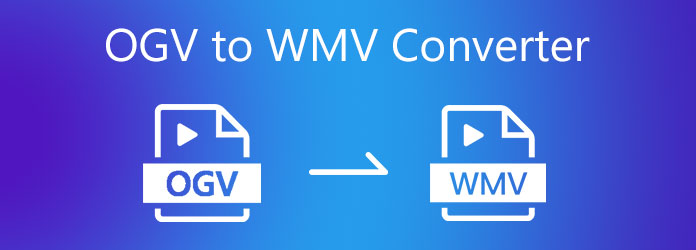
AnyMP4 Video Converter Ultimate is not only an OGV to WMV batch video converter but also a video editor and compressor. You can batch convert OGV videos to WMV at 70x faster speed. Moreover, you can apply basic video editing effects and make stunning movies before the OGV to WMV conversion. There are many well-designed templates and filters you can use.
Secure Download
Secure Download
Step 1. Free download, install, and launch the OGV to WMV converter for Windows. Click Add Files on the top left corner. Browse and import OGV files into the main interface.

Step 2. Click the Format icon. Find and set WMV as the output format. Or you can unfold the Convert All to list to select the output video format. Click the Settings icon to adjust video resolution, frame rate, and more.

Step 3. You can access the video editor to make changes if necessary. Click Convert All to convert OGV to WMV files in bulk.

If you are looking for a free OGV to WMV converter online, AnyMP4 Free Online Video Converter can be your first choice. There is no maximum file size limit. You can convert large OGV to WMV video online with zero cost. The converted WMV files will be downloaded to the destination folder automatically.
Step 1. Visit the OGV to WMV online converter on your browser. For new users, you can click Add Files to Convert to install its launcher first.

Step 2. In the bottom Video Format section, set the video format as WMV.
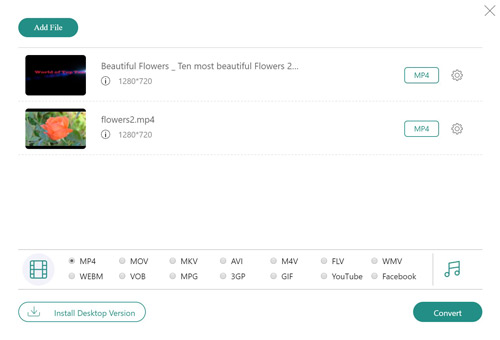
Step 3. Click the Settings icon to change video settings. At last, click Convert to convert OGV to WMV online for free.
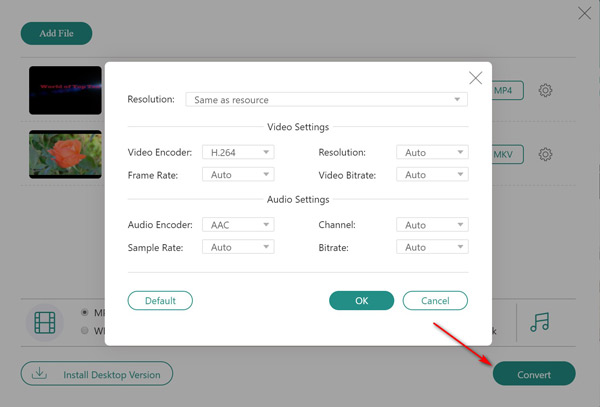
How to open OGV files?
You can use VLC Media Player, MPlayer, GOM Player, and MPC-HC to watch OGV files on your Windows and Mac computer.
What’s the difference between OGV, OGA, and OGG?
OGG is an open and standardized bitstream container format for both video and audio. OGV is a video file saved in Xiph.Org OGG container format, while OGA is an audio file format developed by Xiph.Org. Thus, you can regard OGA and OGV as the audio and video format of OGG.
How to convert OGV to AVI?
Run AnyMP4 Video Converter Ultimate on your Windows or Mac computer. Drag and drop the OGV file into the main interface. From the bottom Profile list, select the AVI preset and specify video resolution. At last, click Convert to convert OGV to AVI video format.
That’s all to convert OGV to WMV format on Windows PC and Mac. You can use the desktop and free online OGV to WMV converter to fix the incompatibility issue. Though the OGV file format is not supported by many players and devices, you can still change the file format from OGV to WMV, AVI, MP4, and other widely used formats.