"Windows Media Player cannot play this DVD because there is a problem with digital copy protection between your DVD drive, decoder, and video card. Try installing an updated driver for your video card."
When you are using Windows 8/10, you can find the above error message for using Windows Media Player 12 to play DVD. What should you do to fix the problem? Instead of installing an update driver, you can download Windows Media Player DVD decoder free to watch DVD on your Windows instead. Besides, you can rip DVD to the video format that Windows Media Player support and then play it. If you want other Media Players to replace Windows Media Player, here we will choose top 5 Alternatives to Player DVD on Windows 8 or 10.

Generally, you cannot play DVD in Windows Media Player directly. If you have a DVD drive or a DVD decoder installed on your computer, you can play the DVD disc with Windows Media Player.
Just insert the DVD disc you want to play into the DVD drive. At this time, the DVD disc will start playing automatically.
If you want to play a DVD disc that already inserted, you can open Windows Media Player and select the DVD disc in Library.
What should you do if you can't use Windows Media Player to play DVD? As for the case, you can rip the DVD into MP4 or other video formats first. AnyMP4 DVD Ripper should be the best solution to convert DVD to MP4 to work with Windows Media Player, Android device or iPhone. Just check out the solution as below.
Secure Download
Secure Download
Step 1: Download and install AnyMP4 DVD Ripper
Once you download and register the program, you can click the "Load DVD" button after you insert a DVD disc to the driver.

Step 2: Choose the desired video format
And then you can click the Profile button to choose the desired format, such as MP4 or WMV for Windows Media Player.

Step 3: Play DVD with Windows Media Player
Once you turn the DVD into other formats, you can add the file to Windows Media player to play back the files without any problem.
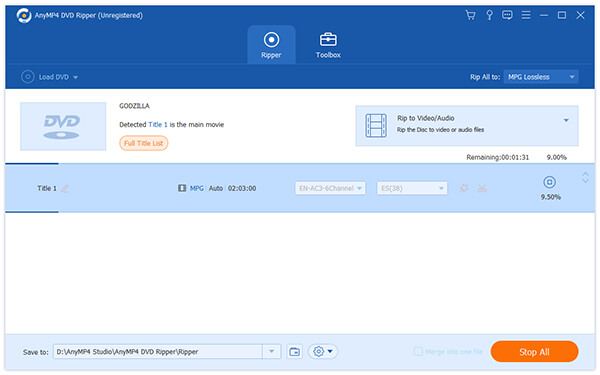
Besides these features, you can also edit DVD files before ripping. The program support clip, add 3D effects, rotate, crop, effect and more other features. And then you can always get the desired video according to your requirements.
This software can also help you acchieve the goal of playing DVD on Xbox 360, Wii, etc., after converting DVD to compatible formats.
In this part, we will recommend you another professional DVD playing software AnyMP4 Blu-ray Player. With this software, you can play any DVD disc, folder, and ISO file on your computer at ease.
Secure Download
Secure Download
Step 1: Free download, install and launch this Blu-ray playing software on your computer.
Step 2: Connect your external DVD drive to your computer and insert the DVD disc into the DVD drive.
Step 3: Click "Disc" in the main interface of the program, and load the DVD disc to the program.
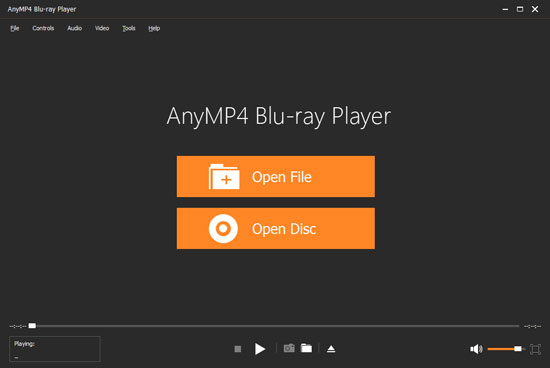
Step 4: Click the audio track and subtitle as you like. Then click "Play" to start playing DVD on your computer.
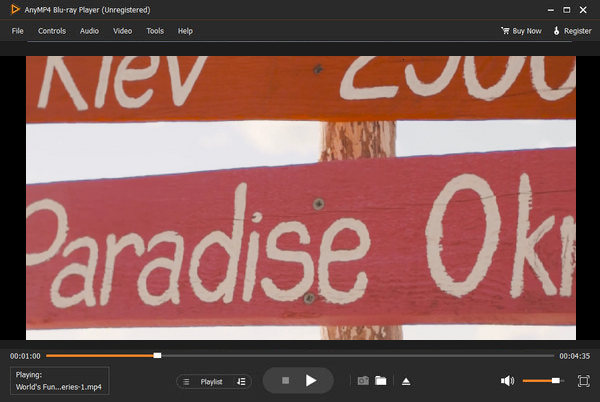
This Blu-ray player can allow you to adjust the DVD effect by changing hue, brightness, contrast, saturation and gamma. You can enjoy the DVD movie with high quality image and sound quality.
Since Windows Media Play won't play a DVD, you can choose some alternatives on Windows 10 for free as a workaround. The section listed the most frequently used DVD Players for Windows 10. If you have just upgrade from Windows 10, you can choose the desired program according to your requirements.
VLC Media Player is the open source media player for Windows, Mac and Linux. It is a big name of DVD Player that allows you to enjoy most of the media file formats. It also enables you to add or load subtitles, change video formats, convert video files to another format or take screenshots. Moreover, it can be the slow motion video player to give you the fast or slow watching experience. Just check out the methods with the Windows Media Player alternative to Play DVD.
Step 1: Download and install VLC Media Player
When you run the installer of VLC Media Player as default, the DVD player will replace other players as the default media player on Windows 10.
Step 2: Insert DVD to Launch the Media Player
Usually when you insert the DVD disc to launch VLC Media Player automatically. If not, you can launch the program manually for playing DVD.
Step 3: Open the DVD from the program
If you have already chosen VLC as the default media player, the program plays back the DVD automatically. You can also go to "Open Disc" option and click the "Play" button to playback DVD files.
Do not miss this article to play DVD files on Windows 8 here.

KMPlayer is another All-in-one media player, which supports VCD, DVD, AVI, MKV, OGG, QuickTime, FLV and more other video formats and audio formats. It additionally supports matrix function and normalizer function when Internal sound codec is being used. As the alternative of Windows Media Player decoder for DVD, you can follow the steps to play DVD with ease.
Step 1: Settings for DVD playback
Press F2 for "Preference", and then go to DVD Settings, you can choose the General tab to set for the optimal settings for play back DVD files.
Step 2: Open DVD files or folder
Right click KMPlayer to "Open DVD" (Open DVD files), if the DVD files are stored in the hard drive, you can click "Open folder" instead.
Step 3: Play DVD with KMPlayer
If the DVD mode is enabled, you can see the menus and chapters of the DVD. Just choose the desired section to playback the DVD.
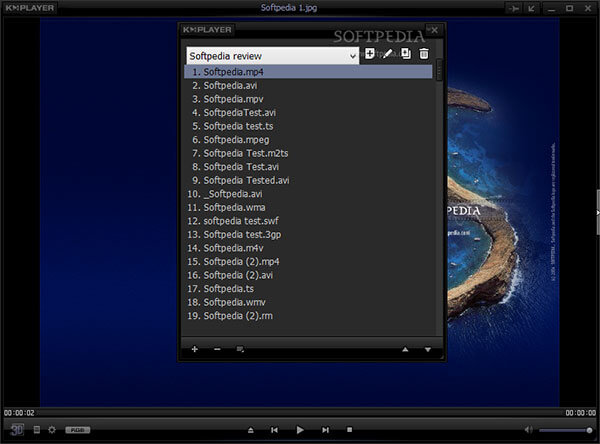
Just as the name of the media player, 5KPlayer is able to play 4K/5K/1080P HD video, DVDs and radio. What is more important, 5KPlayer also supports Apple AirPlay Tech, you can use the AirPlay streaming video music. If Windows Media Player does not support DVD, it should be a good choice for VOB files, DVD folder, video-TS, ISO.
Step 1: Install the DVD Player on Windows10
When you download and install DVD Player on Windows 10, you can launch the free DVD Player on PC to playback DVD files.
Step 2: Insert DVD into computer or device
Once you insert the DVD into the computer, you can playback the DVD files with 5KPlayer. If you do not have DVD driver with the device, you need to use
Step 3: Watch DVD on your computer
Click "+DVD" in the main interface to watch DVD files on Windows 10 or the other operating systems.

Real Player is another full-featured video and audio player as the Windows Media Player alternative. Besides the features to watch DVD or video files, you can also download web videos, convert different formats, and also add a unique PIN to keep the video safe. In order to watch DVD on Real Player, you can follow the steps to watch a nice viewing experience.
Step 1: Download and install Real Player
Just follow the similar process to download and install Real player on your computer, and then you can launch the program.
Step 2: Load DVD to the DVD Player
And then when you insert the DVD into the program, you can find the files in CD/DVD on the left menu bar to play back the DVD.
Step 3: Playback the DVD files
Now you can choose the desired section or menu to view DVD as the Windows Media player alternative solution.
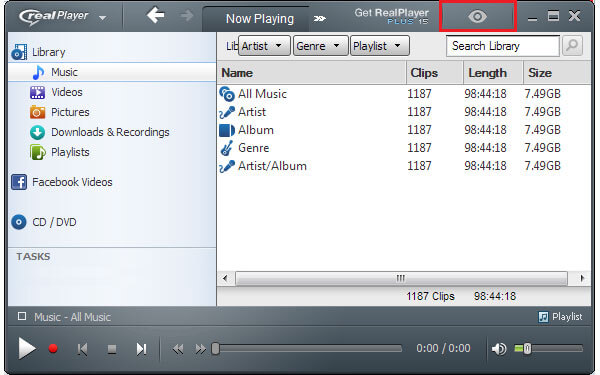
GOM Media Player should be one of the popular free DVD players on the market. Not only for the completely free video player, it also supports most of the video formats. Tons of advanced features, extreme customizability, and the Codec Finder service, GOM Player is sure to fulfill all of your playback needs. If you are satisfied with the program, just download the program accordingly.
Step 1: Install GOM Media Player
The same process to download and install GOM Media Player from the official website. And then check all the supported formats, including DVD.
Step 2: Insert a DVD disc
Once you insert the DVD disc and default GOM Media Player as the Windows Media Player alternative for DVD, the program will launch automatically.
Step 3: Play DVD disc
The program will play back DVD at high quality, which enables you to enjoy a nice preview experience.

How can I watch DVD on Windows 10?
For watching DVD on Windows 10, you need to prepare the DVD optical drive on your computer and prepare the DVD player. To get the DVD drive can be done via Amazon. The free DVD player is also easy to download from Microsoft Store. Then just open the player and play the DVD disc directly. More details about watching DVD on Windows 10 are here.
How do I watch movies on Windows Media Player?
To watch movies on Windows Media Player is easy. Just select the movie that you want to play and right-click your mouse to select Open with to choose Windows Media Player. Then you can watch the movie on Windows Media Player.
VLC won’t play DVD?
There are various reasons for VLC not playing DVD. For fixing it, you can reinstall VLC, reset VLC preferences, Install libdvdcss and more. Why and how to fix VLC not playing DVD can be found here.
If Windows Media Player does not work for DVD files, you should know the professional alternative Blu-ray player and other 5 alternative solutions to solve the problem. Most of the free DVD players support DVD files as well as video formats. Just choose any of the programs in order to playback DVD. What should you do if you just want Windows Media Player without installing another program? As for the case AnyMP4 DVD Ripper should always be the first choice for you.