When you want to play a DVD that you have collected for a long time one day, you turn on your Windows 10 computer but find that it cannot be played. It is very frustrating and confusing for you. Why does not your Windows 10 computer play DVDs?
In fact, not all versions of Windows have a built-in DVD player, such as Windows 10. If you plan to watch DVDs on your Windows computer, you need a DVD, an optical drive, and DVD playback software.
Fortunately, this guide will give you some easy ways to play DVDs on Windows 10. These players can let you enjoy all your favorite DVD collections. Keep reading and follow the steps to watch DVDs in this guide.
Quick steps for watching DVDs on Windows 10.

| Workable Solutions | Supported DVD Types | Video Quality | Other Settings |
|---|---|---|---|
| AnyMP4 Blu-ray Player | DVD-ROM, DVD-R, DVD+R, DVD-RW, DVD+RW, DVD-RAM | HD, 1080P, 4K | Yes |
| Windows DVD Player | Standard DVD-Video discs | Same as the source DVD. | No |
If you ask does Windows 10/11 has a built-in DVD player, the answer is no. You may have heard that the Windows Media Player can play DVDs on Windows 7. However, you cannot play DVDs on it on Windows 10/11, because Windows 10 computers lack built-in DVD codecs.
To play DVDs on Windows 10/11, you need to find professional DVD players to watch them. Keep reading to see the detailed guide on how to play DVDs on Windows 10.
You have already known why you cannot play DVDs directly on Windows 10. If you lack a DVD player software, you can try this most popular AnyMP4 Blu-ray Player to enhance your movie-watching experience. This Windows 10 DVD player supports playing homemade and commercial DVD movies. In addition, it can play multiple types of DVDs, like DVD-ROM, DVD-R, DVD+R, DVD-RW, DVD+RW, etc. With the advanced Dolby Digital 7.1 and 5.1 audio technology, you can enjoy the wonderful sound effects. Moreover, it gives you excellent DVD video effects that are up to 4K resolution.
This DVD player is available on Windows 11/10/8/7 and macOS. Meanwhile, the DVD player offers advanced options, such as a playlist, chapters, titles, visual and audio effects, etc. In addition, its interface is user-friendly for beginners.
Secure Download
Secure Download
Follow us to see how to watch DVDs with Windows 10.
1. Free download the DVD player on Windows 10. Install and open the program first.
Note: This software is safe and has no ads and packages.
2. Insert a DVD disc into your computer's drive. Click Open Disc and load the DVD into the program.
Note: You can also load one DVD disc by clicking File > Open Disc at the top menu bar.
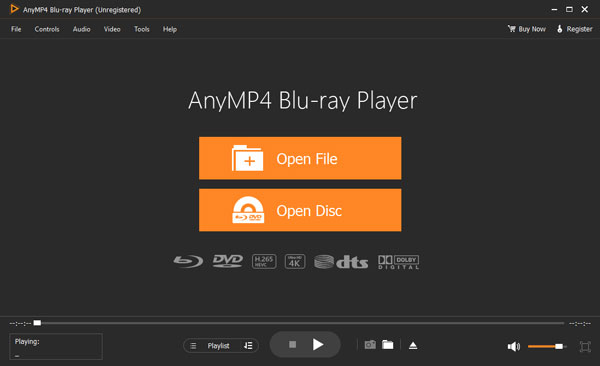
3. After loading, you will go to the playback interface. Click the Play icon to watch your DVD movie.
Note: There are many provided playback settings: you can create a playback list, adjust volume, take screenshots, add subtitles, etc.
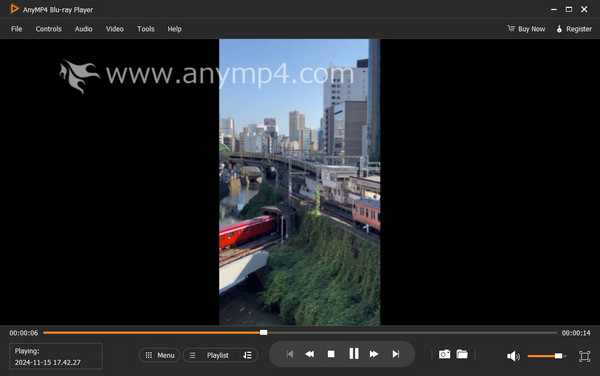
The DVD playback on Windows 10 with this program is so easy. Besides, it provides a free trial version and you can try it before subscription.
Playing a DVD on Windows 10 is straightforward. You only need a DVD drive and DVD player software to play your favorite DVD shows and movies. Windows 10 does not come with a pre-installed DVD player, but you can buy Windows DVD Player from Microsoft Store first. Then, follow the steps to enjoy your DVD.
Here are the detailed steps of how to play DVDs with Windows 10.
1. Install and open the Windows DVD Player.
Note: This DVD player software for Windows 10 can play DVDs and multiple digital videos, like WMV, MP4, MOV, AVI, etc. However, it cannot play Blu-rays.
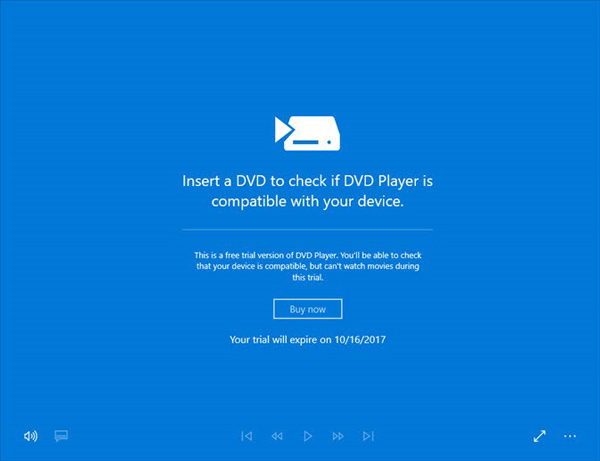
2. Insert a DVD into your computer's DVD drive. The program will automatically detect the DVD in your drive. If it doesn't, you can manually select DVD from the main menu.
Note: If some DVDs can not be played on this software, it may be because these DVDs have copy protections.
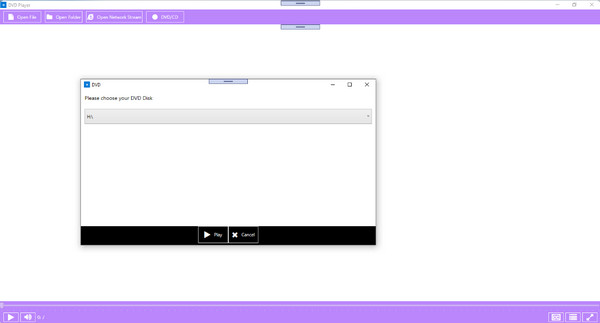
3. Click Play from the main menu once the DVD is selected. You can use the controls to pause, fast forward, rewind, or stop the DVD.
Note: It provides a 7-day free trial version and you can test its visual effects.
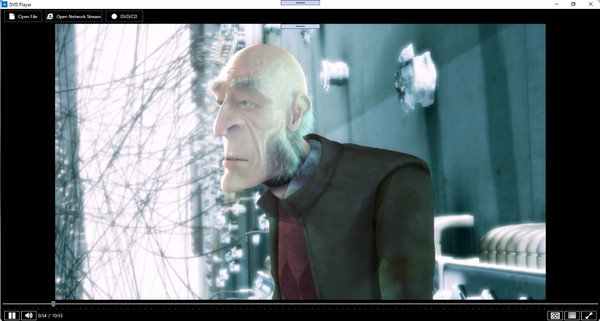
The Windows 10 DVD Player app requires a one-time purchase ($14.99). And not all DVDs can be played on Windows 10 using the DVD player. Some DVDs may have region limitations or be copy-protected, which can prevent them from playing.
Sometimes, you can't play DVDs on Windows 10/11. Why? Here are some possible reasons:
We will give you some feasible solutions to help you watch DVDs on Windows 10/11 properly.
Can Windows 10 play DVDs without additional software?
No. Windows 10 does not come with built-in DVD playback software. You need to install a compatible DVD player application to play DVDs.
Can I play DVDs from different regions on Windows 10?
By default, DVD drives are usually locked to a specific region code. However, you can try some region-free DVD player software. These tools bypass regional restrictions and allow you to play DVDs from different regions.
Can VLC play DVDs on Windows 10?
Yes. VLC Media Player can play DVDs on Windows 10. VLC is a free DVD player for Windows 11/10, macOS, and Linux. It provides various features and settings for DVD playback. For example, you can choose audio and subtitle tracks, adjust playback speed, and navigate chapters.
In this article, you have known how to watch a DVD on Windows 10 in 2 ways. AnyMP4 Blu-ray Player is undoubtedly one good player for you to watch DVDs on Windows 10 with its excellent audio and visual effects. Click the download button below and have a try! If you have some questions about watching DVDs on Windows 10, leave your comments below.
Secure Download
Secure Download