1080p is now aging because of the advancement of 4K.
Today, old movies and other recorded videos still exist with lower resolution like 360p SD, 720p, 1080p HD. Suppose you want to watch some of your favorite old movies, but they are not fit to play on a 4K screen. The best solution you can do is upscale the quality of your video. You can do it using a media player, smart TV, and software for enhancement. Upon reading this article, you will know the process of scaling 1080p to 4K. And the conversion of low-quality video to 4K, using the most easy-to-utilize software.

What's with this 4K that makes other resolutions unpopular and unusable? 4K is a resolution categorized into 3840 × 2160, the Ultra High Definition. The 4096 × 2160 is now the official 4K. This resolution is equal to eight million pixels, four times more pixels than 1080p. It is the most helpful resolution in movie streaming. Since 4K can display good quality and sharper images on video. Many people are now desiring to use and apply 4K in their daily lives.
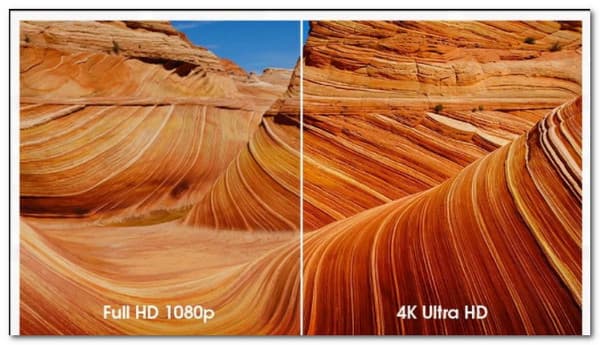
When upscaling video quality, we should always consider preserving the video's original quality. It is vital to use software that can upgrade the resolution of your video without losing its quality. Many software programs can upgrade HD to 4K without losing the quality of the video. One of them is AnyMP4 Video Converter Ultimate. This software upscales the quality and resolution of your video. Thus, you can turn your clips into a 4K video through the process of conversion and enhancement. This tool has the power to convert your video file into various file formats. Furthermore, it has a video enhancer that can improve video quality. This post will show you how to upscale 1080p to 4K/5K/8K. Also, it will guide you to upscale videos using the video enhancer tool.
Converting is the primary function of AnyMP4 Video Converter Ultimate. However, this software is flexible in doing many video editing work. Still, it doesn't change that conversion is the best work this tool is excellent at. Using this versatile software, you will know how to convert full HD video to 4K faster
Here are the steps in converting 1080p to 4K using AnyMP4 Video Converter Ultimate.
Step 1: Download AnyMP4 Video Converter Ultimate on your computer. And follow all the instructions for installation.
Secure Download
Secure Download
Step 2: After completely installing the software on your computer. You can run the program and add files by clicking the Add Files or the Add Folders. You can also drag two or more files to the program.

Step 3: After adding your video file to the program. Click the Profile menu icon, then select 4K Video resolution.
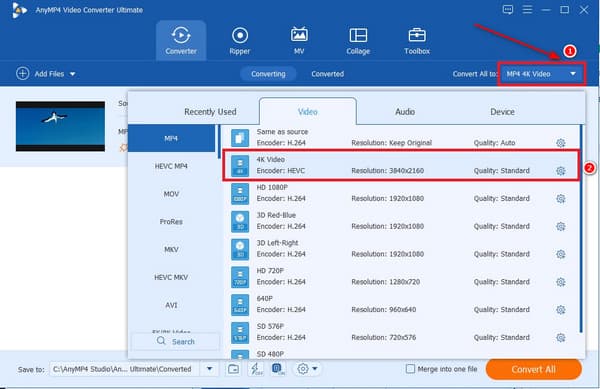
Step 4: You can customize the profile settings of your video. Thus, click the Profile Setting icon on the right side of the window.
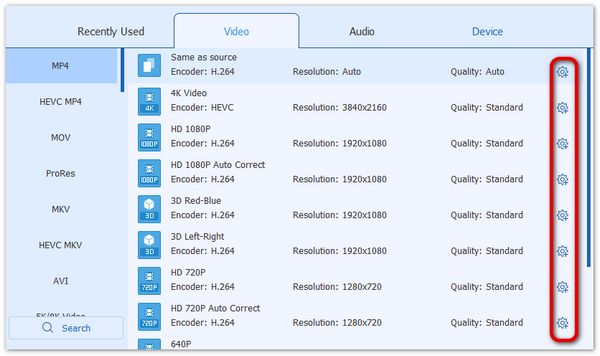
Step 5: After clicking the profile setting icon. You can adjust the video resolution, by choosing the 4K resolution.
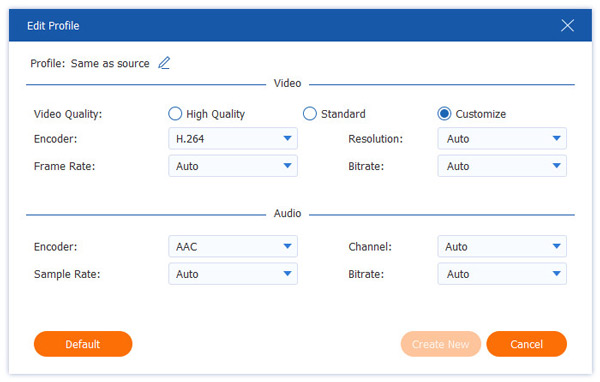
Step 6: You can now select a folder for your converted files upon adjusting some of the video parameters. Then, begin the conversion process by clicking the Convert All button.

This software is also well known for having dozens of popular tools in video editing. AnyMP4 is not only an HD to 4K converter software, but also a video quality enhancer. This powerful tool can upgrade your 1080p video to 4K in 6 easy steps.
Here are the 6 simple steps to upgrade your video to 4K with AnyMP4 Video Converter Ultimate's video enhancer.
Step 1: Download and install AnyMP4 Video Converter Ultimate on your Windows and Mac computer. And launch it after installation.
Secure Download
Secure Download
Step 2: Click the Toolbox at the upper corner of the software's main interface and select the Video Enhancer box.
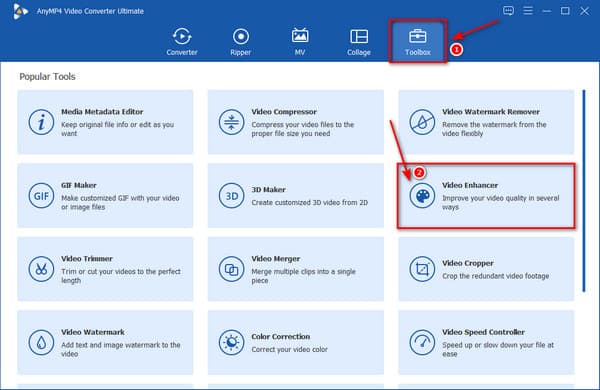
Step 3: Upon clicking the Video Enhancer box, another window will appear. Here, you can add videos for enhancement. Click the plus (+) symbol at the center of the window to add the file to the program.

Step 4: After adding your file, enable some of the following options to enhance the quality of your video. Upscale Resolution, Reduce Video Shaking, Remove Video Noise, and Optimize Brightness and Contrast.

Step 5: Select a format that suits your Windows or Mac computer. And then, click the Resolution drop-down button and select the 4K resolution (4096 × 2160). Also, choose a folder for your output after choosing the format and the resolution for your video.
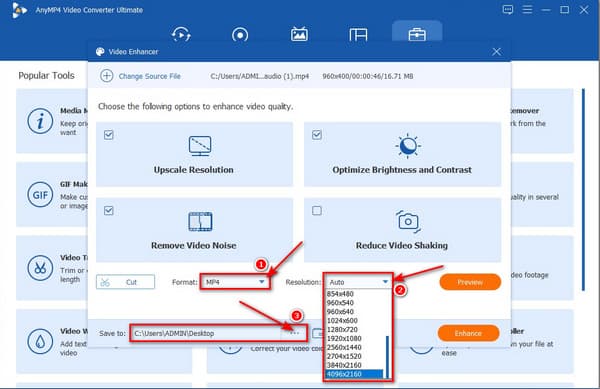
Step 6: Click the Enhance button at the bottom to start the enhancement.
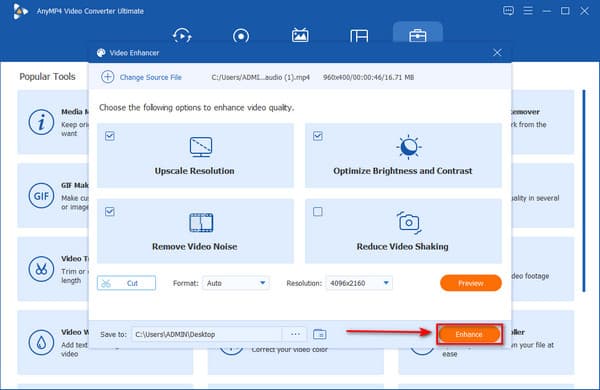
There is nothing to worry about with AnyMP4 Video Converter Ultimate. It can convert and upgrade a 1080p/HD to 4K in two easy ways. This software has many features to boast about. Thus, you can start your subscription today. In that way, you can encounter the excellent offers of this software.
Upscaling 1080p/HD to 4K is not only accessible by using offline software. There are available apps and web-based tools to convert HD to 4K online for free. And one of the best free online web-based tools is FreeConvert.com. This online converter can convert five files simultaneously if the combined files size is less than 1GB in total. Moreover, this program enables you to customize the setting of video resolution. You can convert 1080p to 4K; likewise, you can also convert 4K to 1080p. Suppose you are looking for an HD to 4K converter online free; this versatile tool is what we recommend.
Here are the 4 simple steps to upscale 1080p to 4K with FreeConvert.com.
Step 1: Browse FreeConvert.com on your web browser. Then, click the Choose Files button to import the file to the program.
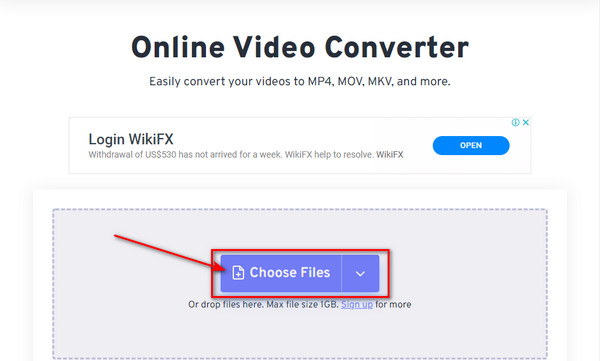
Step 2: Select your desired output format for your video, then click the settings icon.

Step 3: On the setting window, select Custom for video screen size, and then input 3840 for the width and 2160 for the height of your video. You can also change the video aspect ratio and frame rate according to the resolution of the video. After adjusting all the parameters, you can now click the Apply Settings button.
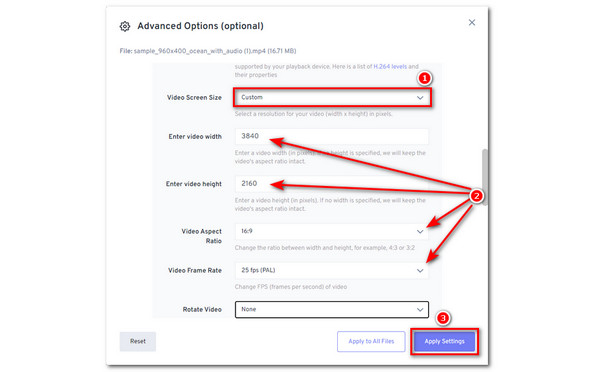
Step 4: Click the Convert to MP4 button to start the conversion process.

Question 1. What is the simplest and easiest way to convert 4K to 1080p without losing quality?
Downscaling a 4K video to 1080p is a bit risky. Changing the sequence and the scale of the clips can turn out into a lossy quality video. The best way to downscale 4K to lower resolution without losing the quality is using the Maximum Render Quality when exporting a 4K video to a lower resolution. This sequence setting is accessible only for some professional video editing software. Especially on Premiere Pro. It may sound unfamiliar to non-premiere users. But this is how to change from 4K to 1080p in Premiere without losing the quality of the video.
Question 2. How much 1080p is in 4K?
The resolution of the video is the measurement of pixel count. 1080p contains 1920 pixels horizontally and 1080 pixels vertically. 4K has a measure of 3840 pixels horizontally and 2160 pixels vertically. Therefore, if 1080p has 2 million pixels compared to 8 million pixels of 4K. 4K has a higher amount of pixels, four times that of 1080p.
Question 3. Which is better, upscale or downscale?
Upscaling and downscaling are two different procedures. Both are important depending on the needs of the person. Upscaling is essential if you want a full-screen image display. It will not improve the quality of the images, but it will fit the resolution you want to display. Downscaling a higher resolution into a lower one can enhance the quality of the video images. Why? It is because of the pixel compressions.
With all the information you have read from this article, you now have the solution to convert HD to 4K video. Your desire to experience 4K on your computer or sharing on YouTube is finally at hand. You can download the software on your computer now. Also, you can browse it for an online service. In that way, you can start converting and upscaling your low-quality resolution to 4K.