How to brighten a video? While the video editing, you may want to make a dark video brighter and visible. To boost the brightness and contrast of a video, you need a brighten video app.
This post tells 3 effective methods to brighten video. Whether you want to add some brightness to your video on a computer, or brighten a video on iPhone, iPad, and Android phone, you can find a suitable app to help you enhance footage.
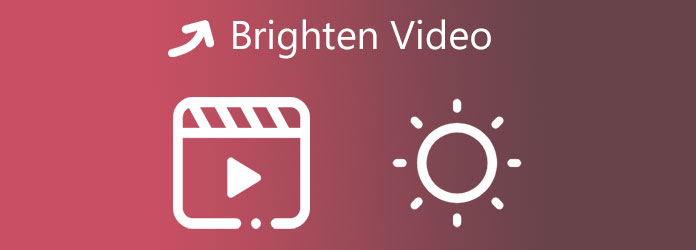
When you get a video that is too dark, and you want to make it brighter on your computer, you can rely on the powerful video editing and converting software, Video Converter Ultimate. It is equipped with many useful tools including the Video Enhancer to help you optimize the brightness of a video. Moreover, it offers you a Brightness option to directly lighten or darken a video.
Secure Download
Secure Download
Step 1. To brighten a video on your Windows PC or Mac, you should free install this brighten video app first. Open it and add your video file to it under the Converter. You can click the Add File(s) or the plus button to import your video.

Step 2. Click on the Edit icon under your loaded video. Then you will be taken to the main editing window.

Step 3. Click on the second Effect & Filter tab. Locate the Brightness option under the Basic Effects. Now you can easily drag the Brightness bar to the right to brighten video. During this step, you are also allowed to customize contrast, saturation, hue, and enable deinterlacing based on your need. Click the OK button to confirm your operation.
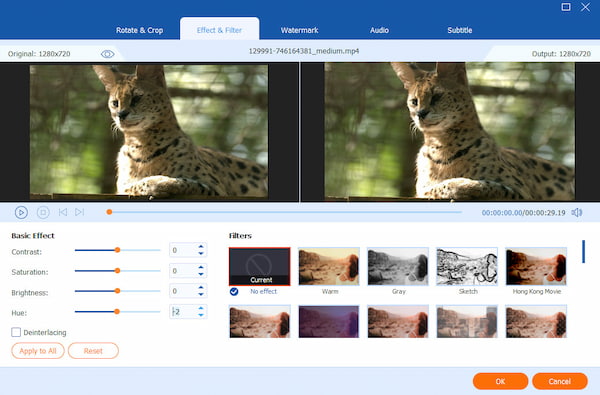
Step 4. You can also enter Toolbox and select the Video Enhancer to make a dark video brighter.

Step 5. After you load your video into this video enhancer tool, you are offered 4 options, Upscale Resolution, Remove Video Noise, Optimize Brightness and Contrast, and Reduce Video Shaking. Here you can check the Optimize Brightness and Contrast option to make the dark video visible.

Step 6. You can click the Preview button to view the video brighten effect. Then click on the Enhance button to save the changes.
Thing will be quite simple to brighten a video on an iOS device like iPhone and iPad. iOS is designed with a built-in editor to help users edit videos and photos. You can use it to make a dark video brighter on your iPhone.
Step 1. Go to the Photos app on your iPhone and open the video you want to brighten it.
Step 2. In the top-right corner, tap the Edit to arise more editing options. Select the second Adjust icon on the bottom screen. Scroll from left to right and find the Brightness option. Now you can tap it and brighten video according to your need. As you can see, you can also use filters and other features to lighten the dark video.
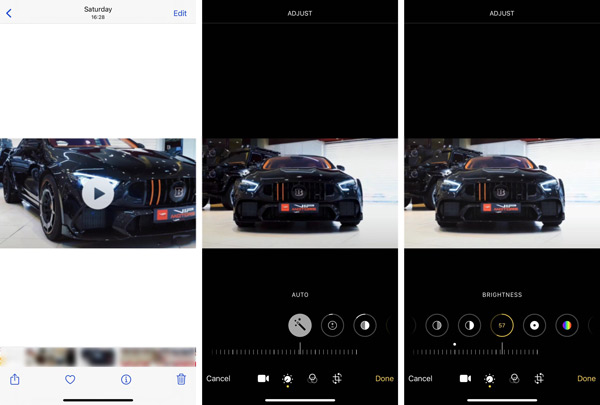
Step 3. After you brighten video, you can tap on Done to save the edited video and replace the source file.
To make a dark video brighter on an iOS device, you don't need to install a third-party brighten video app. The built-in editor can be the best app to bright a video on iPhone.
If you are an Android user and want to brighten a video on your Android device, you should find a good brighten video app in the Google Play Store. For instance, you can use the popular Videoleap to make a dark video visible.
Step 1. Install and open the Videoleap app on your Android phone. When you enter it, you need to sign in with your Google, Apple, or Facebook account. Then you can tap the + icon to load your video. Click on the Add to Project button to move on.
Step 2. Tap your added video clip and then choose the Adjust option. Tap the Brightness and then brighten your video there.
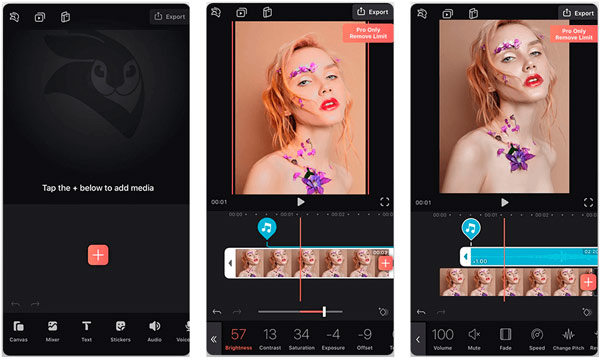
Videoleap offers apps for both Android and iOS users. It only gives a 7-day free trial. Moreover, some features are limited in the free version.
Further Reading:
Verified Methods to Rotate a Video on Android Phone and Tablet
Concrete Guide to Add Music to iMovie on Mac and iPhone/iPad
Question 1. Can I brighten a video in VLC?
Yes, you can easily brighten a video for watching using VLC Media Player. When you play a video in VLC, you can click on the top Tools menu, choose the Effects and Filters option from the dropdown. In the new pop-up Adjustments and Effects window, click the Video Effects tab, and then tick the Image adjust option and bright your video there.
Question 2. How to free brighten a video online?
There are many video editors offered on the market that can help you make a dark video brighter. You can use the Clideo Adjust Video tool to directly brighten a video on your web browser.
Question 3. Can I use iMovie to brighten a video on my MacBook?
Yes, as the default video editor for Mac, iMovie carries many basic editing functions. It allows you to free brighten a video on your Mac. Open the iMovie app on your Mac, add your video file to it, and then drag it to the timeline for later editing. Click on the Color correction button in the toolbar and then use its brightness feature to lighten video.
This post shares 3 useful ways to brighten a video on your device. 3 recommended brighten video apps can help you make a dark video brighter on iPhone, iPad, Android phone, and computer.