"How can I increase the color saturation of a video? I don't know why, and my video looks gray. Can I edit the video saturation on TikTok before uploading?"
If your videos are taken in a dark situation, your videos will look gray. Editing the video saturation is the best and easiest solution to make your videos more vivid and colorful. This editing technique is also needed when the video dazzles eyes with over-bright color. Although TikTok has no such default editing function. Don't worry. This article will introduce three easy solutions to help you edit video saturation on Windows/Mac/Android/iPhone for uploading on any social platform.
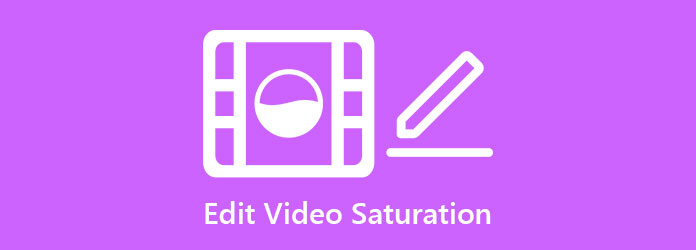
There is no need to spend much time learning how to use color correction on Premiere Pro. You can use the professional AnyMP4 Video Converter Ultimate for beginners to edit the video saturation and other editing like compressing videos without quality loss. With simple clicks, you can adjust the color of your videos freely. Moreover, it also supports adjusting the brightness, contrast, hue, and filters to make your videos more beautiful.
Key Features:
Secure Download
Secure Download
Step 1: Free download and launch AnyMP4 Video Converter Ultimate on your Windows/Mac. Click the Add Files button to choose the desired videos. Or you can drag and drop the video files to add to this video saturation editor.

Step 2: Click the Edit icon to open the video editor and choose the Effect & Filters menu in the popping-up window. Then you can directly move the saturation slider at the left-bottom corner to edit the video saturation and adjust the color. You can also change the video contrast, brightness, and hue according to your need. Then click the OK button to save the settings.
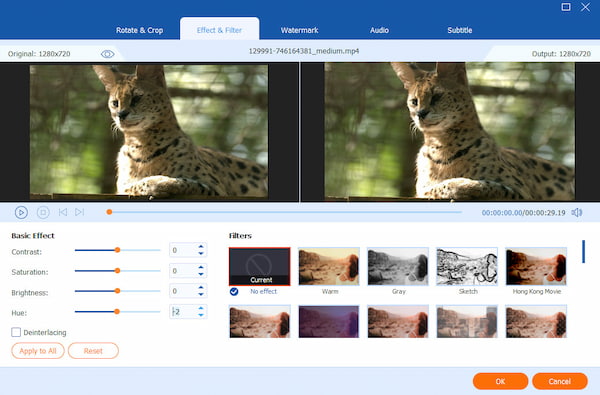
Step 3: Go back to the main interface and click the Save To menu to choose the desired file folder. At last, click the Convert All button to save the edited videos.

In addition to professional software on the computer, you can use video saturation apps on Android/iPhone for easy editing. Here you can learn about the features, pros, and cons of the best 2 recommended video editor apps.
This video saturation app is developed by Google. It's a professional video editor that provides so many functions, including effects and filters, color correction, HDR enhancement, and more. You can even adjust the color curve of your video to edit the saturation freely.
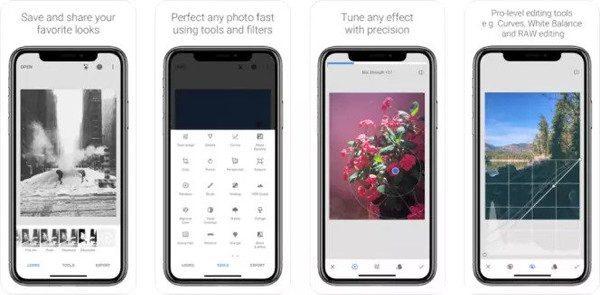
Pros
Cons
Inshot is a much easier video saturation app for Android/iPhone. It provides all the basic editing tools to crop and clip videos, edit the video saturation, add effects and filters, etc. Without the RGB curve, you can simply adjust the eight basic colors.
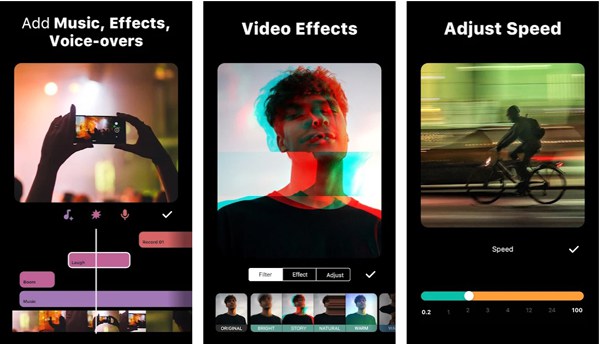
Pros
Cons
1. What is video saturation?
The video saturation means how intense, vivid, or rich the video color is. If your video has a lower saturation, the whole color will become gray. So you can edit the video saturation to make your video more colorful.
2. How to edit the video saturation in Premiere Pro?
With Adobe Premiere Pro, you can directly use the Color Correction function to adjust the video saturation, color temperature, and luminance. After adding your videos, you should find the Effect Controls option and apply the Fast Color Corrector function.
3. What is the difference between video saturation and hue?
Hue means the color included in your videos, such as green grasses, blue sky, etc. And the video saturation means the brightness of the color. A low-saturation video looks gray, but you can still distinguish the hue. And a high-saturation video will be more colorful without changing the hue.
After reading this article, you have learned how to edit video saturation on any device. For Android and iPhone users, you can simply rely on video saturation apps, like Snapseed and Inshot. If you want to get more professional editing, have a try on AnyMP4 Video Converter Ultimate to edit video saturation on Windows/Mac. Besides editing video saturation, lick to learn how to change video speed. Welcome to leave your comments and suggestions below.