As the customer video graphics editing software, After Effects is a part of the Creative Cloud suite of Adobe system. Users can do different types of video editing work in the software. Cutting clips from any video, for example, is one of the editing works. However, the incorrect workflow can damage your video. Therefore, this tutorial will show you how to cut a clip in After Effects in detail. So, let's start the learning now.
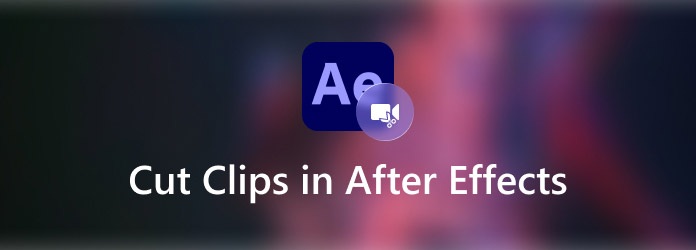
There are many reasons why you need to split or cut a clip in Adobe After Effects. There are a few ways to do it, but the software does not have an intuitive video-cutting tool. As a result, you can do it by splitting or trimming the layer. Here is the easiest way how to cut or split in after effects.
1.Run After Effects, go to the File menu from the top menu bar, choose Import, and select File. Find and bring a clip into After Effects through the open-file dialog.
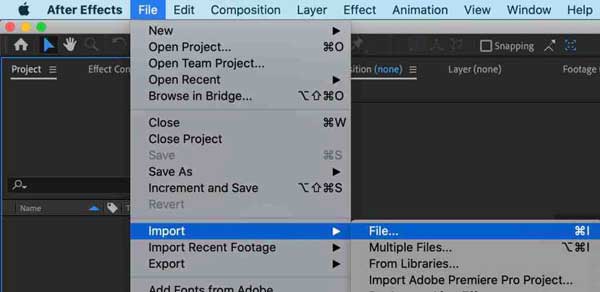
2.Drag the clip to the New Composition icon at the bottom of the Projects panel. Then a new composition will be created according to the media properties of the clip. The composition only has one layer.
3.Place the play-head bar to the position where you would like to cut or split. If you intend to find the exact frame, move the play-head forwards and backward with the hotkeys, like Page Up and Page Down.
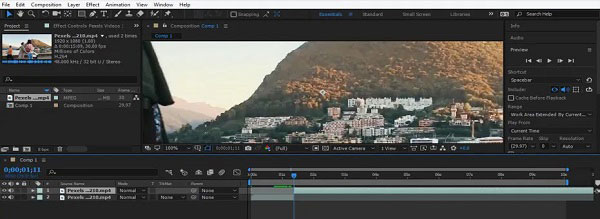
4.When you find the exact frame, you have a couple of options:
Go to the Edit menu and choose Split Layer, or press Control + Shift + D keys on your PC keyboard or Command + Shift + D keys on Mac. Now, the layer will become two clips. Select the unwanted clip and press the Delete key on your keyboard to remove it.
To cut a clip in After Effects directly, place the play-head bar to the new beginning, and press the Alt + [ keys on PC and Option + [ on Mac to reset it. Next, put the play-head bar to the new endpoint and press the Alt + ] keys on PC or Option + ] on Mac.
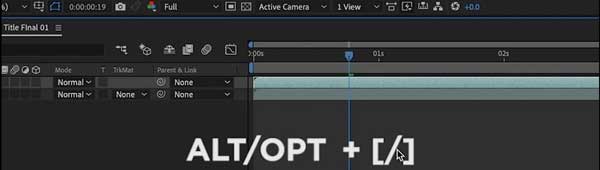
5.Now, preview the clip in the composition panel. If you are satisfied, locate the Project window, and select the video clip. Go to the File menu, select Export, and choose to Add to Adobe Media Encoder Queue. Change or keep the preset on the Media Encoder dialog, set the destination folder, and click the Save button.
Now, you have cut the video clip. You can also learn how to extend a video clip, make 3D text, or speed up the video in After Effects. And if you like to cut clips with shortcuts in After Effects, here is a list.
| Shortcuts | Windows | Mac |
|---|---|---|
| Split Selected Layer | Ctrl+ Shift+ D | Command + Shift + D |
| Duplicate selected item | Ctrl+ D | Command + D |
| Cut selected clip | Alt + [ | Option + [ |
| Extend selection to next item | Ctrl+ Shift+ Arrow Down | Command + Shift+ Arrow Down |
| Extend selection to the previous item | Ctrl+ Shift+ Arrow Up | Command + Shift+ Arrow Up |
| Quit program | Ctrl+ Q | Command + Q |
As mentioned previously, After Effects does not provide a video-cutting functionality. So, the workflow is pretty complicated to cut a clip in the software. It makes sense that some users look for an alternative solution. AnyMP4 Video Converter Ultimate is one of the best choices.
Key features:
Secure Download
Secure Download
How to Cut a Video Clip with After Effects Alternative
1.Load a video
Launch the best alternative to After Effects aft you install it on your PC. There is another edition for Mac users. Click and expand the Add Files menu, and choose the Add Files or Add Folder option to import the video that you intend to cut. If you need to cut several clips in the After Effects alternative, open all of them.

2.Cut the clip
Click the Cut button under the video title with the scissors icon. Then the video cut window will pop up. You can see the video on the timeline. Next, reset the start and end positions by dragging the left and right sliders on the timeline. You can also cut a clip exactly by entering the time directly. Click the Add Segment button to add the current clip to the list. Now, you can cut another clip from the video in the After Effects alternative.
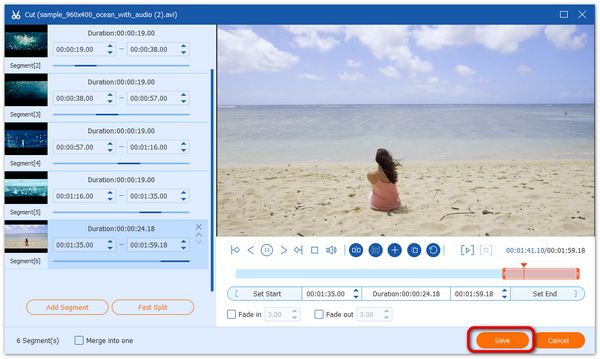
3.Export the clip
Click the Save button to confirm the clips and go back to the home interface. Move to the bottom area, click the Folder button and select a location directory in the Save to box. At last, click on the Convert All button to export the clips to your hard drive.

Note:
If you want to transform the video format, click the Convert All to menu at the upper right corner, and choose the desired format on the profile dialog.
Adobe Premiere Pro is a great timeline-based video editing software developed by Adobe Inc. It is an expansive but professional digital video editing software. It helps you to edit videos like a pro with many organizational tools like Transitions and Effects, Auto Reframe, 360-Degree VR Video, etc. With this program, you will find many amazing editing functions. Here you can learn how to trim a video clip with Adobe Premiere Pro.
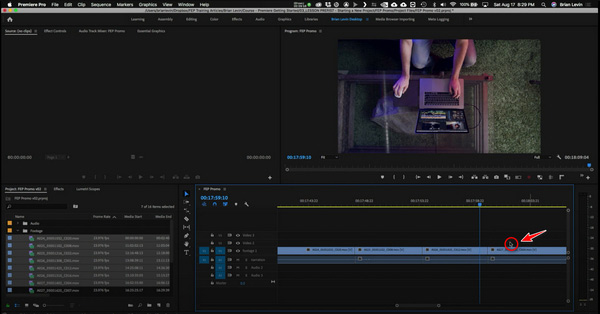
1.Download and launch this After Effects alternative on your computer. Open the program and choose File, New, and Project from the main menu to create a new project. You can name the project in the New Project box, and click Browse to choose the save path. Then, click the OK button.
2.Import a video by clicking the Select File and Import buttons. Or you can drag and drop a video from the Media Browser panel into Project or Timeline.
3.Lock the tracks you needn't adjust before trimming. Then, you can trim the video with the ripple edit (shorten the whole video project) or rolling edit (trimming two clips at a time) tool.
4.Go to the Timeline and adjust by moving a clip edit point with the mouse button. Or you can double-click the edit point to preview the clips in the window. Now you enter the Trim mode. To trim a clip, select one clip on the Timeline and drop one of the edges of the video clip. To split a clip into several clips in Premiere Pro, select the Razor tool above the Timeline. After that, you can use other editing tools to slow down or speed up video in Premiere.
Note:
This program will take up much storage space on your desktop. Therefore, your computer needs to keep enough space to run and use it.
Why I cannot find the Cut feature in After Effects?
You cannot get the video-cutting feature in After Effects since the software does not have one. So, you have to cut a clip using the Split or Trim functionality instead.
How much does Adobe After Effects?
As a part of Adobe Creative Cloud, After Effects just costs $20.99 per month along with cloud storage and more. If you intend to subscribe to the single program, it costs $19.99 per month.
Which one is better, Premiere Pro and After Effects?
Adobe Premiere Pro and After Effects are two of the most popular and widely used applications on the market for producing professional, high-quality video content. Both of them have strengths and weaknesses. You can make a decision based on your preference.
Now, you should understand how to cut a clip in Adobe After Effects. Although it is pricy, the software can help you split and trim a video clip on the layer. Moreover, our concrete guide can make the procedure streamlining. If you do not like it, AnyMP4 Video Converter Ultimate is a nice alternative solution. More questions? Please write them down below.
Secure Download
Secure Download