There are many reasons that you have to shorten a video file. For example, all social media have a limit on video length when you post them. According to experts, short videos can speed up webpage loading, and save storage. Moreover, short videos are easier to send and transfer between devices than long videos. Therefore, this tutorial will share with you the easiest ways to get it on Windows, macOS, iPhone, and Android devices.

Shortening a video is when you cut away portions of the video and reduce the overall duration. To get it, you will need a video shortening editor, such as AnyMP4 Video Converter Ultimate. It designs a lot of pro-level features in the way that everyone can learn easily.
Main Features of the Best Video Shorten Editor
Secure Download
Secure Download
How to Shorten a Video on Desktop without Quality Loss
Step 1: Open a video
The best video editor provides two editions, one for Windows 10/8/7 and the other for macOS. Download and install the right one on your computer and launch it. Click and expand the Add Files menu at the top left corner, and choose Add Files or Add Folder to open the video that you intend to edit.

Step 2: Shorten the video
As long as the video loading is done, click the Cut button under the title. That will open the video cut window. There are several ways to shorten the video:
Shorten the video into equal clips: Click the Fast Split button on the left side, select the Split by average or Split by time option, and enter the number of the clips or the duration into the box. Hit the Split button and the clips will be added to the list.
Shorten the video manually: Move the left and right sliders on the timeline to the new beginning and endpoint, and click the Add Segment button. The shortened video clip will appear on the list.
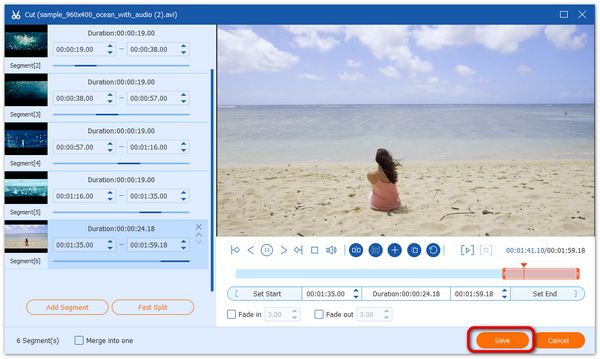
Step 3: Export short videos
After video shortening, click the Save button to confirm it and close the cut window. Go back to the main interface, and move to the bottom area. Click the Folder button and select a specific directory to save the output. Finally, click on the Convert All button to export the short video clips.

Today, more and more people become mobile-first, who primarily take videos and do other activities on mobile devices, like Android phones. Although the small screen is not very convenient, it is the easiest way to shorten a video on Android for mobile-first. Fortunately, the built-in Gallery app allows you to do it on most Android devices.
Step 1: Run the Gallery app when you need to shorten a video on Android. Find the target video and put it in full-screen mode.

Step 2: Then you will see several options at the bottom. Tap the Edit button with a pen icon. That will enter the editing mode.
Step 3: On the next screen, move the sliders on the very left and right sides with your finger until you are satisfied. Tap the Save button at the upper right side of your screen and save the short video to your Gallery. Unfortunately, the Gallery app does not provide other features for video editing.
Note: In addition to the Gallery app, you can also use Google Photos and third-party video editor apps to shorten a video on Android.
When it comes to shortening a video on iPhone, the pre-installed Photos app can meet your need. If you are using an iOS device, you do not need to install third-party video editor apps at all.
Step 1: Start the Photos app, find and select the video that you want to edit.

Step 2: Tap the Edit button at the top right of your screen to put the video on the timeline. Next, drag the anchor left or right to shorten the video.
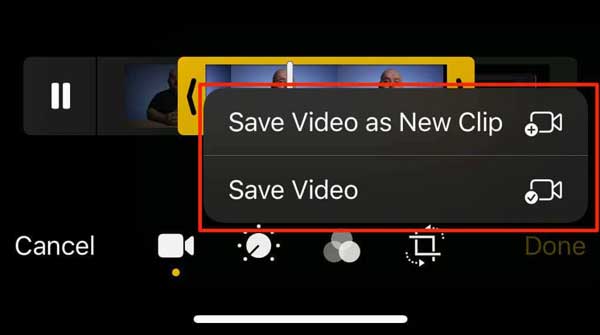
Step 3 : Tap the Done button as long as you get the desired effect. Then you will get two options, Trim Original and Save as New Clip. The former will replace the original video with the short one and the latter will save the short video as a new file. Choose the proper one and follow the instructions to complete it.
How to shorten a video on Windows 10?
The built-in Photos app on Windows 10 allows you to shorten a video and remove unwanted footage without installing any extra software. Of course, you can use third-party video editors to get it too.
Can I combine two clips into a video file?
Yes, most video editing software enables you to put several video clips on a timeline or storyboard, add some transitions and effects, and then combine them into a single video story.
Is it possible to crop a video in the iOS Photos app?
Although the built-in Photos app is a convenient way to manage and edit photos and videos on an iOS device, it does not provide any feature involved with video cropping. To crop a video on iPhone, you have to use a third-party video editor app.
Now, you should learn at least three ways to shorten a video on computer and mobile devices. The built-in Gallery and Photos app is the easiest way to do it on Android phones and iPhones. However, we suggest you edit videos on a computer using AnyMP4 Video Converter Ultimate due to the large screen and excellent output quality. If you have other problems, please leave a message below this post and we will reply to it as soon as possible.