In editing a video short film or movie, it is a must that our video clips contain high-quality resolution to make the output more presentable and professional to see. However, what would you do if your clips were blurry or low-resolution quality? There are excellent editing tools that can bring many features to our media files. However, if you are a Windows computer user, there is excellent enhancing software. Windows Movie Maker is one infamous editing tool from Windows corporation. It is also famous for possessing a straightforward process of editing. In line with that, the tool can also enhance the medium for our clips. Therefore, in this piece of information, let us learn how to improve video quality in Windows Movie Maker.
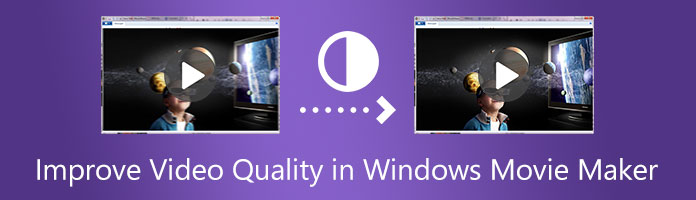
For the first part of this article, we shall see the capability of Windows Movie Maker in terms of enhancing processes. We all know that Windows Movie Maker is an effective and efficient medium for editing our video clips. It offers simple tools like trimming and splitting your files. Aside from that, the tool is also applicable for improving the quality of your video files. In line with that, let us see how we can utilize this tool for an instant enhancing process. Please bear in mind the details below to make the process successful.
1.Open the Windows Movie Maker on your computer. From the tab, please click the Add Files button. Then a file tab will exist where you can select the Video you want to enhance. You are now seeing your videos on the editing timeline of the tool. You may utilize the editing tools to modify some parts of the Video.
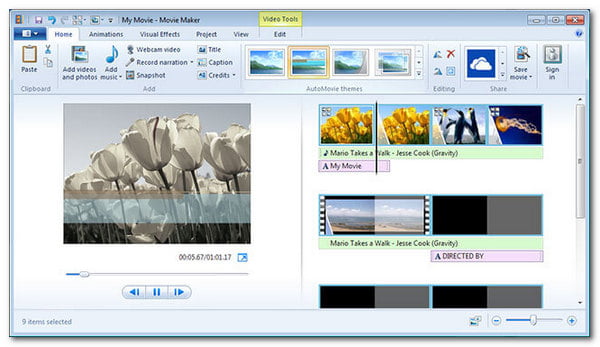
2.Now, find the File menu and click on the Save Movie File to see My Computer. Then, go to the movie settings and see the Best Quality playback for my setting (recommended).
3.Next, press the Other Settings menu. From the drop-down list, you may set the quality of your Video from Video for dial-up access (38 Kbps) for the low-quality resolution to High-quality (NTSC). Please proceed to select the Next as we continue to save the Video.
The simple steps in enhancing your video files using the great Windows Movie Maker are there. Indeed, the tool is straightforward to use. It is also evident the smooth process of using its toolbox to combine videos, crop a movie, and more. However, the editing software is arduous to download due to the outdated issue. That is why many Windows computer users no longer use Windows Movie Maker as their primary editing software.
We are done learning the essential details we need to bear in mind to improve the quality of our video using Windows Movie Maker. However, if you have a problem utilizing the tool, we have an excellent alternative for you. AnyMP4 Video Converter Ultimate is a flexible converting tool suitable for everyone. Through this software, we can now enjoy the following:
Recommendation
1.We need to get AnyMP4 Video Converter Ultimate by accessing the official web page of the software.
Secure Download
Secure Download
Then, start installing the tool on your computer so that we can start accessing the Toolbox feature in its main interface.
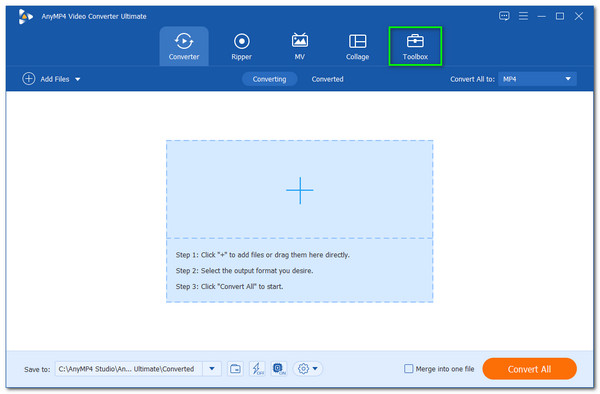
2.The tool now shows you the features we can utilize for modifying our video. Since we want to improve the quality of our video, then we must choose the Video Enhancer feature among the options.

3.Then, a new tab will appear on your screen to enable you to add the video you want to enhance. Please click the Add icon in the middle to see a file tab where you will select the video. After selecting, click the Open button as we are about to continue the process.
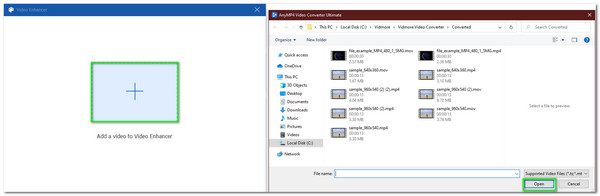
4.Next, there will be a new small tab on your screen showcasing the features we need to enhance and improve the quality of your blurry video. Check the icon box for Upscale Resolution, then set the Resolution higher by using the drop-list below. You may also utilize the other tool if needed.
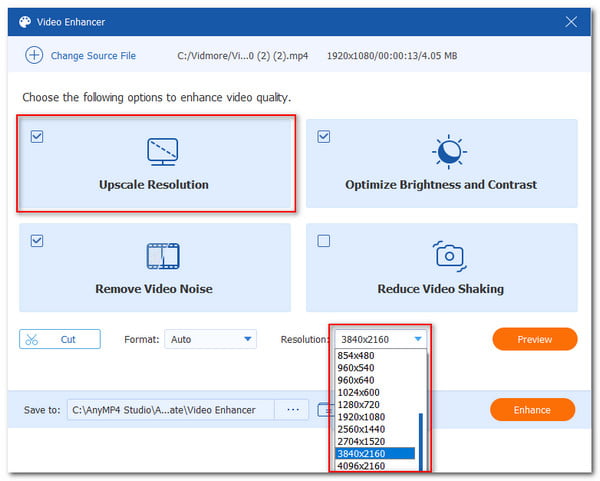
5.After setting up the resolution, your video is now suitable for the enhancement process. Kindly click the Enhance button to proceed.

6.Finally, wait for the loading moment that will also serve as the saving process for your video. Wait until your process becomes successful.
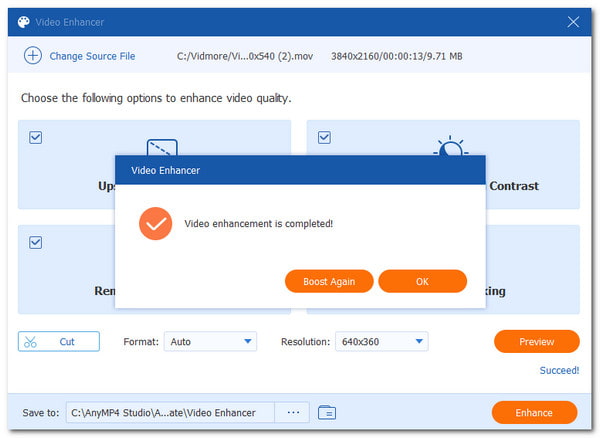
That is how amazing AnyMP4 Video Converter Ultimate works to enhance your video files. We can see how flexible and easy it is. Indeed, it is a great software that we can use for many modifications within our video files.
Another unique feature it can give is the support to provide a high-quality output up to 8K resolution as a 8K video converter. We cannot get this feature with other tools like Windows Movie Maker. There is no doubt why AnyMP4 Video Converter Ultimate is an excellent alternative to Windows Movie Maker in enhancing your video quality.
Is Windows Movie Maker a built-in feature of Windows computers?
For the old type of Windows PC and Laptop with Windows 7 edition, they come with a built-in Windows Movie Maker. However, as time flies while this technology is continuously improving, the Windows corporation is no longer offering it as built-in.
Do Windows Movie Makers support 4K?
No. Windows Movie Maker does not support 4K video yet. Therefore, you can get at least 1080p video from the software.
Is Windows Movie Maker safe to use?
Yes. Windows Movie Maker is very safe to use. It consists of features that are very easy and malware-free. For that, a smooth process of editing and enhancing is possible.
In conclusion, an instant process of improving our video quality is now possible with ease as long as you know the proper procedures. Above this article, we can see the flexibility of a Windows Movie Maker in editing videos and enhancing their quality. However, we can have a problem in terms of downloading the software. You can use AnyMP4 Video Converter Ultimate is a great alternative. It is also a flexible tool that we can use. We are hoping that it will be a great help for all of us. Also, kindly share this post as we help other users too.