The entertainment industry is rapidly getting massive. Tons of social media sites exist under it, and TikTok is one of the leading sites, alongside YouTube and Instagram. Through TikTok, we can now create our video content with any genre.
The site is a microblogging site that allows users to post videos from 15 seconds up to 3 minutes. The length of the video in TikTok is short because it aims to grab the attention of many. As we are all aware, the attention span of people is concise. It is also crucial to upload videos with high-quality resolutions to attract views and reactions.
Therefore, if you have a poor-quality video, we should immediately fix it. In line with that, this post will teach you how to increase TikTok video quality with simple steps. We will also be the best way to upload a high-quality video on TikTok.
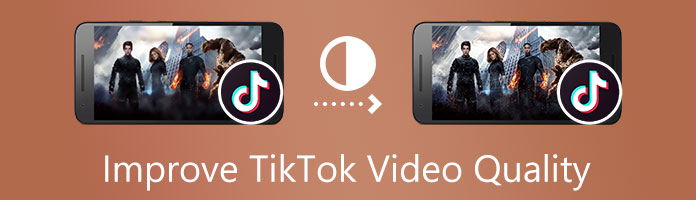
Maybe you are wondering why the quality of your TikTok video is terrible. That is why, in this portion, we will get to know the reasons for that problem. The bad TikTok video quality can be because of different reasons. The first reason is that you have enabled the Data Saver feature on your application. This feature is a way to save data by reducing the resolution and file size when uploading can result in bad video quality. The second reason is that you recorded your footage using the front camera of your device. As we all know, the pixel that can be produced by our front camera is less than the pixel from the back camera or primary camera of your mobile device.
The two are the most common reasons why the problem exists. However, improving the quality of our video is possible. Our setting also has a proper configuration to ensure that we upload videos with the best rate on TikTok. Please continue reading as we continue to unveil these details.
Let us now proceed with the best method for increasing our video resolution to upload it on TikTok. The process is possible with the help of a great enhancement tool. The tool we are pertaining to is the amazing AnyMP4 Video Converter Ultimate. This media converting tool is a flexible software that will allow you to convert your video into a better file format. Not only that, but the tool also equips enormous features that are beneficial for enhancing your video files. In addition, a smooth and super effective process is possible because the tool also possesses advanced AI technology. Therefore, we can say that AnyMP4 Video Converter Ultimate is flexible and efficient software for our media files. However, that is only an overview, and we are only near to the exciting part. We shall now try to know how the software performs. See the guideline below for using the software.
Secure Download
Secure Download
1.Download AnyMP4 Video Converter Ultimate for free by going to its official web page. After that, please install the software on your computer and see its entire interface.
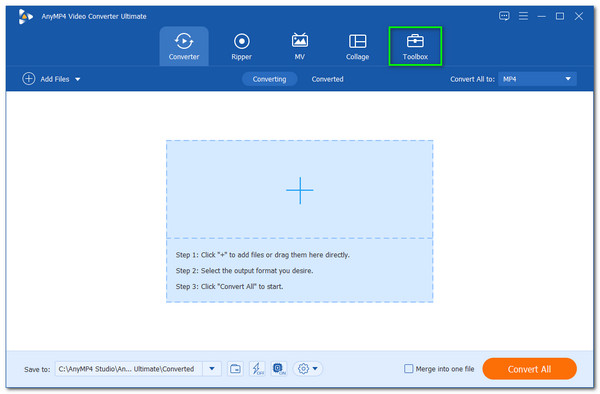
2.From the software's intuitive interface, kindly access the icon for Toolbox, which we can see at the top portion of the interface. Then, clicking it will enable the software to show all of the tools we can use for our media files. Since we want to enhance our video, we must click the Video Enhancer feature among the devices on the list.

3.The next step is adding the video files from your computer. Please click the Plus icon on the little tab on your screen to see another file tab. The tab contains all of your videos. Select the specific video you want to enhance and click the Open button.
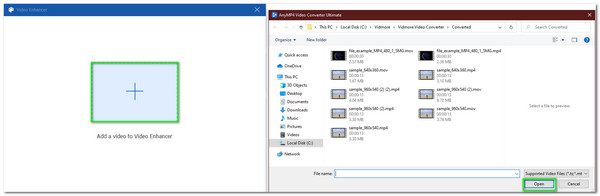
4.The software will now show you a new tab with all of the features you need to enhance your media file. On the tap, kindly direct yourself to check the icon box for Upscale Resolution to make your video's quality stable. Then proceed in checking the icon box for Reduce Video Shaking for alleviating.
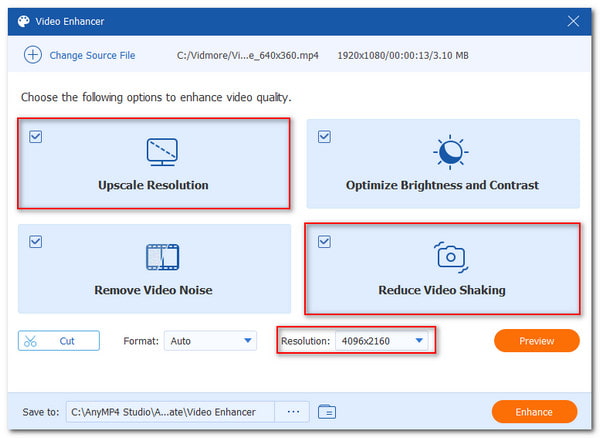
5.Then if your video is now good to go, it is now the time to click the Enhance button, which we can see on the left-right bottom part of our interface. After a moment of enhancing and saving, your video is now ready to go.
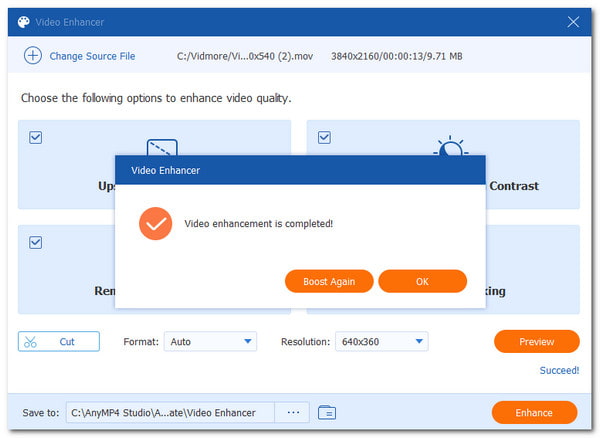
That is the ability of AnyMP4 Video Converter Ultimate to enhance our media files with ease. Indeed, AnyMP4 Video Converter Ultimate is a great tool and will not be a regret for choosing our files. Especially its video editor. It can be the TikTok video editor to help you edit the video effects before uploading to TikTok.
After knowing the best way to increase the resolution of your video resolution, it is crucial to make sure that the uploading process will not ruin the quality. In line with that, we will present you with two effective ways to ensure the upload of high-quality videos on your TikTok account. Please check the best ways to do it below this parapgraph.
TikTok possesses a feature that will secure the quality of your video after uploading it. We only need to enable it before uploading it. This method will see the steps we need to take to make it possible.
1.Open your TikTok App and click the Add button on the middle bottom part of the interface. Then select the video you want to upload.
2.Please follow the on-screen instructions. You will probably only click the Next button on for how many times.
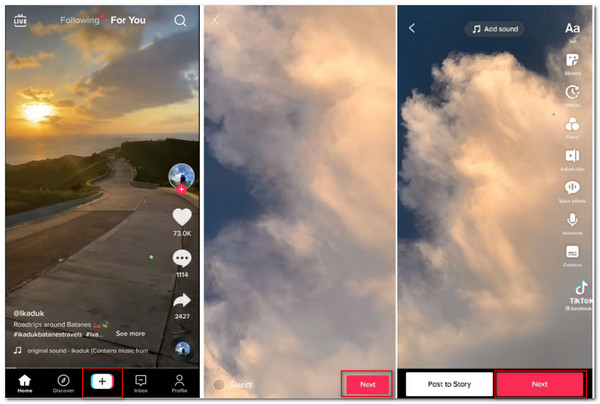
3.Click the More options button from the tab to see different options for the uploading process. Then, slide going to right the toggle for Allow high-quality uploads. After that, let the application upload your video and see the result.

That is how easy the feature of allowing HD video to upload on your account is. It is straightforward and will not need a third-party tool to make it possible.
Another method that we can apply is to ensure a high-quality TikTok video when uploading. This method is disabling the Data Saver mode of your mobile devices. Here are the instructions to do it.
1.Go to your Setting and search on the search tab for the Data Saver feature.
2.Please turn off the feature using the toggle icon on the setting tab.

3.Please try uploading once again and check the quality.
Those simple steps are what we need to do in disabling the feature. We can now have a fantastic quality video after uploading it on TikTok.
Does internet connection have a role in uploading a high-quality video in TikTok?
Yes. Your internet connection is an essential element that we need in uploading a high-quality video. The first impact of it is its speed. The internet will be the deciding factor in how many times it will take to finish the upload. There is also a possibility that the process will not be successful because of the slow internet.
What is the suggested resolution for TikTok videos?
Since TikTok is most common for smartphones, the recommended resolution for TikTok videos is 1080 × 1920 pixels. With a 9:16 aspect ratio or with sidebars of 1:11. Even if the resolution is not what you want, you can change the video resolution for TikTok.
May I upload a 4K video on TikTok?
Uploading a 4K video in TikTok is not possible. You may edit a high quality but the TikTok app decreases the quality. Therefore, it is better to upload with the recommended video quality of TikTok.
Having high-quality to upload with our TikTok account is a must. That is why we hope that the procedure above is helpful for you. Please, share this article with other TikTok so that we can help them in uploading a high-quality video.