To help users quickly share content on its platform, TikTok offers a simple way to directly capture and edit videos within the app. It is equipped with many commonly-used editing features for you to edit new recordings and existing videos.
Trimming is quite a necessary part while video editing, especially for TikTok videos. Because TikTok app has a time limit like 60s or 30s for your uploaded videos. This post covers how to trim videos on TikTok in 3 different ways.

After capturing a TikTok video, you are allowed to edit the video, apply filters, customize effects, add background music and text, and do other operations. This part will guide you to trim a video on TikTok step by step.
Step 1: Open the TikTok app and tap on the + icon on the bottom screen to start making a TikTok video post. You can tap on the record button to directly record a new video. Or you can choose to add an existing video clip from your device.
Step 2: After you capture or add the TikTok video, you can tap on the Adjust clips option on the right hand of the screen to access the trimming function.
Step 3: Now a video timeline will appear at the bottom of the screen. You can drag and use the red sliders on either side to set the start time and end time of the video clip. You are allowed to preview the trimming result. Once you are done, tap Save in the upper-right corner to confirm your operation.

You can use other features to do further video editing. Also, you can add new filters and effects. After editing, you can use the regular way to post this video on TikTok.
CapCut is the official video editing app for TikTok. As a free and all-in-one video editor for TikTok, it carries many editing features including cut, crop, rotate, reverse, change speed, add audio, filters, effects, and more. Whether you are using TikTok on an iPhone or Android phone, you can use CapCut to trim a video for TikTok with ease.
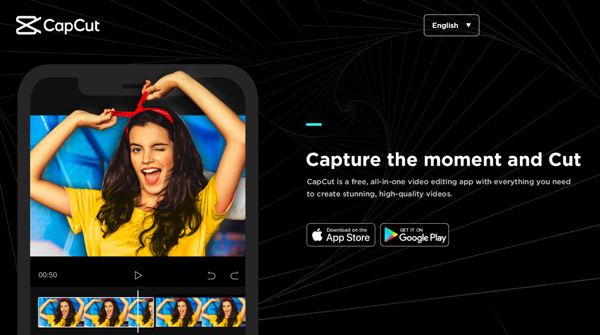
Step 1: Go to App Store or Google Play to free install the video trimmer on your device. Open CapCut, tap on the new project, and then load the video you want to cut into the app.
Step 2: After you add video to the timeline, you can tap on it to bring up the editing menus. To simply trim a video for TikTok, you can freely drag the play head at the beginning or ending of your clip.
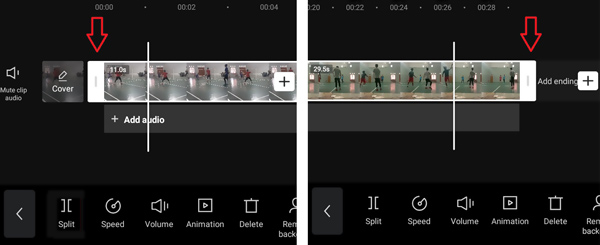
Step 3: You can also drag the play head to the point where you want to start or end the video and tap on the Split button. By doing so, you can trim this added video into different clips. Choose the video clip you don't need, and then tap on Delete to remove it.

Compared with the built-in video editor in the TikTok app, CapCut is equipped with more editing features. You can use it to edit your video for sharing to TikTok.
Step 4: After the video editing, you can tap on the Export button in the upper-right corner. Adjust the video resolution and frame rate based on your need. Then tap on the Export button to save this edited video on your device. During this step, you are also allowed to directly share your video on TikTok and other social media platforms like Instagram, WhatsApp, and more.

If you prefer to edit a video on your computer and then upload it to the TikTok platform, you can give the all-featured video editing and converting software, Video Converter Ultimate a try.
Secure Download
Secure Download
Step 1: Free download and open this video trimmer for TikTok on your computer. To easily cut a video, you can click on the Toolbox tab and then choose the Video Trimmer tool.

Step 2: When you enter the Video Trimmer, click on the big + icon to select and add the video you want to trim for TikTok.
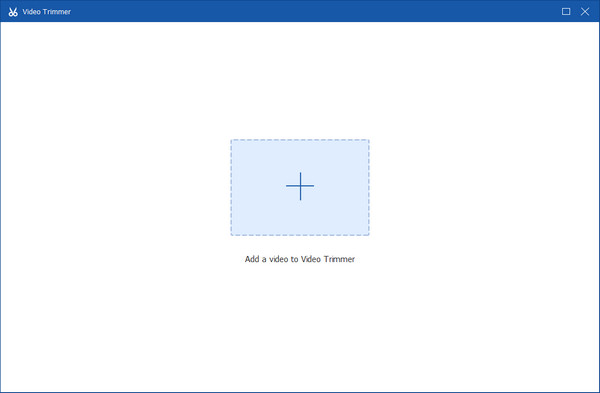
Step 3: Now you can freely drag the progressing bar below the preview video to trim your video. Besides, you can directly enter the specific time in the Set Start and Set End. Moreover, you can use the Add Segment or Fast Split function to edit this video clip.
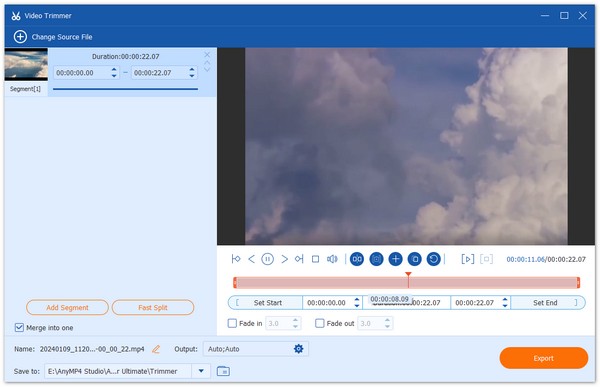
Step 4: If you need to combine two or more video segments into one new file, you can tick the box of Merge into one. After all your editing operations, you can click on the Export button to save it on your computer. You can use this way trim videos on Mac too.
Question 1. How to free trim a video for TikTok on my iPhone?
You should know that, iOS comes with some basic editing features including trim, crop, rotate, and more. You can open your video in the Photos app, tap on the Edit, and then drag the video edges to cut the video according to your need.
Question 2. Can I trim a video after posting on TikTok?
No, TikTok app does not allow you to edit a posted video. Here you can choose to save the TikTok video on your device and then trim it. Or you can find the source video, cut it, post it on TikTok, and then delete the early posted one.
Question 3. Can I free cut a video online for TikTok?
Yes, there are many online video trimmers offered on the internet that can help you directly trim a video on your web browser. Popular ones like Kapwing Video Trimmer, VEED, Clideo, Adobe Creative Cloud Express, and so on can help you free trim a video online for TikTok.
With the built-in editing features, you can handily trim videos on TikTok. This post tells you how to find and use this trimming feature to cut your video for TikTok. What's more, you can learn 2 other ways to edit your video for uploading to TikTok.