It is difficult to balance the video quality and playback experience. When you need to make a video on TikTok with good quality, there are some default settings to adjust and increase the video quality, like the Upload HD option or the Data Saver option. But if the original videos are low in quality, here is the best alternative to get good quality on TikTok. Just learn more details from the article now.
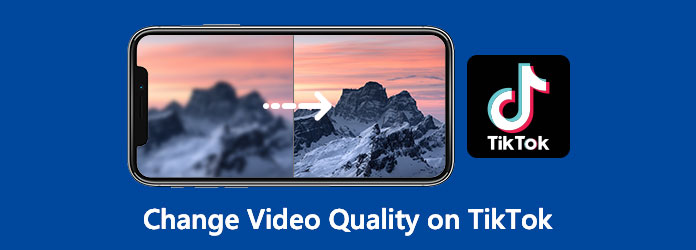
TikTok allows you to upload videos with a resolution of up to 1080P within the app. When you need to get good quality videos on TikTok, upload your video in HD to make sure you have imported it in the right way. Here's how to use TikTok to post high-quality videos.
Step 1: Open the TikTok app, tap + at the bottom of the screen, and select the Upload button from the device library to upload the desired video you would like to post.
Step 2: After you've chosen your video, click the Next button and modify the TikTok video according to your requirements, such as adding text, animations, filters, and other effects.
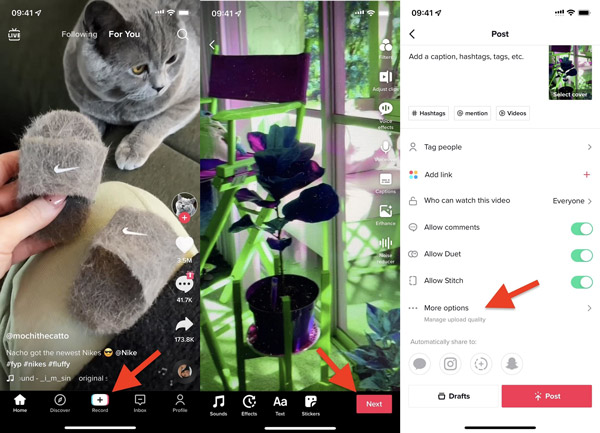
Step 3: Go to the Post page and select the More from the drop-down menu. Choose the Upload HD option or the Allow high-quality uploads option to make good quality videos on TikTok.
Step 4: Open the Privacy and settings window from the Profile menu. Scroll down to the Data Saver option, and tap the toggle of Date Saver to disable the option to increase the video quality.
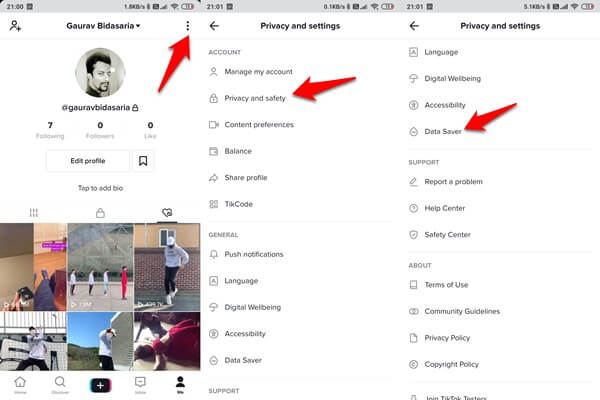
Step 5: Once you have done the whole process, you won't need to do it for future video uploads. Then, to share this movie in HD, return to the Post page and click the Post button.
If your smartphone is having trouble uploading videos, especially when you have limited storage space, you can upload videos to your PC using TikTok's web browser. You can improve TikTok video quality in a variety of ways. On a PC, here's how to upload a video to TikTok.
Step 1: Go to the TikTok on your web browser, click the Log In option and choose the Use QR Code option. Tap the TikTok app on your phone, scan the QR code, and confirm your login.
Step 2: Click the Upload video icon to select a video from your computer by clicking the Select file button. It is an option to reduce your data consumption when using cellular data while watching TikTok.
Step 3: Once you have done the above process, you can simply add a caption and select a cover. To share this video with the improved TikTok video quality, you can click the Post button.
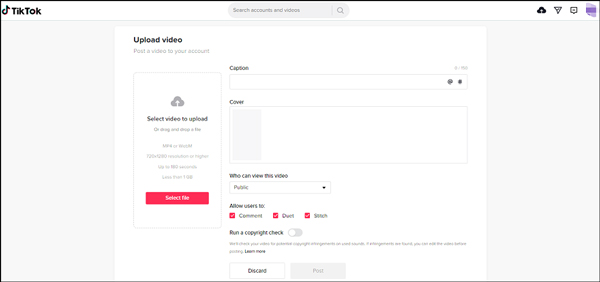
Of course, you can simply change the settings or another uploading method to increase the TikTok video quality. What should you do if the original video quality is not good enough? AnyMP4 Video Converter Ultimate is an all-in-one solution to enhance the video quality on Windows and Mac, including removing video noise, reducing video shaking, optimizing brightness and contrast automatically, and up-scaling video resolution.
Secure Download
Secure Download
Step 1. After downloading AnyMP4 Video Converter Ultimate, you can install it on your computer. Go to the Toolbox menu and the Video Enhancer option. Choose the Click the + icon and select a video file or drag the desired videos into the program directly.

Step 2. Once you have imported the TikTok video, you can simply choose the desired options to upscale the video resolution, remove video noise, optimize brightness and contrast, and reduce video shaking. It provides advanced AI technology to get good quality TikTok videos.

Step 3. Set the output format and resolution for the video at the bottom to meet the requirements of TikTok. Just preview enhanced video by clicking the Preview button in the right corner. Click the Enhance button to save your video to your computer.
Note: In case you don't know how long are TikTok videos, you can cut the video to 15 seconds or 60 seconds for TikTok easily. Moreover, there are more advanced features to polish the videos within the program easily.
Why are my TikTok videos low in quality?
TikTok allows users to upload videos with up to 1080P resolution, but if you haven't set this video quality setting by default, you might get a bad quality video on TikTok. If you turn on the Data Saver mode on TikTok, your videos might also be of low quality or take a longer time to load. It can save your mobile data while watching videos, so you can disable it to see videos of the highest quality.
How can I make a high-quality TikTok video?
You can use the rear-facing camera instead of the front-facing camera. The front-facing camera has a lower quality than the rear-facing camera. The latter has 12 megapixels, while the former only has 7 megapixels. If you take a video of yourself, you might naturally use the front-facing camera, but asking other people to take a video of you with the rear-facing camera is also an option.
How can I turn off the data saver mode to get better video quality on TikTok?
Open the TikTok app first and then go to your profile by tapping on the Me icon on the bottom navigation bar. Click the menu icon in the top right corner and open Settings and Privacy. Scroll down the page until you see the Cache & Cellular Data heading. Under the heading, click the Data Saver option to go to its page. Tap the switch of Data Saver to disable it if the mode is on. Then re-launch the app to check your video quality.
If you want to change the video quality on TikTok, here are the best methods you should know. Simply tweak the settings for TikTok to get the optimal video or use the advanced video converter to upscale the video quality with AI technology.