You might wonder why videos have different qualities in pictures, audio, skin smoothness, and many more. There are some possibilities that it's because of the resolution of the video. Furthermore, the age of the video can also be the reason and using a defective camera in recording the video. Today, poor video quality-related problems are no longer causes of irritation to many. As the year passes, various software continuously develops and progresses to aid video quality issues. This article will instructively convey the simplest and effective ways on how to clean up video quality online and offline. Brace yourself for these fantastic tutorials and product introduction that will give you the light on how easy cleaning up a video is.
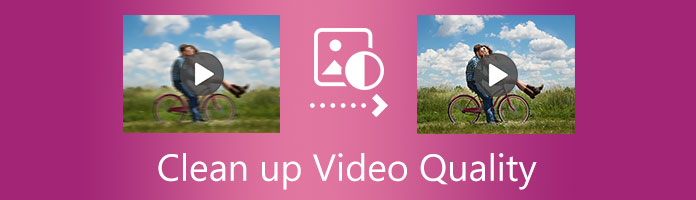
Clearing up a video is the process of upgrading and improving the poor quality of a video using video editing tools. There are two ways to edit a video via 2 tools. This part will convey to you the process of clearing up video quality on Windows and Mac using online and offline software.
AnyMP4 Video Converter Ultimate is an offline AI video quality upscale software accessible on Windows and Mac. This software is reliable to clear up video quality without leaving a blemish on the video with the latest AI technology. Utilizing this app to edit a video is very easy in 4 ways. You can upscale the video resolution up to 4K and optimize the brightness and the contrast of the video in a balanced amount. In addition, you also have the control of removing video noises in creating an unmistakable quality of images and reducing video shaking like appearance and movement of the video.
Here are the simple steps to clear up video quality using this software.
Step 1: Download AnyMP4 Video Converter Ultimate by visiting its official website, then install it on your computer by simply following the instructions for installation.
Secure Download
Secure Download
Step 2: Once the installation is completed, launch the software, then click the Toolbox icon, then on the toolbox window, click the Video Enhancer box.

Step 3: After clicking the Video Enhancer box, there is a window to add a file. Click the plus (+) symbol at the center of the video enhancer window to import your file.

Step 4: After importing your file, enable all the options for video enhancement depending on your plan. Optimize Brightness and Contrast, Remove Video Noise, Upscale Resolution, and Reduce Video Shaking.

Step 5: After enabling all the options for video enhancement, choose the File Format, the video Resolution, and the Folder for the output.
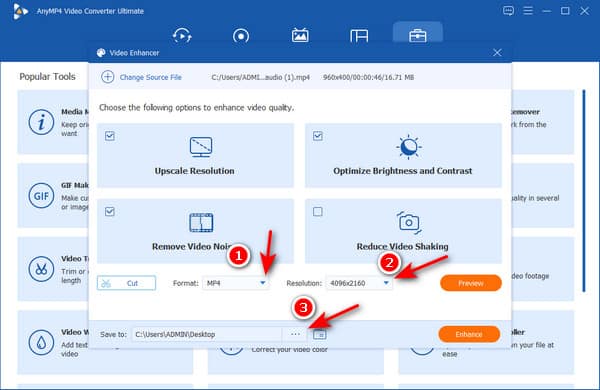
Step 6: After setting all the options, click the Enhance button to start the processing.
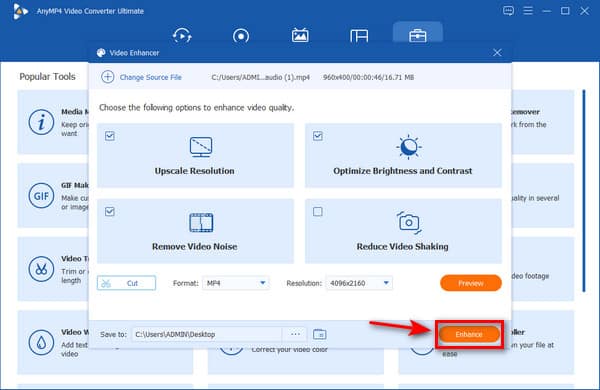
As simple as six steps and the clearing up is done. This software is also capable of removing watermarks on a video and adding watermarks if needed. Also, this tool has the fantastic feature of compressing video file size, color correction, video speed controller, and many more. This software is undoubtedly one among the best apps to fix video quality excellently.
Another way of cleaning up video quality is online. Numerous web-based apps can clean up a video for free. In this part, we confidently introduce one of the best online free video editors that can work amazingly to satisfy your needs.
AnyMP4 Free Video Converter Online is a magnificent web-based app that can clean up video quality for free. This app can improve the quality of your video in five easy steps.
Step 1: Browse AnyMP4 Free Video Converter Online on your web browser.
Step 2: Click the Add Files to Convert button to import files for cleaning up.
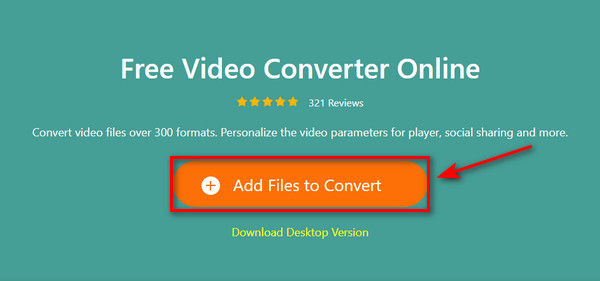
Step 3: Click the Setting icon located at the top right corner of the interface.
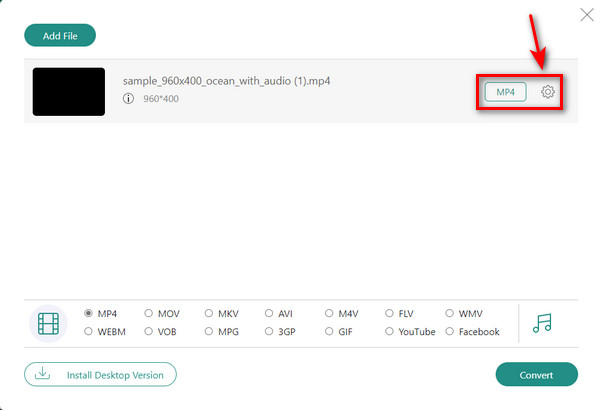
Step 4: On the Video and Audio Setting window, You have the option to edit your Video Resolution, Video Encoder, Frame Rate, and Bitrate. Once the setting is done, click the OK button.
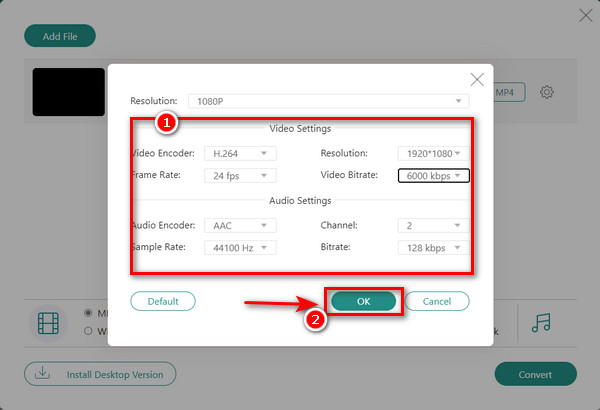
Step 5: After all the settings you have made, choose your desired Video Format for your video, then click the Convert button to immediately start the conversion.

AnyMP4 Free Video Converter Online can transform your poor-quality video into 1080p. You can also convert your video with over 300 video and audio formats available. Using this web-based app, you can save much time and money cleaning up your video quality.
There are some possible reasons why a video shooted on Android mobile has low and irritating quality. First, it is because the clip's shooting is set at a higher speed. It is also possible that you are not correctly holding your device while shooting. But the possible reason is shooting a video on a low-resolution setting. For Android devices, there are accessible apps that you can download on Google Play Store to clean up video quality stunningly.
Best 6 Apps in Cleaning Up Video Quality on Android.
Here are fast and easy Steps on getting video quality higher on Android using KineMaster
Step 1: Download KineMaster on Google Play Store and complete the installation procedure on your Android Phone.
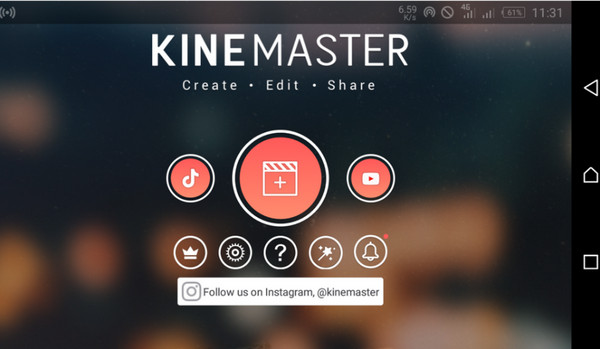
Step 2: Select the desired Aspect Ratio of your project.
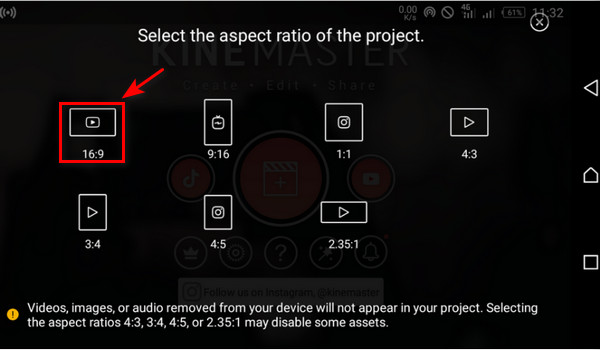
Step 3: Go to Media Browser and select the folder of your video file.
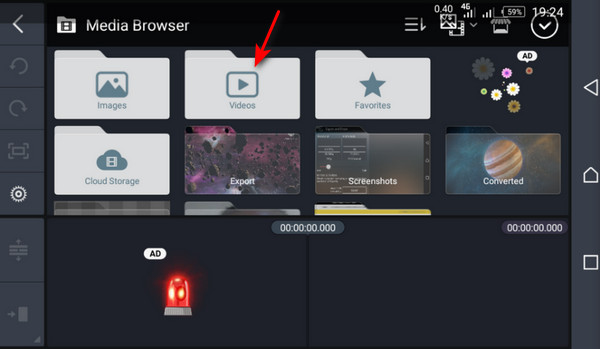
Step 4: Add video transition effects to your video to make it more dramatic.

Step 5: Set your Video resolution and Frame Rates in High Definition, then click the Export button to start the process.
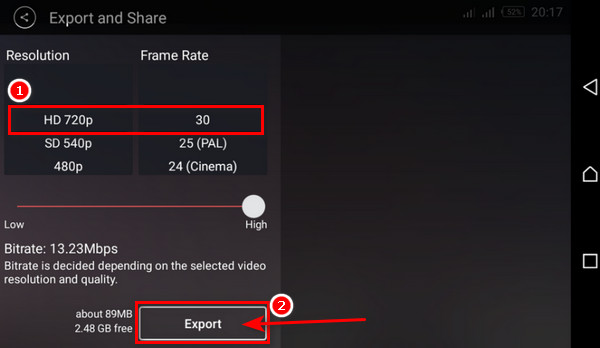
Although there are accessible apps for iPhone devices to clean up the video quality, it is good that iPhones are programmed with built-in presets to improve the quality of the video before shooting or recording. It is an advantage that iPhone users can fix video quality without app utilization straightforwardly.
Here are the steps to clear up video quality on iPhone using its built-in presets.
Step 1: On your iPhone home screen, go to iPhone settings. Click the Camera and tap the Record Video.

Step 2: Always set your Video Recording on 4K at 24 fps to create a good quality video in full resolution.

Step 3: Keep the Smart HDR and Record Stereo Sound button on when filming and shooting a video. The purpose of this is to create a pleasing image and the best sound for your video.
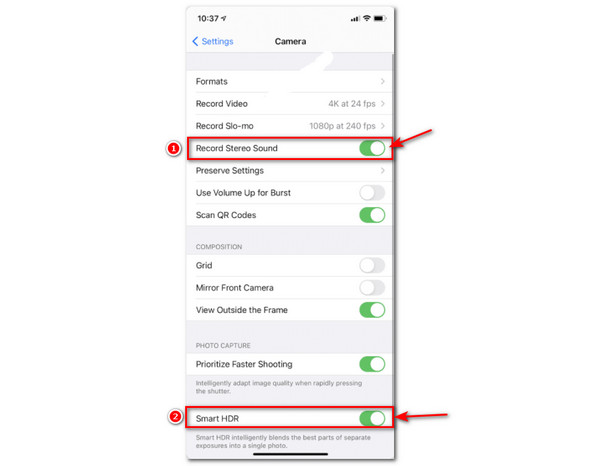
Question 1. How to avoid shooting blurry videos?
There are many possible reasons why a video is blurry or sometimes pixelated. It may be because of the camera settings or a problem with the camera itself. To avoid this kind of video quality problem, make sure you are using proper filters before shooting a video. Moreover, you should always set your recording in high quality and always maintain the cleanliness of your camera lens.
Question 2. How can I create a good quality video on Android without a third-party app?
Third-party apps play an essential role in producing a good quality video. Suppose you are an Android user and want to shoot a high-quality video on your device without using an editing app. You can explore your smartphone's camera settings, clean the lenses properly, and always use the back camera more. You can also set the resolution to high quality, use a tripod and monopod in shooting and always shoot in a place with better lighting.
Question 3. Which way is better to clean up video quality? online or offline?
Both online and offline have the advantage on how to clean up a video quality. Although cleaning up online is faster than offline, a few limitations of feature usage and limited formats are supported. On the other hand, cleaning up offline requires you to download and install an app first on your device. But the good thing is you have a wide range of usage, and it will not limit you from using all the features and can handle higher video resolution.
There are many reasons to clean up a video, and there are many ways to do it. You will never ask how to clear up video quality on iPhone, Android, or on your computer by this time. You are now an expert on cleaning up video quality on various devices. Suppose you want to share your knowledge and the information you gained in this article. Kindly share it on Social media or have your testing with the apps.