Instagram has become a highly popular social media platform for sharing photos and videos. But, it’s common for users to encounter issues with video playback. Whether you’re trying to watch Instagram Reels, stories, or videos in your feed, the hassle of videos not playing as expected can be quite common. In this modern age, where visual content holds immense value, understanding why Instagram videos not playing is important. This post will uncover the various factors that can lead to this problem. Also, we will offer solutions to ensure a seamless video viewing experience on Instagram.

A usual reason for videos not playing on Instagram is the presence of corrupted video files. Corrupted videos may have missing or damaged data, making it impossible for the app to play them correctly. Users may encounter issues such as freezing, buffering, or a black screen when playing a corrupted video.
Why are videos not playing on Instagram? Instagram regularly updates its mobile app to enhance performance and fix bugs. Using an outdated app version can lead to compatibility issues, including problems with video playback. Newer features and improvements may not be supported on older app versions, causing videos to fail to load or play.
Sometimes, Instagram videos are not playing properly due to a congested network. The quality of video playback on Instagram heavily depends on network conditions. In congested or slow network environments, videos may take a long time to buffer or fail to load altogether. Users with limited bandwidth or a weak internet connection are more likely to encounter this issue.
Why are Instagram Reels not playing? Instagram has specific requirements for video formats and codecs. If a video is in an unsupported format or codec, it won’t play on the platform. Users may see an error message or experience playback issues if they attempt to upload or view videos that do not meet Instagram’s format specifications.
If the Instagram videos are not playing on iPhone, it is probably due to app data issues. Sometimes, problems with the app’s data can affect video playback. It includes cache issues, corrupted app data, or conflicting settings. When the app’s data becomes corrupted or problematic, it can lead to issues such as videos not loading or playing as expected.
To fix corrupted videos on Instagram, you can try re-uploading the video from your device’s gallery. If the original video file is damaged, consider using a video repair tool to fix corrupted files before uploading them. One such tool is AnyMP4 Video Repair, which allows you to fix issues and make the video playable again.
AnyMP4 Video Repair is an AI-powered video repair tool designed to fix unplayable, corrupted, and damaged videos, including those you may want to post on Instagram. It is equipped with advanced technology to fix various video issues, making it a valuable tool for content creators and social media enthusiasts.
Here’s how to fix Instagram Reels not playing using AnyMP4 Video Repair:
1. First, obtain AnyMP4 Video Repair by hitting the Free Download button below. Launch it on your computer after finishing the necessary installation process.
Secure Download
Secure Download
2. In the AnyMP4 Video Repair’s interface, hit the Red Plus sign to load the corrupted video. Following that, hit the Blue Plus sign to import the sample video from your local drive.
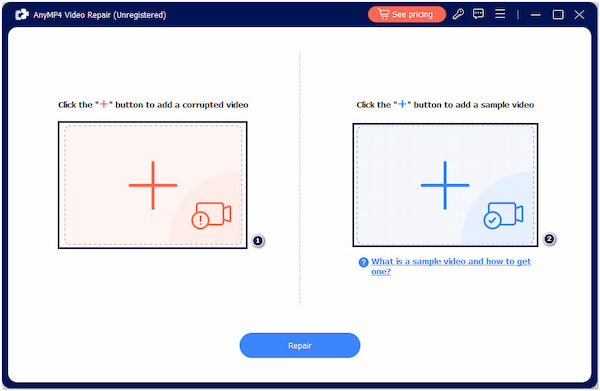
Note: Importing high-quality sample video serves as the reference point for AnyMP4 Video Repair when repairing corrupted or damaged video files. Therefore, it is advisable to include a sample video with excellent quality.
3. After uploading the videos, hit Repair to start the repair process. The program will analyze and fix the corrupted video.

4. Once the repair process is complete, hit Preview. AnyMP4 Video Repair will show the preview of the fixed video. Hit the Save button next to the Preview button to save a copy.
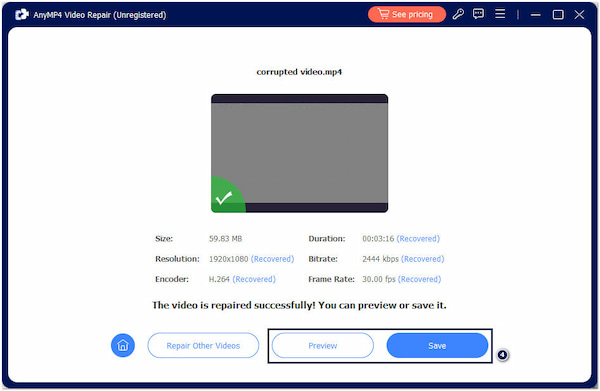
AnyMP4 Video Repair offers a high success rate in reviving unplayable videos, making it a dependable solution for saving valuable content. After repair, locate the fixed videos on your local drive and upload it on your Instagram.

To resolve issues related to an outdated Instagram app, visit your device’s app store and check for updates to the Instagram app. If an update is available, install it. Updated versions often come with bug fixes and improvements that can resolve video playback problems. After updating, restart the app to ensure the changes take effect.
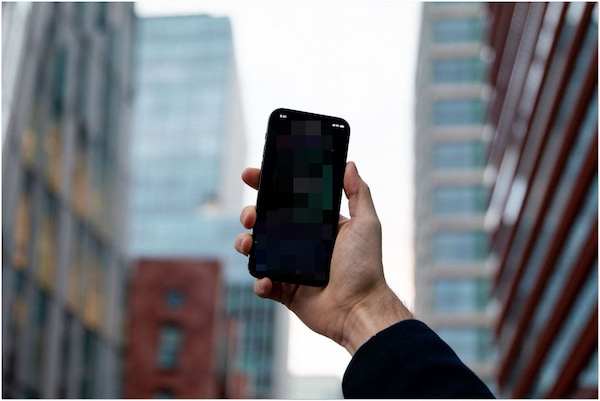
When dealing with a congested network, you can take several steps to improve video playback on Instagram. First, ensure you have a fast and reliable internet connection. Connect to WiFi if available, or move to an area with better signal strength. Avoid running other data-intensive apps or downloads in the background while using Instagram.
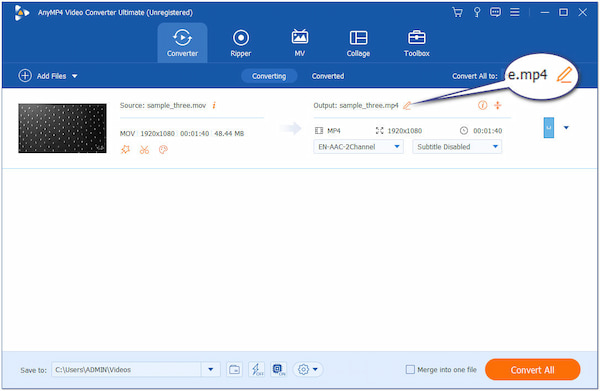
You’ll need to convert your video to a compatible format to resolve unsupported video format issues. Many video converter software is available for this purpose. Ensure your video adheres to Instagram’s recommended video format specifications, which include formats like MP4 and H.264 codec. Also, modify the resolution and aspect ratio to meet Instagram’s requirements.After that, you can upload video to Instagram to check if the problem is solved.

Clearing the cache is an effective way to eliminate temporary files and data that the app stores. These files might become corrupted or outdated, leading to various issues. By clearing the cache, you create room for the app to store fresh data and potentially resolve issues caused by problematic cached information.
Does Instagram not allow videos anymore?
NO! Instagram still allows videos on its platform. Videos remain a prominent and essential part of the Instagram experience. Users can upload videos to their feeds, stories, and even create short video clips for Instagram Reels.
Why does Instagram stop playing videos halfway through?
Instagram videos stop halfway when there’s an issue with the video file, such as corruption or unsupported format. It can cause playback problems. Re-uploading, checking video format compatibility, or fixing corrupted video files can resolve the issue.
Why are Instagram videos glitching?
Instagram video glitches can occur due to multiple reasons. One primary cause is compatibility issues with the device or the app version. Outdated apps or operating systems may not optimize videos, resulting in playback glitches. High-definition videos with large file sizes may not load smoothly on all devices, causing glitches.
Why won’t my Instagram reels play?
If your Instagram Reels don’t play, several factors could be responsible. The most common issue is a weak internet connection or network congestion. Reels often require a stable and reasonably fast internet connection for seamless playback.
While Instagram provides a dynamic platform for sharing and viewing videos, it’s not immune to technical challenges that can disrupt the video playback experience. You may face Instagram videos not playing issues due to several factors. However, armed with the knowledge of these common issues and the solutions discussed in this post, you can navigate around obstacles and enjoy uninterrupted video playback on Instagram.