One of the prominent social media platforms where you can effortlessly and smoothly record and upload your memories is Instagram. Its features have been improved by uploading, editing, and posting videos along with photo sharing and editing.
You can make and edit your videos using Instagram’s built-in effects and filters or use editing tools offered by a third-party app to make your video more appealing to the Instagram community. In this post, we’ll demonstrate how to edit videos on Instagram and make videos for Instagram with both online and offline Instagram Video Makers. So without further ado, let’s get started.

Instagram includes video as a core feature. While videos may not receive as many likes as images, they receive more comments. Here is the detailed step-by-step guide if you are just beginning and want to know how to make videos on Instagram for your Reels.

1.Open the Instagram app on your mobile device. Next, tap the Plus icon on the bottom-most part of your screen.
2.Tap the Camera icon on the right-hand side to shoot a video. However, if you have a recorded video, scroll from the Gallery and tap it to import.
3.After selecting your video, tap the Arrow pointing to the right in the upper right-hand corner to proceed.
4.The app allows you to edit your Instagram video from the next screen. You can trim, and add background music, text, stickers, filters, etc. afterward, tap the Next button to continue.
5.From the final screen, you can now add captions, tag people, add message buttons, etc. After editing the required field, tap the Share button to share your Instagram video on the Reels page.
After creating a video on Instagram directly, you can use another Instagram video editor to refine the video creation.
There are various ways to create an Instagram video. Depending on your desire, you can make an Instagram video using a third-party app from your Windows and macOS, like AnyMP4 Video Converter Ultimate. However, the procedure might be slightly different with each program.
AnyMP4 Video Converter Ultimate is a multi-purpose video editing solution with many powerful features and functionalities. Besides the primary function it offers, converting video files, it also works as an Instagram video creator. It allows you to create and edit videos for your Instagram. From 1:1 to 9:16 aspect ratio, this program allows you to choose the compatible ratio for your Instagram Reels, Stories, and IGTV.
In addition, this program comes with video editing tools that let you rotate, crop, flip, trim, etc., your Instagram video. Furthermore, you can also add effects, filters, texts, and images to give your Instagram video an incredible output.
1.To begin with, click the Free Download button below to download the AnyMP4 Video Converter Ultimate. Afterward, install and launch it on your computer. It is available on both Windows PC and macOS, in case you are wondering why there are two download buttons.
Secure Download
Secure Download
2.Once you are in, navigate your cursor over the AnyMP4 Video Converter Ultimate’s MV tab and click the + Add button to add your video files to the program.

3.After loading the video files to the program, click the Edit button and edit your video file.
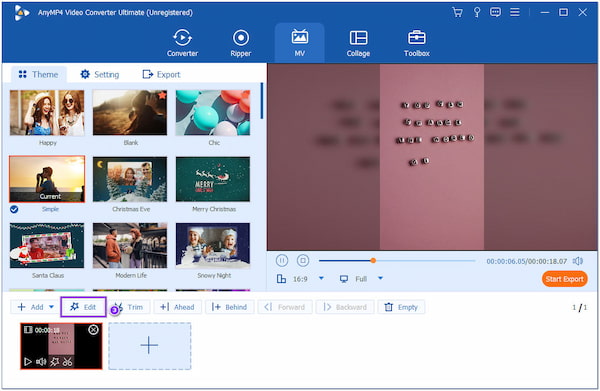
4.Once done, proceed to the Settings tab if you want to add background music to your Instagram video. Make sure to uncheck the Keep original audio track box.
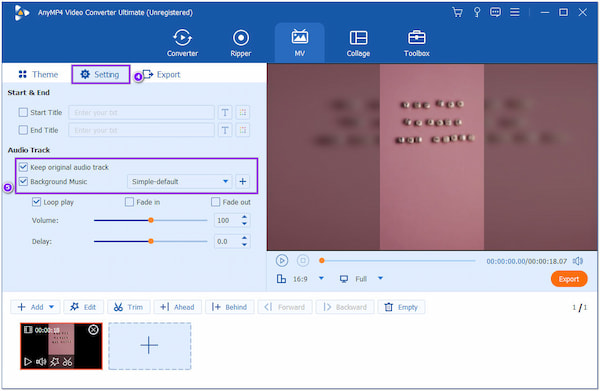
5.After all your edits, go to the Export tab and modify the Video Settings. Choose your output format, video resolution, quality, and frame rate. Finally, click the Start Export to save your Instagram video.
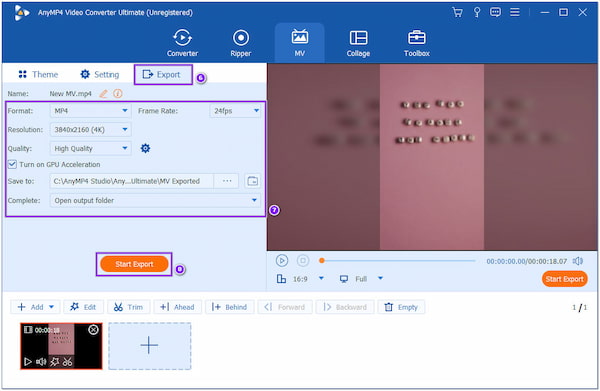
As you can see, creating an amazing Instagram video is easier than before especially if you use the ultimate editor at your end. There are more features this app has to offer, so if you are interested you can download it now for free. No network needed since it can work offline!
Animoto is a web-based program to make Instagram videos that focus on slideshows. It allows you to choose from hundreds of slideshow styles, import your video clips, add background music from its song library, insert text, and share. For videos 10 minutes long, the Animoto free plan is ideal. However, subscribe to Animoto’s paid plan if you plan to create videos longer than 10 minutes for IGTV.
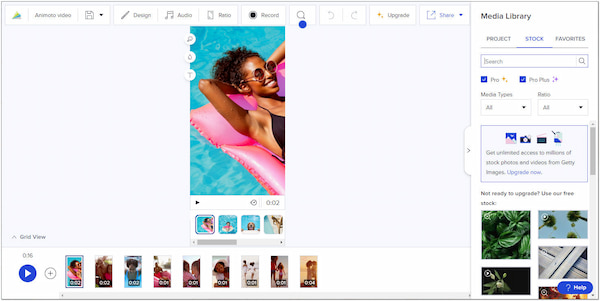
1.Choose a storyboard template from the program or start from scratch.
2.Next, upload your photos and video clips. Alternatively, choose from the library of Getty Images stock.
3.Customize your clip by adding text, music, color, and your personalized logo.
4.Once finished, download and share your creation to Instagram.
With the Animoto, you can straightaway edit the video clips quickly and post the edited version on Instagram. However, you may need a strong and stable internet connection to gain access to it.
Canva is another web-based program with an Instagram video editor to turn simple video clips into dynamic Instagram videos. It allows you to use customizable templates for any Instagram video project, such as Instagram Square Videos, Reels, Stories, or IGTV. Besides that, you can also unleash your creativity using basic video editing tools and a collection of graphic elements.

1.Open Canva using a browser and look for the Instagram Video to begin.
2.Start with a blank template or browse from the collection of video layouts for Instagram. Select a format to work on, whether for IGTV, Reels, or Stories.
3.Edit your video according to your design. Choose from various backgrounds, colors, fonts, illustrations, patterns, and vectors.
4.Add compelling options from the collections of stock videos, audio, and sound effects. You can also upload files from your local file and make them more dynamic with animations and transitions.
5.Download the Instagram video in MP4 video format. Then, please share it on your Instagram Stories or Reels.
Despite being a perfect image editor, you can now use Canva to edit the videos that you have before you post it on Instagram. Yet, the free version of it lacks most of the major features and templates which could limit your overall experience for creating impressive Instagram video.
iMovie is a video editing tool created by Apple Inc. for Apple users. It supports 4K and HD video, has image stabilization, has over 30 video and over 20 audio filters, matches colors to make your video look constant, and makes sharing content on social media simple. You can make beautiful videos with the help of iMovie’s user-friendly interface. Using the Trailer tool, you can even let iMovie edit your video.
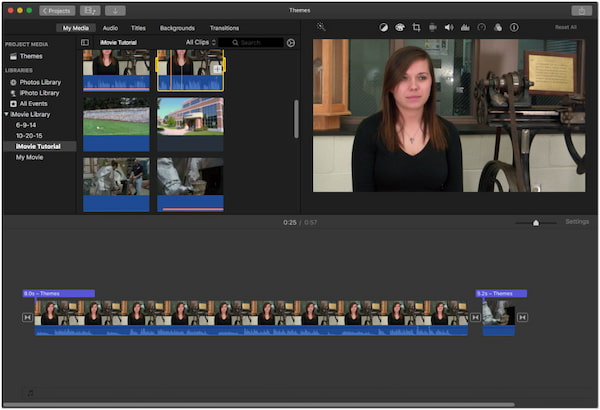
1.Open iMovie on your Mac, then click the Download icon to find and import the video clip.
2.Next, save the video clip under a title, then click File, followed by New Movie, to do a new project.
3.Drag and drop the video file into the Timeline on the Event library.
4.Drag the imported video file up into the project area. Optionally, you can add multiple video clips to the project area.
5.Add titles and transitions on top or between the video clips to make the final output look stunning.
6.Once you’re satisfied with the outcome, click the Share button, then click the file to export the created Instagram video to your Mac.
No installation needed, no internet connection needed, as long as you have the iMovie on your device. With this app you can create the best video that is readily posted on IG. But, Windows users can’t access it since it is restricted to Apple devices only.
WeVideo is a cloud-based Instagram video editor that you can access anytime. WeVideo allows you to create vertical and square videos, add motion and titles, use green screen features, change video playback speed, add voice-overs, and many more.

1.Using your browser, open the program on your computer. Upload your photos and video files, then drag and drop them on the Timeline to begin.
2.Customize the Instagram video by uploading images from your drive. You can also add background music and stock videos from the library.
3.If everything is all set, click Finish in the upper right-hand corner. Choose a video resolution and file type, and download it afterward.
WeVideo allows you to create an impressive customizable Instagram video that could impress all of your followers. Despite its strengths, the app isn’t as impressive as the ultimate tool.
How long can you make Instagram videos?
The length of an Instagram video post can range from 3 seconds to 60 minutes. If the length of your video post exceeds 60 seconds, a preview will play in the feed, and viewers can select to view the full video on your profile.
What is the recommended aspect ratio for an Instagram video?
For IGTV and Stories videos, use a 9:16 aspect ratio on Instagram. As for the size, it would be best if you set it to 1080x1920 resolution.
Are there apps to create Instagram videos?
Definitely YES! You can use many mobile device applications to make an Instagram video. You can search for them on the App Store if you are an iOS user. Nonetheless, if you are an Android user, you can search for them on the Google Play Store.
That’s all we have on how to create videos for Instagram. With the help of the instructional guide listed in this post, you can now easily make Instagram videos. Among the tools we presented? Which of them do you think is the easiest way to utilize? Tell us your bet in the comment section below!