Videos have become essential to our lives nowadays, especially for entertainment. But what happens when the video you want to watch refuses to play? It's a frustrating experience that many of us have encountered. The reason behind this inconvenience is often corrupted or damaged video files. This post will discuss why videos are not playing and how we can overcome these issues. We will ensure your cherished videos are back on screen, playing smoothly.

Why won't my videos play? Various factors can cause video playback issues. They can occur in different contexts, such as embedded videos on the Web, social media platforms, or when trying to play videos from your local drive.
Here's an explanation of each of these issues:
Sometimes, when a video is uploaded to a website, it can get damaged or corrupted during the upload process. It's like if you have a puzzle, and some pieces are missing or broken. When you try to play a corrupted video, your computer or phone can't understand it properly, so it refuses to play. (Videos not playing on Chrome?)
Different videos are like different languages, and your device needs to understand the language the video is in. Simply put, the video uses a special language called a codec or format that your device doesn't know. It's like if someone speaks a language you've never heard before, you won't understand them.
Why are videos not playing on my laptop? When you save a video on your laptop, you need a special program called a video player to watch it. Sometimes, if the video player is outdated or there's something wrong, it can make the video refuse to play. Think of it like having a broken Blu-ray player; it won't show your movie even if the disc is good.
Watching videos is a common and enjoyable activity. Sometimes, you may encounter issues that prevent videos from playing. These issues may occur due to several reasons. Fortunately, several solutions are available to address these issues and get your videos playing again.

You can use video repair software to analyze and fix corrupted video files. These tools attempt to reconstruct missing or damaged data within the video. One such tool you can depend on is AnyMP4 Video Repair!
AnyMP4 Video Repair is a video repair software designed to fix videos not playing, including corrupted and damaged video files. It provides a solution for everyone who encounters video issues that refuse to play for various reasons, such as file corruption, errors during file transfer, or incompatible codecs. This software aims to restore video files to playable by repairing their damaged or missing data.
If you can not play video due to a corrupted file, here's a complete guide to repairing a video using AnyMP4 Video Repair:
1. Beforehand, obtain AnyMP4 Video Repair by clicking the Free Download below. Launch it on your computer after completing the installation process.
Secure Download
Secure Download
2. In the AnyMP4 Video Repair left panel, click the Red Plus button to import the corrupted video file you want to repair.

3. After adding the corrupted video files, click the Blue Plus button to add the sample video.

Note: The provided video sample is a reference point for the software to mend the damaged video file.
4. Click Repair to begin the repair process. AnyMP4 Video Repair will analyze the video for issues and attempt to fix them.
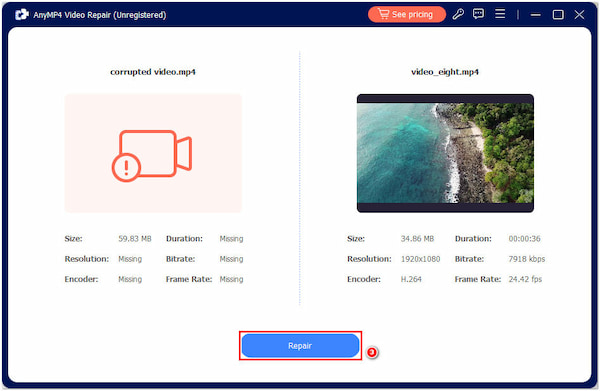
5. If you're satisfied with the repaired videos, click the Save button to save the fixed videos to your preferred location on your computer.

AnyMP4 Video Repair is a specialized video repair tool designed to help users repair corrupted video files. In addition, it allows you to preview repaired videos before saving them, ensuring that you are satisfied with the results.
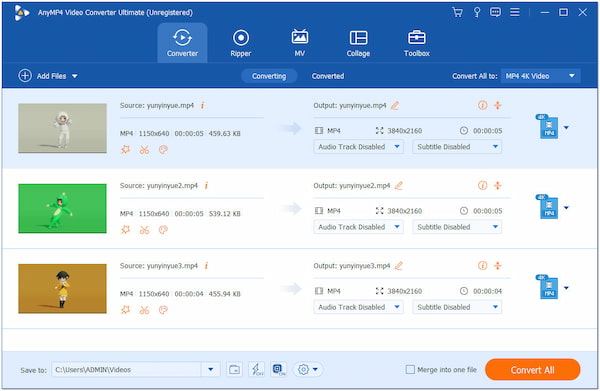
Video won't play due to unsupported format? If you have a video with an unsupported format, you can turn it into a compatible format. Video conversion software can help you change the video format easily. Load the problematic video, choose a supported output format, and initiate the conversion process. It can often resolve format-related playback issues.
Tired of struggling with video formats that don't play nicely with your social media platforms? Look no further! AnyMP4 Video Converter Ultimate simplifies your video conversion needs and ensures your videos shine on over 500+ formats effortlessly. Get started now! Click the Free Download for a free trial and experience the ultimate video conversion for social media success.
Secure Download
Secure Download
Recommendation
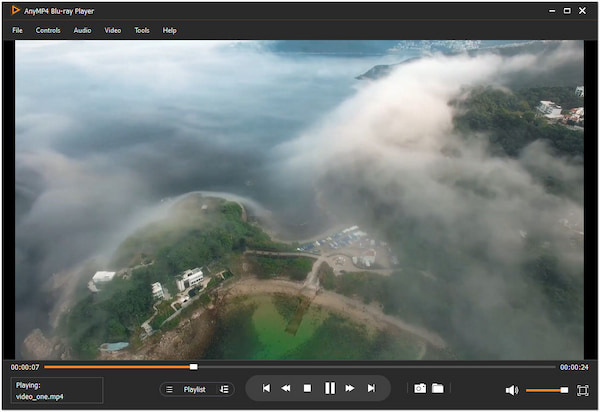
Videos are encoded in specific formats and codecs; not all devices or players support every format. When attempting to play a video with an unsupported codec or format, it won't work. To address this, update your device's software, including video player apps, to the latest versions. Alternatively, try using a different video player compatible with the video's format.
With AnyMP4 Blu-ray Player, you can bid farewell to the frustration of incompatible video codecs and formats. It's your ticket to uninterrupted entertainment, no matter what you're watching. Upgrade your video playback experience today and enjoy your entire video library without limitations. Experience the future of video playback with AnyMP4 Blu-ray Player!
Click Free Download now, start your free trial, and transform the way you watch videos. Say goodbye to format hassles and hello to an immersive, stress-free viewing experience!
Secure Download
Secure Download
Recommendation
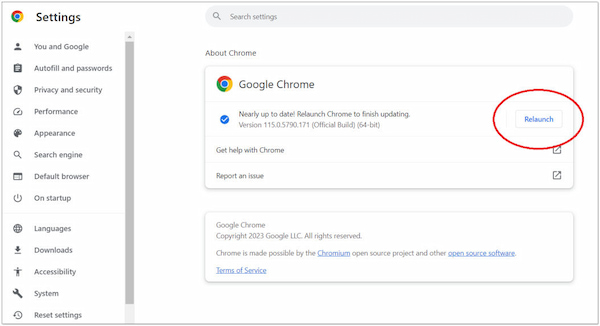
Why are my videos not playing? Sometimes, videos may not play due to outdated browser versions. It can result in compatibility issues with modern video players and formats. Keeping your web browser updated is crucial for seamless video playback. Regularly updating your browser ensures it can handle the latest video technologies and formats. It reduces the chances of encountering video playback issues due to compatibility problems.
Why aren't videos playing on Chrome?
Videos may not play on Google Chrome due to slow or unstable connections. Check your internet connection, as it can lead to buffering issues. Ensure that you have the latest version of Google Chrome installed. Outdated browsers might not support newer video technologies. Clearing your browser cache and turning off conflicting extensions can resolve playback problems.
Why are videos not playing on my iPhone?
If videos don't work on your iPhone, check if your phone's software and the video app are up-to-date. If not, update them. If you're low on space, your phone can't play videos. Some videos might not work if they're not allowed in your area or by the video service.
Why are my videos loading but not playing?
If videos load but won't play, your internet might be slow. Clearing your browser's cache can help. Sometimes, your device might not have enough memory to show videos. Also, problems with the video or its origin can stop it from playing.
What causes videos not to play on iPhone?
Videos may not play on iPhones if the software or video app is outdated. Ensure your iPhone and app are updated. If your phone is low on space, it can't handle videos. Some videos may not play due to location restrictions or content rules the video service sets.
That's all we have for the Videos Not Playing guide! Say goodbye to the frustration of unplayable videos, thanks to the provided solutions. One notable solution for fixing corrupted and damaged videos is AnyMP4 Video Repair. This software is more than a solution; it's a savior for your video collection. Also, following other solutions can fix your unplayable videos. Don't let video playback issues get you down; fix them and try our solutions to enjoy uninterrupted video playback.