Are you limited by using a dedicated DVD player or drive to play DVDs? A good solution for this problem now is to rip DVDs to hard disk. DVDs can be saved in various digital formats on other portable devices for viewing anytime and anywhere in this way. In addition, this also helps save space and makes DVDs free from scratches and damage so that they can be stored for a longer time. So, how to do it? This article will introduce you to one of the best ways to rip a DVD to a hard disk and provide some tips for ripping a DVD to a hard disk. Continue reading for more information.
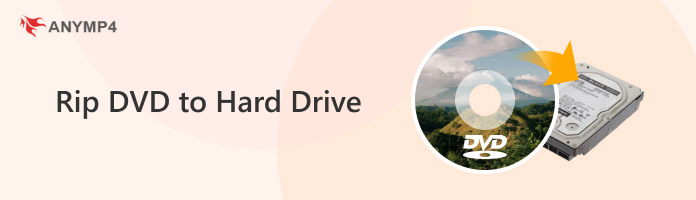
Whether or not it is legal to rip a DVD to a hard disk depends on the region you are in and the specific situation in which you rip the DVD.
For example, it is illegal to rip copyrighted and copy-protected DVDs in the United States, but if someone purchases a copyrighted DVD and rips it for personal use rather than commercial use, which is protected by the terms of use. Or if you tip a homemade DVD instead of a copyrighted DVD work, that is also allowed.
The best format for ripping DVDs to a hard drive depends mainly on the need for file size, hard drive space, playback device compatibility, and possible copyright issues. Here are some suggested formats in the following:
• ISO: ISO format is a complete image of the disc that retains all the content and structure of the DVD. You can choose this format to make an exact DVD copy containing all its contents and structure.
• MP4 (H.264): MP4 is a widely supported video format compatible with most devices and can be played on them. It also supports various encoders, allowing you to adjust the video quality and size. If you want to watch ripped content on multiple devices, MP4 is the best choice.
• MKV: MKV is a format that supports multiple audio, video and subtitle formats. It is suitable for DVDs that require high-quality video and multiple audio/subtitle tracks and is also a good choice if you want to keep all the original content when ripping DVDs.
To sum up, no single format can be said to be the absolute best for ripping DVDs to hard drives, and the choice of format depends on individuals' different needs.
In this section, we will offer you one of the best software for ripping DVDs to hard disks, AnyMP4 DVD Ripper. It is available for both Windows and Mac. As a professional DVD ripper, it can convert any DVD 1:1 losslessly to compatible MP4, MKV, AVI, and more than 500 other formats, making it easy to back up DVDs to hard drives in popular digital formats.
Besides, since some DVDs are encrypted, they may be empty or corrupted if copied directly to a hard drive. AnyMP4 DVD Ripper can help you decrypt and rip them easily. No matter what the region code, system standard and disc type are, it can bypass the encryption of DVDs and allow you to successfully rip DVD movies to a hard drive.
Next, here are the step-by-step instructions for ripping a DVD to a hard drive.
1. Click the Free Download button below to download and install AnyMP4 DVD Ripper on your computer. After the successful installation, launch it.
Secure Download
Secure Download
2. Insert the DVD to be ripped into your computer's DVD drive. Click Load DVD to choose Load DVD Disc, Load DVD ISO or Load DVD Folder from the drop-down menu. You can also select the Load AVCHD Disc or Load AVCHD Folder options.
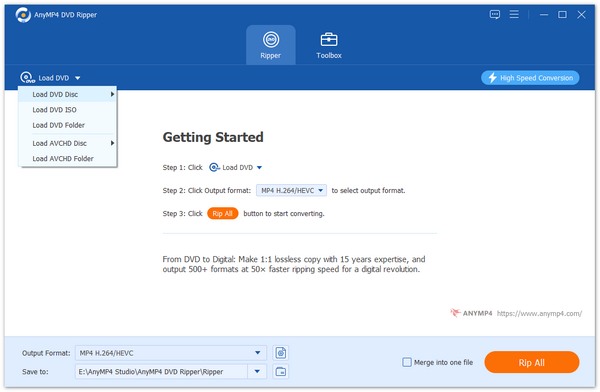
3. Then, it will load the main title of the DVD files automatically. You can also load the selected titles by clicking Full Title List.
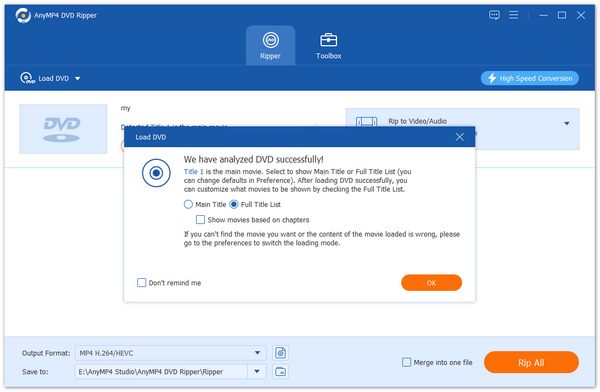
Then, it will show all the titles. Check the boxes of the titles you want to add and click OK to confirm.
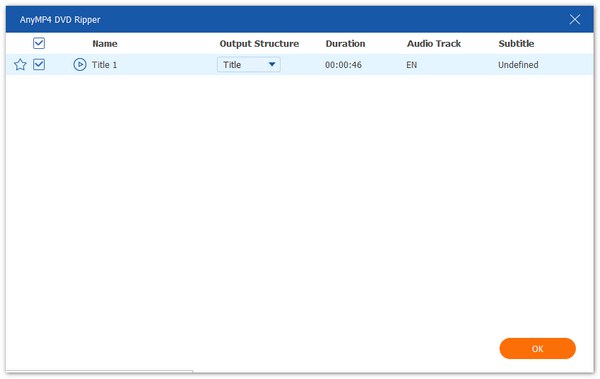
4. There are three output file options: Rip to Video/Audio, Rip to DVD Folder, and Rip to DVD ISO File. You can choose according to your needs.
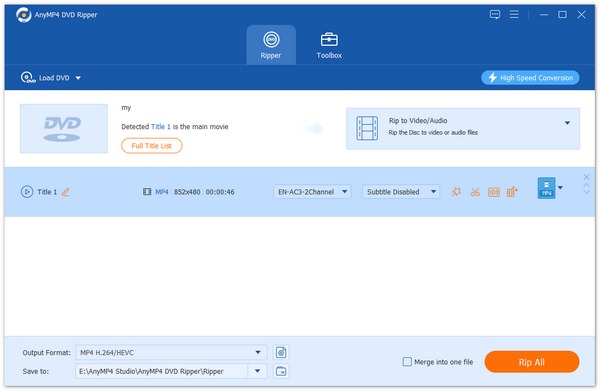
Tip: If you want to rip the DVD to digital format, the recommended output format is MPG/MKV/Lossless, which will retain the DVD file's original quality, subtitles and audio tracks. You can also convert DVDs to other video or audio formats, such as MP4, MOV, WMV, MP3, etc., from the drop-down options of Output Format for easy playback.

5. Connect the hard drive to your computer and click the Open output folder button next to the Save to option to customize a location on the drive. After customizing the output DVDs, click Rip All at the bottom-right corner to rip the DVD to the hard drive.

Note: AnyMP4 DVD Ripper offers a free trial version for you to rip DVDs to hard disk for free, but only 5 minutes can be ripped for every DVD in the trial version.
Ripping DVDs to hard drives has many benefits, such as saving space and allowing you to watch them on various devices. Here are some tips for ripping DVDs to the hard drive:
1. DVD drive.
Make sure the computer is equipped with a DVD drive and that the drive can read DVDs properly.
2. Hard drive space.
Check if the hard drive has sufficient space to accommodate the ripped DVD content.
3. Software compatibility.
Different DVD rippers may have different compatibility and features. When choosing one, ensure it supports your operating system and DVD type.
4. Copyright issues.
Commercial DVDs often have encryption systems to prevent you from copying them directly to a hard drive or other device. If you want to rip them to a hard drive successfully, you need a reliable DVD-to-hard drive ripper, such as AnyMP4 DVD Ripper, introduced above.
5. Suitable output format.
When ripping DVDs to the hard disk, consider which devices you will use to play the ripped DVDs, and then select the format that best suits your needs.
This article introduces some relevant information about ripping DVDs to a hard drive, including whether it is legal to do so, the most suitable ripping format, some tips and detailed steps to rip DVDs to a hard drive with one of the best DVD rippers, AnyMP4 DVD Ripper. This user-friendly and fast software can do DVD ripping according to your needs. Through the above, you can easily rip DVDs to the hard drive and enjoy the DVD movie-watching experience. If you feel this article is helpful to you, welcome to leave a message in the comment section!