Watching DVDs is one of our entertainment methods. We can watch DVDs on computers, TVs, and DVD players. Among the multiple TV brands, Roku TV has won wide praise from users with its excellent performance, and rich features. Today, we will introduce you to how to watch a DVD on Roku TV to enjoy a better viewing experience.
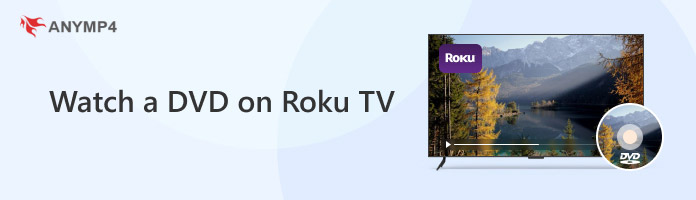
Roku was founded in 2002 by founder and CEO Anthony Wood. Roku OS is a Linux-based operating system that runs on a variety of hardware, including Roku TV, and smart TVs from partner brands. Roku TV is a powerful and easy-to-use smart TV product.
With an Internet connection, Roku TV is able to stream video online. The high degree of customization allows users to decide what they watch instead of passively accepting it. Moreover, it supports multiple common video formats, including but not limited to MP4, MKV, AVI, and more. In addition, Roku TV also supports most of the common video protocols such as HLS, RTMP, and HTTP, which all allow users to smoothly play content from different streaming services.
However, it doesn't have a built-in DVD player. To watch a DVD on Roku TV, users need to connect the DVD player to the Roku TV through an external connection. This usually requires an HDMI cable or AV cable for connection.
You can use HDMI cables to connect a DVD player to a Roku TV to play DVDs. If your device is HDMI-compatible, it is feasible to use the HDMI connection method, as it can provide higher-quality sound and images.
Let's see the steps.
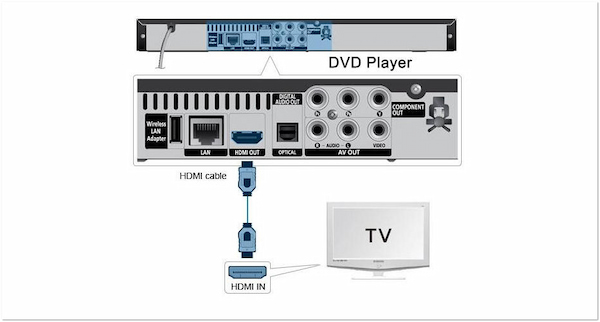
1. Unplug the power cords for your DVD player and Roku TV.
2. One end of your HDMI cable should be plugged into one of the three HDMI ports on the back or side of your Roku TV, and the other end should be connected to the HDMI OUT port on your DVD player.
3. Turn on your Roku TV and DVD player by plugging their power cords into an electrical socket.
4. Depending on the HDMI jack you use on your Roku TV, choose the HDMI 1, HDMI 2, or HDMI 3 input choice on the Home screen. If the DVD player and Roku TV are successfully linked, you can play DVDs on Roku TV after inserting a DVD into the player.
Follow the above steps and you can watch a DVD on Roku TV.
How can you connect your DVD player to your Roku TV without an HDMI cable? AV cables can also connect a DVD player to a Roku TV.

1. Your Roku TV and DVD player should be turned off. Then, unplug the power cords.
2. Attach your AV cable to the DVD player's AV OUT jacks and the Roku TV's AV IN jacks. The red and white plugs are for audio, and the yellow plug is for video. Verify that the different color plugs are placed in the corresponding terminals. If not, your DVD won't play properly, for example, it will just play sound and not images.
3. Use power cords to connect the Roku TV and DVD player to outlets, then turn them on.
4. On the Home Screen, pick the AV tile. Watch DVDs on Roku TV after inserting the disc into your DVD player.
The steps are easy. If you want to watch a DVD on Roku TV but the HDMI cable is not supported, an AV cable can help you connect the DVD player to Roku TV.
If the above 2 methods are not feasible, ripping DVDs to other video formats that are compatible with Roku TV is the best choice to watch a DVD on Roku TV. And you can use the powerful DVD Ripper: AnyMP4 DVD Ripper.
AnyMP4 DVD Ripper is a professional DVD ripping software. You can convert DVDs to a variety of video formats, including MP4, MOV, AVI, MOV, and many others. Moreover, you can upgrade the DVDs' resolution to have a better visual effect. Download and install it on your computer, and follow us to see the ripping steps.
Secure Download
Secure Download
1. To add a DVD you want to watch, click Load DVD or drag a DVD file to the interface.
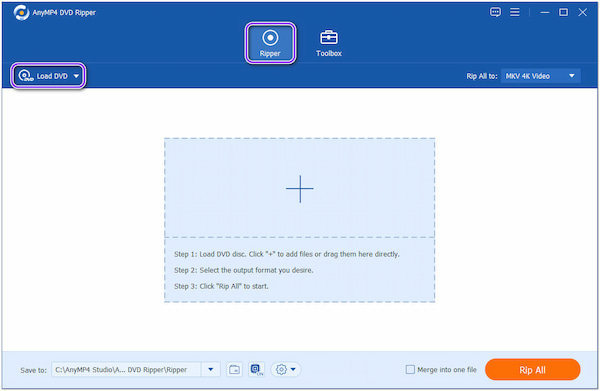
2. Choose Video > MP4 > Same as source from Output Format. The Same as source option can maintain the same resolution as the original DVD, while other parameters are close to the original DVD.
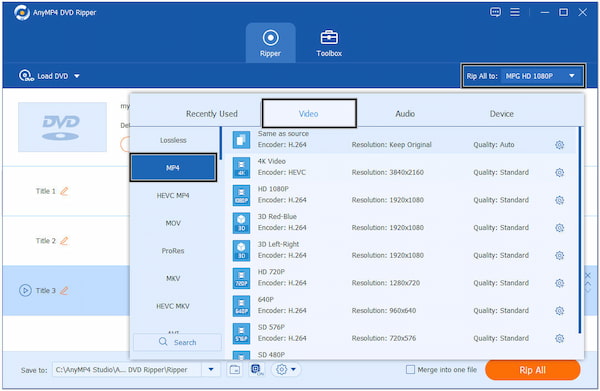
3. Connect your USB drive to your PC, and choose your USB drive as the destination folder by clicking the File icon. Then, click Rip All to start the DVD to MP4 ripping process.
Connect the USB drive to Roku TV, and you can now watch the DVD movies on your Roku TV.

The operation is easy to master, and you can try this method to watch DVDs on Roku TV. Furthermore, you can use its extra tools to edit the DVDs.
What is the downside of Roku TV?
Although Roku has many streaming channels, not every Roku TV model supports every channel. Furthermore, certain channels might only be accessible with a paid subscription.
What video formats does a Roku TV support?
It supports multiple common video formats, including MP4, MKV, AVI, and more.
Can you connect a DVD player directly to a TV?
We advise using an HDMI cable to connect your player to the TV for the best possible visual quality. If your Blu-ray/DVD player has an HDMI socket or jack, use an HDMI cable to connect it. Make sure to utilize an HDMI-branded, approved HIGH-SPEED cable.
In this article, we introduce 3 methods to help you watch a DVD on Roku TV. You can use an HDMI or AV cable to connect your DVD player to the Roku TV. In addition, you can also use AnyMP4 DVD Ripper to convert DVDs to video formats that are compatible with Roku TV.
You are welcome to share the relevant problems with us.