Plex is a powerful media server that allows users to transfer personal media content, such as movies, TV shows, etc., to various devices for access anytime and anywhere. Unfortunately, despite its powerful capabilities, it does not support directly adding and playing any file formats related to DVDs (such as Video_TS folder and ISO image), so users must first convert the DVD to other Plex-compatible digital formats before transferring it to Plex. Therefore, what formats are supported by Plex? What are the best formats? How to easily rip and transfer DVDs to Plex? This article will answer these questions and share the best DVD rippers with its steps. Keep reading to find the answer to your questions!
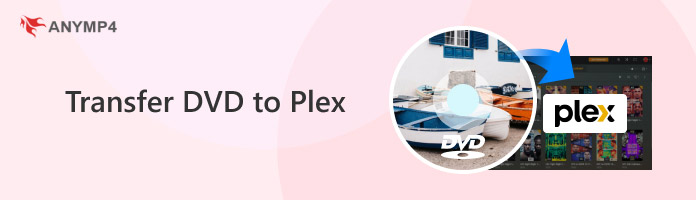
Plex is the most comprehensive streaming platform for movies, TV shows, and music. The reasons for transferring DVDs to Plex are based on the following:
1. Easy to manage:
Plex provides a unified platform for creating a unified list for managing and integrating media content, including ripped DVD videos. This helps users quickly find and access content without jumping between lists of various streaming services.
2. Remote and cross-platform compatibility:
Plex allows users to search for any movie (regardless of which streaming service it exists on) and add it to their watch list to access DVD content remotely. In addition, it supports almost all operating systems and various streaming devices, allowing users to view their DVD content seamlessly on different devices.
3. DVD Data backup:
Ripping DVDs for Plex can also be a way of backing up DVD data. Even if a DVD is damaged or lost, users can still find and access its content in Plex.
Before starting to rip DVD movies to Plex, you should know what formats Plex supports and then go further to the best format it supports. The best format depends on multiple factors, including media player compatibility, video quality requirements, and storage space, which vary by device.
Generally speaking, Plex and multimedia devices widely support MP4, which is compatible with most devices and offers relatively small file sizes while maintaining good quality.
Moreover, some formats it supports include, but are not limited to, MKV, MOV, M4V, AVI, WMV, H.264, H.265, MPEG-4, etc. You can flexibly choose the format to rip DVD to Plex according to the device and the version of Plex.
Above, we explained why we convert DVDs to Plex and the best format. This section will provide the best method: professional third-party DVD ripping software, AnyMP4 DVD Ripper, and the specific steps.
AnyMP4 DVD Ripper is one of the best DVD rippers for Windows and Mac. It can rip any DVD in less than 5 minutes to digital formats more compatible with Plex: MP4, MKV, MOV, AVI, etc., and 500 other formats. You can also edit the encoders of these formats for the best compatibility between the output ripped DVD movies and Plex.
Furthermore, with the latest CPU and GPU acceleration technology, it is up to 50 times faster than other competing products and still guarantees the original image and sound quality, giving you a smooth and perfect DVD ripping to Plex experience. It's also easy to operate, and the ripping process can be completed effortlessly with just a few clicks.
Below are the steps to rip a DVD for Plex:
1. Download and install.
Click the Free Download button below to download and install it on your Windows or Mac computer. After the installation is successful, launch it.
Secure Download
Secure Download
2. Load DVD files.
Insert the DVD into the DVD drive. Then, click Load DVD to choose how to load the DVD to be ripped according to your needs.
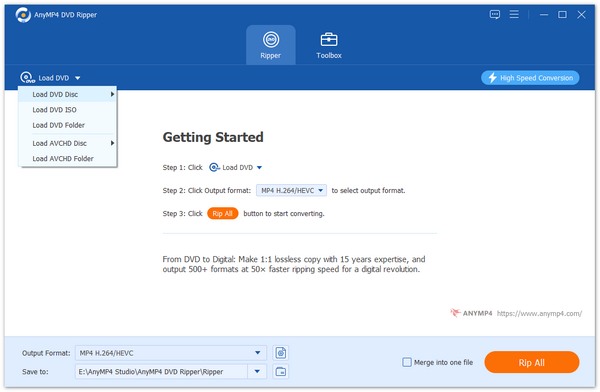
3. Select DVD titles.
After that, it will automatically load the main title of DVD files to be ripped for Plex. You can also check the Full Title List to select the main titles you want to add.
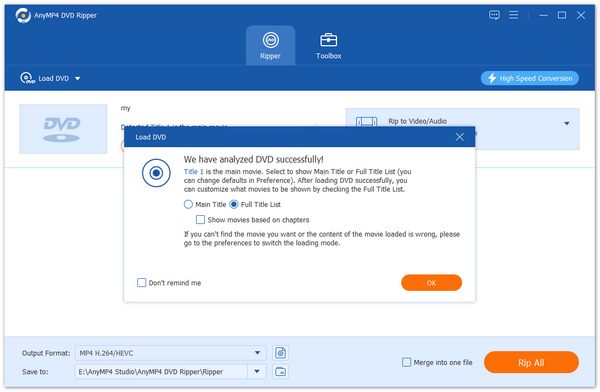
4. Select the output format for Plex.
There are three options for the output file: Rip to Video/Audio, Rip to DVD Folder and Rip to DVD ISO File. Since we are transferring the DVD to Plex, we select the Rip to Video/Audio option here. Then, click the Output Format option in the bottom bar to choose a specific output format compatible with Plex, such as MP4, MOV, MKV, etc.

5. Rip DVD for Plex.
While the output file is customized, choose the destination and click Rip All at the bottom right corner to rip the DVD. When the ripping is done, you can find the ripped DVD in digital format in the file output location and transfer it to Plex.

After ripping the DVD, you can add it to Plex. Here are the simple steps:
1. Download and install Plex on your device. Launch it and log into your account.
2. Click the settings button to open the settings menu. Then, go to Libraries. > Click Add Library > Select the library type and name the library.
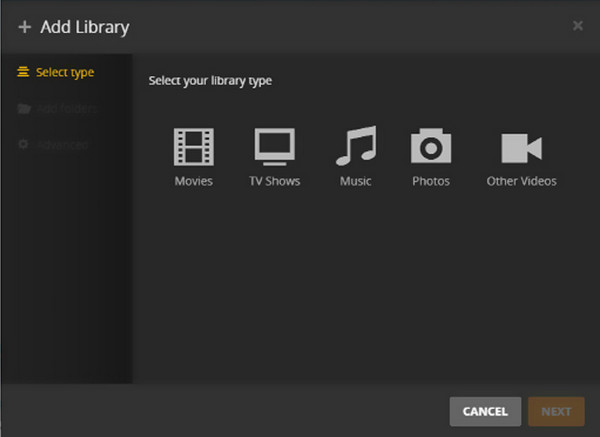
3. Put your DVD movie in the folder and go back to Plex. Click Add folders > BROWSE FOR MEDIA FOLDER to select the folder. Finally, click Add and finish the steps.
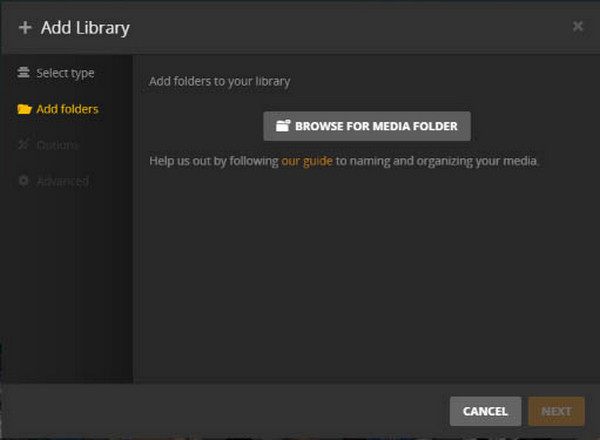
Now, return to the Library section. You will find the added DVD movies, which you can play and watch on any device that supports Plex Media Server!
This article covers some reasons and how to transfer DVDs to Plex with one of the best DVD rippers, AnyMP4 DVD Ripper. This DVD ripper is easy to use and can help you convert DVDs to various popular digital formats in five steps. In the last part, we also show you how to add your ripped DVD movies to your Plex media server. With the above guide, you can easily rip DVDs for Plex and transfer them to it, thus watching your DVD collection more freely on Plex. If you find this article helpful, please like us, or if you have any questions, leave them in the comment section as well.