No matter you have an iPhone, iPad or iPod, the fastest way to start building your digital music library is to import your CD collection to iTunes. It is a convenient way to manage your favorite music on computer as well. As you know, Apple does not only release hardware, but also develop a unique digital world covering hardware, operating system, software and file formats. In another word, when ripping CD or DVD, iTunes will encode multimedia files. Don't worry! This article will tell you everything you should know on ripping CD or DVD to iTunes.

By default, iTunes will import CD audio tracks using the AAC encoder at 256 kbps. It is a compressed format; however, you cannot detect the differences between the original and ripper music since iTunes uses high bit rate.

1. Insert an audio CD into your computer's disc drive or an external drive connected to your machine.
2. A few seconds later, iTunes will detect the tracks automatically and display them. If you want to import the song titles and album art, you have to connect your computer to an internet connection.
3. If the CD is not recognized by your iTunes, click the CD button on the top ribbon. When prompted, click Yes to import all songs on your CD. To selectively import several songs, click No and uncheck the songs you do not like.
4. Click the Import CD button at upper right corner, set the import settings and hit OK.
On the import settings window, you can change the audio format from AAC to MP3.
5. When the songs importing is finished, click the Eject button at the top of the window. Now, you can find your songs in Music -> Library.
iTunes has the capacity to import CD automatically if you set it correctly. Click iTunes -> Preferences -> General, go to the When a CD is inserted drop-down menu and select Import CD: iTunes automatically imports the CD. Then the next time when you put an audio CD into your computer, iTunes will import the tracks spontaneously. Moreover, iTunes is able to burn movies to DVDs.
Moreover, iTunes can be a CD burner to convert MP3 to CD without efforts.
It is undeniable that adding music to iTunes from CDs by ripping with iTunes is feasible to turn your physical collection into digital playlists on every Apple device. However, iTunes is still not a professional disc-ripping program and cannot process audio DVDs or rip them in batches. To make up for this downside, AnyMP4 DVD Ripper is an excellent alternative to iTunes in terms of ripping. Besides, since iTunes was primarily designed for Apple users to transfer and back up files, its compatibility and stability on Windows might be as good as on Mac. AnyMP4 DVD Ripper, on the contrary, can meet this demand and works both perfectly fine on Windows 11/10/8.1/8/7 and the latest macOS Sequoia. Additionally, as for the best format to import CDs into iTunes, it will no longer be a trouble, for there are many format profiles for Apple devices. One-click ripping is ease.
Recommendation
Secure Download
Secure Download
1. Install and launch the program
Download and install AnyMP4 DVD Ripper to your PC. There is another version for Mac. Put the CD or DVD into your computer and launch the program. Click the Load DVD button on top of the interface, and all DVD videos will be loaded immediately.
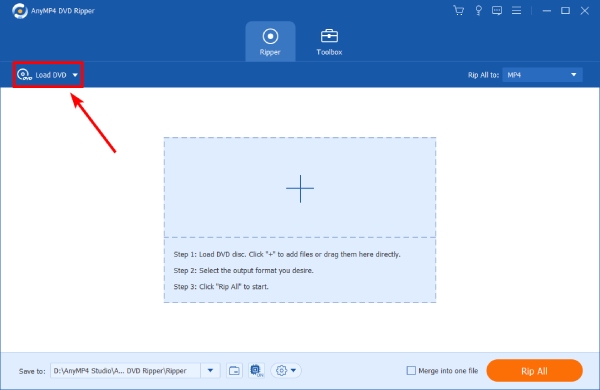
2. Select a title
Check the boxes next to the video files that you want to rip in the media library. If not sure, you can preview them with the media player on the right side. To modify the video, select it and click the Edit button on the top ribbon. Then you can rotate, crop the video or add watermark or effect.
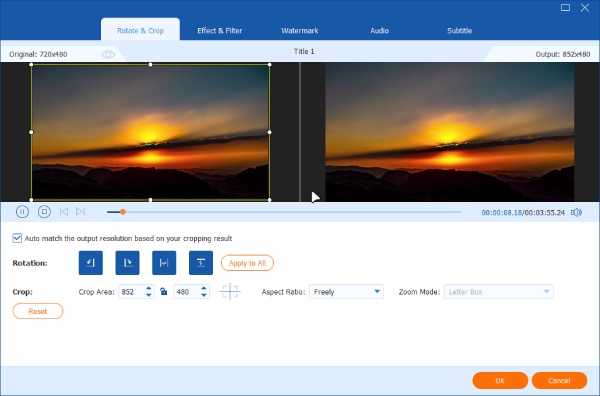
3. Rip a DVD to iTunes
If you want to extract the audio tracks only from the DVD, choose M4A from the Rip All to drop-down list as the output format. As for the destination folder, you can set up one as you like. Next, click the Rip All button to start ripping.

iTunes supports a variety of operating systems, including macOS and Windows. Once you've converted your DVD to an iTunes-compatible format such as MP4, MOV, or M4. You can import the DVD videos to iTunes. Two methods can help you solve these problems. The steps are following.
Method 1: Launch iTunes and drag all the ripped DVDs directly to iTunes.
Method 2:
1. Select File and click Add to Library from the top menu bar in iTunes.
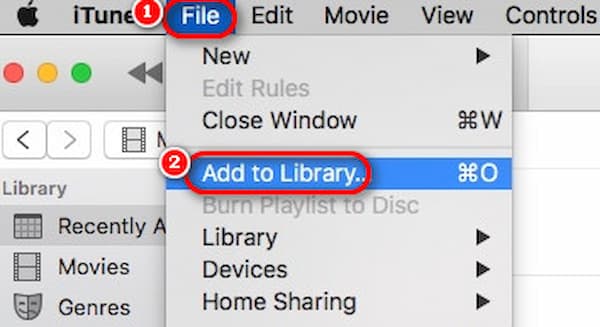
2. A window will appear for you to upload the ripped DVD video. Locate the folder containing the ripped DVD and select the file.
3. Now, click Open to upload the chosen files to iTunes. After the upload, you will find the imported DVD files in your iTunes.
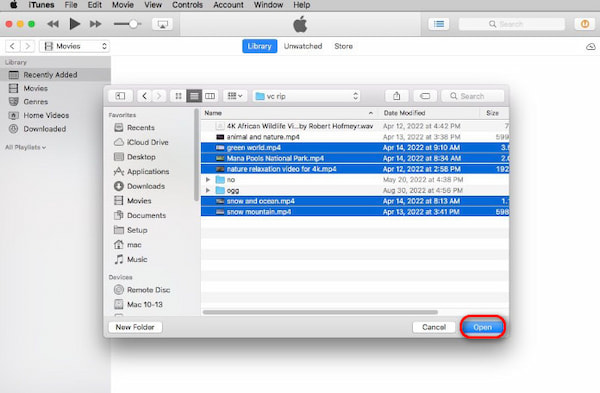
Bottom Line
Once this DVD audio extractor finishes ripping the audio track from the DVD to digital files. You can connect your Apple device to the computer, launch iTunes, find the appropriate app in iTunes and drag these audio files to the app and sync the files to your end device.
How do I transfer a CD to iTunes without a CD drive?
In this situation, you will have to buy an external DVD player that supports CDs. For video DVDs, you can convert the DVD to digital by redeeming its digital version on iTunes; however, for CDs, a workable player or a drive is essential.
Where do the ripped CD files go?
To check the ripped CD files in iTunes, go to iTunes and click Music, then select Library. Then, you will see all the music files.
How to copy a CD automatically in iTunes?
You can enable the automatic ripping setting in iTunes. Go to Preferences in iTunes and choose General. From the drop-down menu next to When you insert a CD, select Import CD.
Can you hook up a CD drive to an iPad?
No, you cannot. iPad does not have an adaptable port for connecting to a CD drive.
Does Apple Music rip CDs?
No, it doesn't. However, you can import CDs into the Library using iTunes as the medium and listen to your CDs without the physical disc on your iPhone, iPod, or other Apple devices.
Based on our sharing, you should understand how to import CD or DVD to iTunes. First of all, iTunes has the capacity to rip unencrypted audio CDs to MP3 or AAC. When it comes to commercial or encrypted discs, you have to search for a third-party tool, such as AnyMP4 DVD Ripper. It is not only easy to use, but also able to enhance the output quality. Moreover, it is able to rip any CD and DVD for iTunes, including the encrypted one.