There are lots of ways to save DVD videos to hard drive. For example, you can convert DVDs to MKV or rip a DVD and save videos to MKV format. Why output DVD to MKV? MKV, standing for Matroska Multimedia Container is an open standard container that can hold unlimited tracks for video, audio, picture, subtitles and more. The biggest benefit of MKV is error recovery, which allows for playback of corrupted files.
In another word, if your optical disc is damaged or broken, converting DVD to MKV may let you view DVD videos. This tutorial will show you 3 ways to transform DVD to MKV videos.
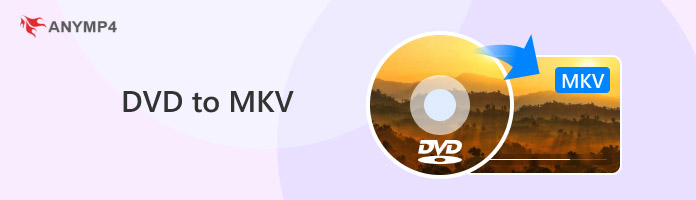
Comparison of 3 DVD to MKV Converters
|
Pros |
Cons |
|---|---|
| Best overall. It’s able to rip DVD to MKV without losing quality. Fast speed and good performance. | Support DVD ripping only. |
| Free to use while it's in BETA. Enable to rip both DVDs and Blu-rays. | No hardware acceleration. It can't rip DVDs to other formats except MKV. |
| Enable to add subtitles to DVD. Provide some video editing tools. | There are errors like lack of sound and audio delay when ripping DVDs to MKV. |
Ripping a DVD to MKV is always the best option when you want to preserve all of the content. Why is that? In general, MKV can almost preserve the quality of DVDs by encapsulating numerous audio tracks and multilingual subtitles and encapsulating videos into a single file. That is to say, all of a DVD's content, including audio, videos, subtitles, chapters, and menus, may be found in MKV format without sacrificing quality. Additionally, compared to other formats, such as ISO images and DVD VIDEO_TS folders, MKV offers better compatibility. All things considered, it’s more convenient and easier to use to convert DVD to MKV. Read on to learn the best 3 DVD to MKV converters.
AnyMP4 DVD Ripper is one of the best DVD converting software with extensive useful features. It rips DVD to MKV while keeping all tracks of video, audio and subtitles. While converting DVD to MKV, it can also edit the DVD movies to synchronize the subtitles and audio tracks, compress the large file size to save more space, and more. Besides, you can benefit from this software as below:
Recommendation
In a word, it is the best way to convert DVDs to MKV on Windows 10/8.1/8/7 and macOS Ventura and before.
Secure Download
Secure Download
1. Install the best DVD to MKV converter
Get the installer of AnyMP4 DVD Ripper, double-click on it and follow the on-screen instructions to install it on your computer. Insert the DVD into your disc drive and run the program. Click the Load DVD menu on top of the window to import videos from DVD.

2. Edit DVD videos before converting optionally
Locate a DVD video in the media library area and find the Subtitle section. Here you can decide to keep the original subtitle or add a new one by hitting the Plus icon. To edit the video, click the Edit menu to open it in the Editor window, which offers rotate, crop, watermark, and effect tools. Moreover, you can find the clip tool in the home interface.
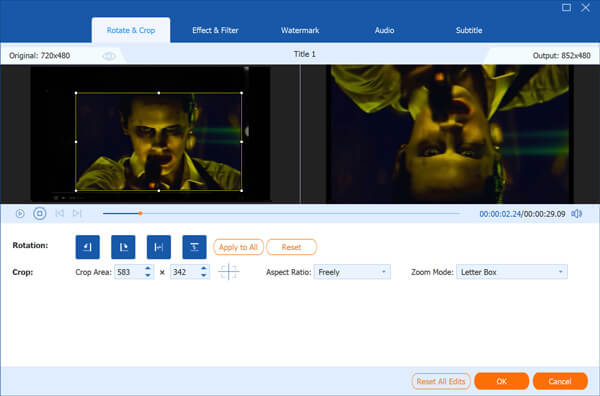
3. Convert DVD to MKV
Click and expand the Convert All to drop-down option and select MKV. Then choose the location to save MKV videos. Other custom options can be found in the Custom Profile Settings dialog.
Finally, click the Convert All button to start converting DVD to MKV video files.
If you want to rip DVD to USB, just insert the USB drive into computer and select it as the destination.
Note: Since the program will perform lossless converting, it may take a while to rip DVD to MKV videos. Plus, to keep all the original DVD menus, the recommended format is MPG Lossless.
PROS
CONS
Compared to ripping discs, converting DVD to MKV is another solution. The biggest difference is that the latter will only extract videos from your DVDs. It means that video, audio, subtitle tracks will be compressed during the process. After converting, you cannot switch the subtitle or audio channel. Here, a free DVD to MKV converter, MakeMKV, is recommended to you. As its name said, MakeMKV is a dedicated program to convert video DVDs to MKV files. It is free of charge and available to Windows and Mac OS.
1. Put your DVD into the internal or external DVD drive and start the DVD to MKV converter.
Note: If you find this DVD cannot be read, just try to use the DVD cleaner to wipe it and try it again.
2. Open the dropdown menu of Source and select your DVD drive. If you are using multiple drives, select the one that contains the video disc.
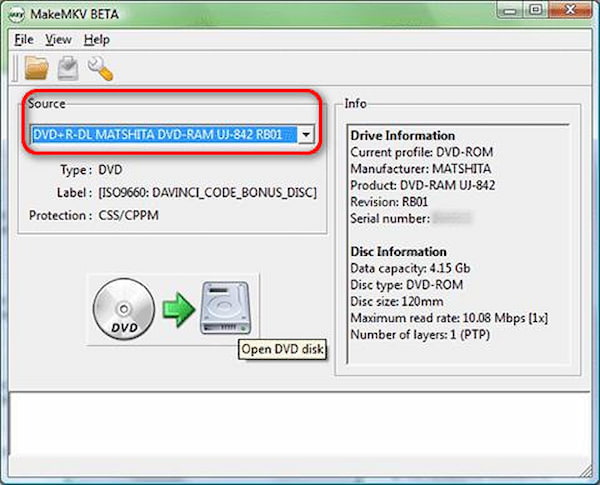
3. Click the Scan button to start loading videos from your DVD. Then select the video tracks you want to convert.
4. Locate the right side and set the location to save MVK outputs by hitting the folder icon.
5. If you are ready, click the Make MKV button to initiate the DVD to MKV converting process.
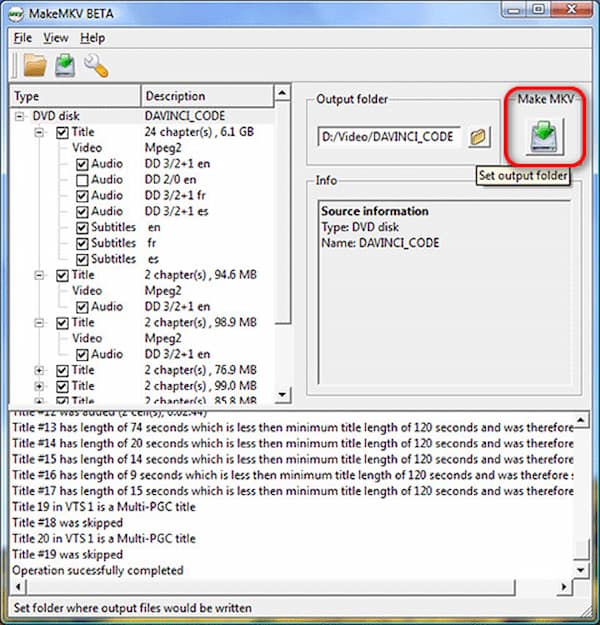
Note: MakeMKV only supports MKV output. Moreover, it cannot process encrypted commercial DVDs. If you want to convert Blu-ray to MKV, you have to pay for an upgrade.
PROS
CONS
VLC is not only an open-source media player, but also a video converter. Of course, it can convert DVD to MKV video files. Similar to other open-source projects, VLC has downsides too. For example, it is a bit complicated to convert DVDs. The step-by-step guide below could help you achieve what you want.
1. Insert the DVD you wish to convert into your computer and run your VLC.
2.Go to Media, select Convert/Save to trigger the Open Media dialog. Then locate the Disc tab.
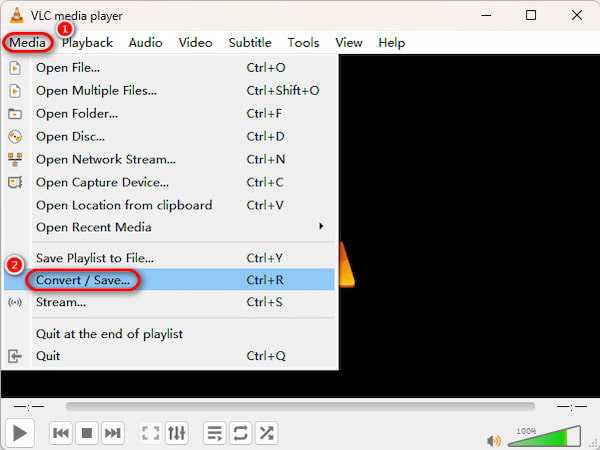
3. Select DVD, and click the Browse button and choose your DVD drive from the Disc device list.

4. Click the Convert/Save button to open the Convert dialog.
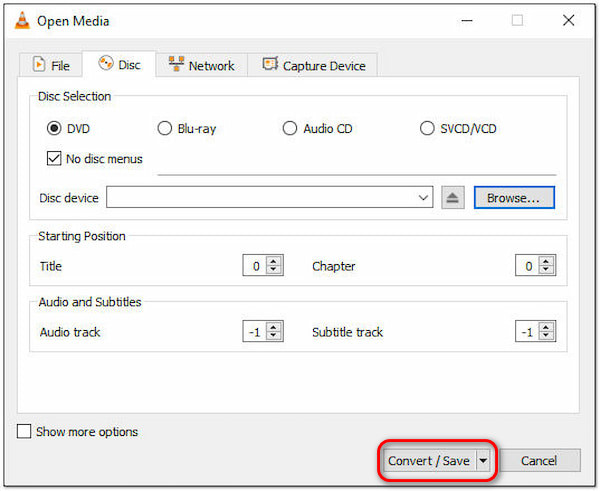
5. Unfold the dropdown list next to Profile and select MKV. To get other custom options, click the Settings icon.
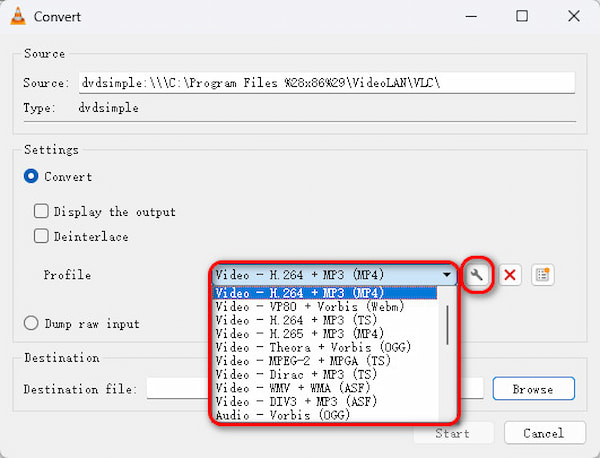
6. Press the Browse button and navigate to the folder to save MKV outputs in the explorer window.
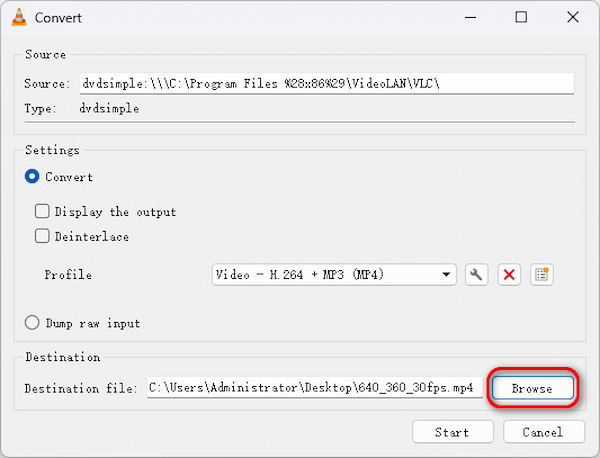
7. After setting, click the Start button to start converting DVD to MKV.
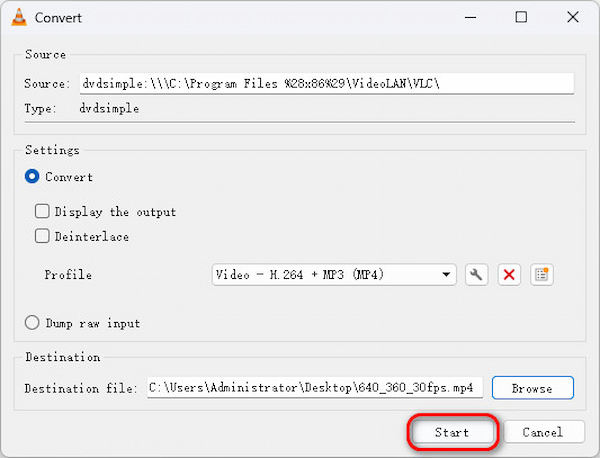
8. When it is done, click the Stop button to confirm it.
Note: Technically, VLC is streaming the video to an MKV file on your hard drive. It will take the entire runtime of the DVD to convert it.
For more free DVD rippers, you can check it in this post.
PROS
CONS
Can DVD players play MKV?
No. Most DVD players support DVD video, CD, MP3 CD, WMV, DivX, SVCD and JPEG. MKV is not supported by DVD player.
Is MakeMKV legal?
As a DVD backup tool, MakeMKV is legal. However, if you rip copy-protected DVDs with MakeMV, it is not legal.
Can you tell if a DVD has been ripped?
No. Ripping a DVD is just the drive reading the disc, but not leaves some evidence on the original DVD. It is no possible to know if a DVD has been ripped.
This tutorial has told you how to convert DVD to MKV videos on Windows and Mac computers in 3 ways. As mentioned previously, there are multiple ways to generate MKV videos from optical discs. Firstly, you can rip a DVD to MKV files. Another way is to extract videos from DVD and save them as MKV. The former will keep all tracks in the original conditions, while the latter will compress all tracks to a single file. If you have more questions related to DVD to MVK converting, please feel free to leave messages below this article.