“I just upgraded to iMovie 10.0.5, but I found out that I cannot export to MOV format anymore, please help!” iMovie is the video editor released by Apple for macOS. Plus, Apple keeps updated the application. For instance, there is no export in the newest iMovie or MOV output format. Instead, you can only save your videos as MP4 file. This article will talk about how to save iMovie projects as MOV as usual.
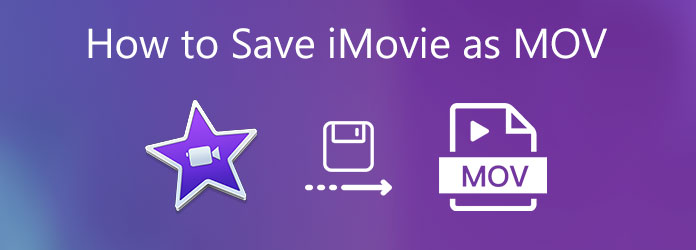
Firstly, is the new version of iMovie able to save projects as MOV files? The answer is yes. However, Apple made the option pretty hidden. Therefore, many users do not understand how to find it. Don’t worry! The steps are below.
1. Open iMovie from the Applications folder, and create a new project or open an existing project.
2. After editing, go to the File menu on the top menu bar , choose Share, and select File. Or press the Share icon at the upper right side and choose File. There is no option about export or save as in the new iMovie.
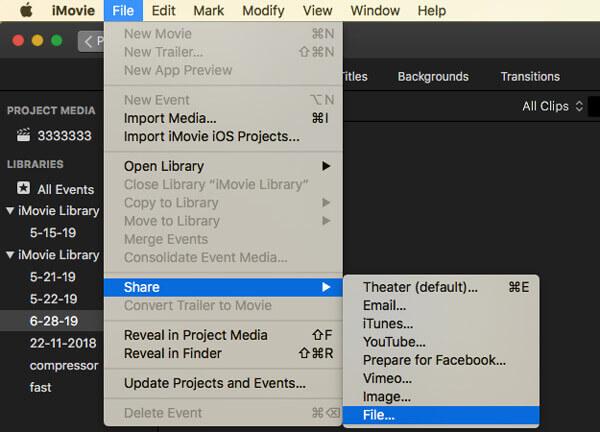
3. Then you will get the Export iMovie to MP4 dialog. By default, iMovie will save the project as MP4, but you can change it.
4. Edit the output info, title, tags, description, resolution and other option according to your need. Then click the Quality option and make sure to choose Best (ProsRes). Once click on the Next button at the bottom right side, iMovie will be saved as a MOV file on your desktop.
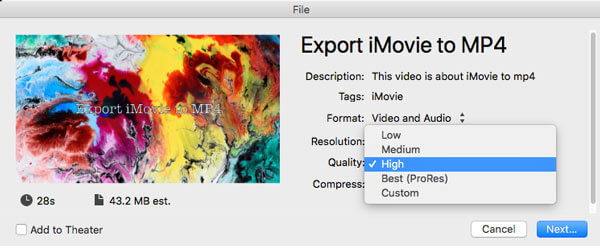
If you have shared your iMovie project to MP4 or other format, there is still a way to save it to MOV, AnyMP4 Video Converter Ultimate. It can meet all your need above exporting iMovie to MOV, especially when you have multiple projects to convert.
Basic Features of the Best iMovie to MOV Converter
Recommendations
Secure Download
Secure Download
Needless to say, it is the best method to save iMovie to MOV on PC and Mac.
1. Add iMovie projects
Run the iMovie to MOV converter as long as you decide to save some projects to MOV. Click the Add Files menu, choose a proper option, and add all projects that you wish to convert. The software is able to handle multiple videos as one time. Alternatively, find the iMovie projects in file explorer window, and drag and drop them into the interface.

2. Set output format
After video loading, they will show up in the library panel. Here you can preview them with the built-in media player or edit them in the Editor window. Next, click the Convert All to menu at the upper right side to activate the format panel. Go to the Video tab, select MOV from the left column, and pick the right preset. If you want to change resolution, frame rate or other parameters, click the Gear icon. Click the blank area to go back the interface.

3. Save iMovie to MOV
Move to the bottom left side, hit the Folder icon and set a proper destination folder. Finally, make sure to check all projects in the library area and click on the Convert All button. The iMovie will be saved as MOV immediately. According to our research, it only takes a few minutes to process dozens of movies.

What format does iMovie save in?
Now, the formats that iMovie saves in include MP4, MOV, AAC, MP3, AIFF, and WAV. The Quality option will determine your video output format.
Can iMovie convert MOV to MP4?
Since iMovie supports MOV as input format and MP4 as output format, you can import MOV files into iMovie and save it as MP4 files.
How do I export an iMovie?
The new iMovie does not provide the export option anymore. Instead, you can share your video project to email, iTunes, YouTube, Facebook, and more. To export a project as video file, choose File in the Share menu.
This guide has told you how to export iMovie to MOV format. Apple has made a lot of changes in the new versions of iMovie. That confuses many users and leads them cannot find the way to export video projects. However, you should understand it with our guide now. If you have share iMovie as MP4, AnyMP4 Video Converter Ultimate is able to help you to convert it to MOV easily. Or you can use an online converter to convert MOV to MP4 online. Any other questions? Please leave a message below.