This guide focuses on how to convert MOD files to MOV format on computer. MOD is a multimedia file format created by Panasonic and JVC for video recordings by digital camcorders. Most popular camcorder manufacturers save recorded videos in this format, such as Panasonic, JVC, Cannon, etc. MOD is very similar to MPG format and the systems supports MPEG-2 are also able to play MOD files. Another way to watch MOD videos is to convert them to other formats, like MOV.
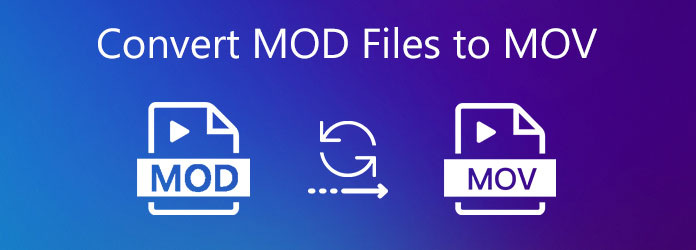
AnyMP4 Video Converter Ultimate is the best option to convert MOD to MOV on both Windows and Mac. It supports almost all video and audio formats, including MOD and MOV. Moreover, the intuitive interface lets you find what you want easily. It also offers extensive bonus tools, such as video editing, preview, management, and more.
Basic Features of the Best MOD to MOV Converter
Secure Download
Secure Download
Step 1: Add MOD files
There are two versions of the best MOD to MOV converter, one for PC and the other for Mac. Install the right one and launch it. Click the Add Files menu at the upper left corner and import the MOD files. Or you can drag and drop the video recordings into the main interface to add them directly.

Step 2: Set MOV as output format
In the main interface, you can preview each video by hitting the thumbnail or edit it in the Video Editor window. When it is done, click the Format icon on one MOD file, select MOV on the popup dialog and choose a proper preset. You can also change the parameters by hitting the Gear icon.

Step 3: Convert MOD to MOV
Click the blank area to go back the main interface and set the destination folder at the bottom left side. Finally, hit the Convert All button to initiate MOD to MOV converting process. A few seconds later, you will find the MOV results on your hard drive.

Apart from converting MOD to MOV, you can use this video converter to convert MOD to MP4, AVI, MKV or other common formats.
Sometimes, you just need to convert one or more MOD files to MOV occasionally. In such case, AnyMP4 Free Online Video Converter is a portable tool. As its name indicated, it does not require installation.
Step 1: Run a browser, put https://www.anymp4.com/free-online-video-converter/ into the address bar and press Enter key. Then press Add Files to Convert button to get the launcher.

Step 2: When the launcher pops up, click the Add File menu and upload the MOD files to convert. It may take a while depending on your internet connection. It supports batch video converting and you can upload several videos at one time.
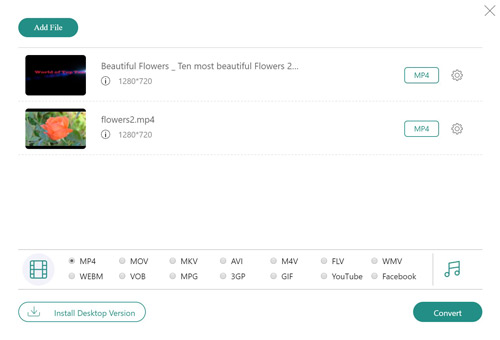
Step 3: Next, go to the bottom and select MOV at the format bar. If you want to change the options, press the Gear icon and will get them. Click the Convert button and wait for the web app to work done. Finally, download the output to your hard disk.
Note: The online MOD to MOV converter app only offers limited features. If you just need to convert videos, it is enough. For advanced demand, you’d better use a powerful tool.
Can I convert VOB files to MOV?
Most video converter software and apps are able to convert VOB files into MOV format, such as the tools we mentioned above. You can use them based on your situation.
What is MOD short for?
MOD is a video recording format and file extension. The recorded videos produced by camcorders from Panasonic, JVC, and Canon will be saved in files with MOD extension.
What apps can open MOD files?
Most video players that support MPEG-2 are able to open MOD files. If you cannot play your recorded video files, convert them to popular video formats with the methods above.
This guide has shared two popular ways to convert your MOD files into MOV format, so that you can watch them on any devices. Firstly, AnyMP4 Free Online Video Converter is the best choice if you just have several MOD files and good internet connectivity. If not, AnyMP4 Video Converter Ultimate is able to do the job on your desktop. Plus, it is as easy to use as the web app. More troubles? Please leave a message below and we will reply it.