Xbox One is a video game console launched by Microsoft in the United States, but few people know that it is equipped with a Blu-ray drive. So does Blu-ray play on Xbox One? Is it a good Blu-ray player if possible? Or are there any limitations? If you want to know the answers to these questions too, then you've come to the right place. In this article, we will answer all these queries related to Xbox One and Blu-ray playback one by one. Read on if you're interested!
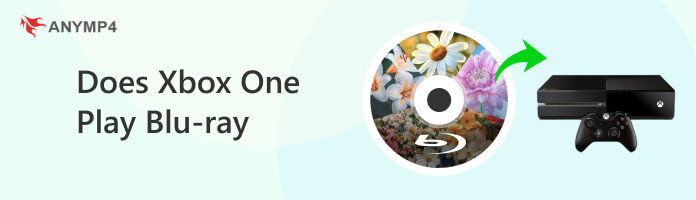
Question: Does Blu-ray Play on Xbox One?
Answer: The quick answer is yes. Blu-ray Discs can be played on some Xbox One consoles, such as the Xbox One S and Xbox One X can play Blu-rays, but the original Xbox One cannot.
Additionally, because Xbox consoles are made for specific Blu-ray and DVD regions, Xbox consoles can only play Blu-ray Discs that are sold in the same region as the console or are region-free. In the next section, we'll give you a detailed list of some of the common Blu-ray regions and corresponding geographic regions/countries for region restrictions, as well as some formats supported by the Xbox One.
As we mentioned in the previous section, Blu-ray Disc playback on Xbox One is restricted by region, and an Xbox One console can only play Blu-ray Discs that are sold in the same region as the console or are region-free. For example, if the Xbox One console is made in North America, then it can only play Blu-ray Discs sold in North America.
Check the table below for the regions/countries included in each Blu-ray region:
| Region | Geographic regions/countries |
|---|---|
| A | Most North, Central, and South American and Southeast Asian countries and regions, plus Taiwan, Japan, Hong Kong SAR, Macau, and Korea |
| B | Most European, African, and Southwest Asian countries, plus Australia and New Zealand |
| C | The remaining Central and South Asian countries, as well as China and Russia |
To sum up, playing Blu-ray discs directly on Xbox One will inevitably be limited by Blu-ray/DVD region codes. But don't worry, there is another way to play them directly on the Xbox One: rip the Blu-ray you want to play to a format supported by the Xbox One with a powerful Blu-ray ripper. After all, Xbox One supports a wide range of digital video and audio formats.
Here are some of the video and audio formats supported by Xbox One, including but not limited to:
| Video Formats Supported by Xbox One | MP4, AVI, WMV, MKV(Partially supported, depending on whether the video file's encoding and resolution are compatible with Xbox One) |
|---|---|
| Audio Formats Supported by Xbox One | Dolby Digital, DTS |
The Xbox One has its advantages as a Blu-ray player, such as the ability to read and play Blu-ray discs smoothly (of course, providing they are region-free or the Blu-ray disc is consistent with the console region), excellent picture quality and audio effects, etc. But it is not a professional Blu-ray player but a game console. So its compatibility is not as good as a professional Blu-ray player, and it may be too basic in terms of Blu-ray playback functions, which is important for users who pursue the movie-watching experience and have higher requirements for Blu-ray playback functions.
We can also try another method mentioned in the previous section, which is to rip the Blu-ray to a format supported by the Xbox One using one of the best professional Blu-ray rippers, AnyMP4 Blu-ray Ripper to make it easy to play. It is an all-region Blu-ray ripping software compatible with Windows and Mac that can easily rip Blu-ray discs, folders, and ISO files from any region. It can rip Blu-ray to more than 500 digital formats such as MP4, AVI, MKV, WMA, and other digital formats supported by Xbox One. And it can also rip Blu-ray directly to many devices, including Xbox, which makes your ripping process very easy.
Next, we will provide you with the specific steps to rip Blu-ray to Xbox with it:
1.Click the Free Download button below to download and install AnyMP4 Blu-ray Ripper on your Windows/Mac computer. After installation, launch it.
Secure Download
Secure Download
2.Insert the Blu-ray disc you want to rip to Xbox One into the CD-ROM drive. Click Load Blu-ray to load the Blu-ray. You can also click the main interface to load.
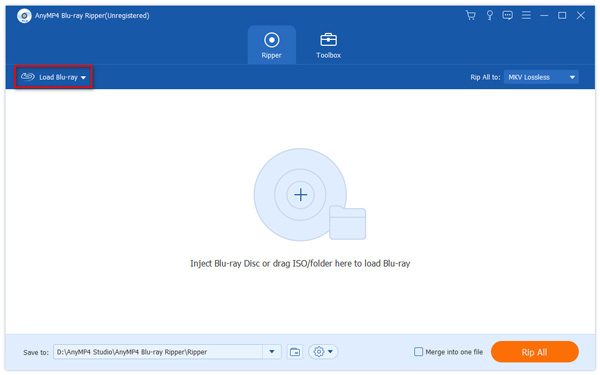
3.Click the Output Format option to select the output video format that suits the Xbox One. You can directly click the Device tab > Game studio, and choose an output format that is compatible with your Xbox One model, such as Xbox One X (WMV), Xbox One X (MP4), etc., according to your needs.
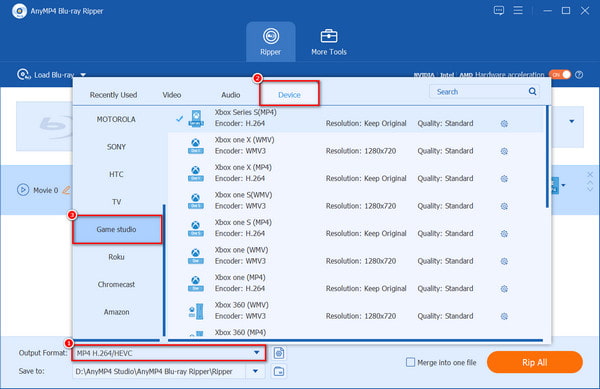
4.Click the drop-down button of the Save to option to select a destination folder for your ripped Blu-ray file. Then, click Rip All to start ripping your Blu-ray to Xbox One. Once the ripping is complete, you can find the ripped Blu-ray file in a set folder and play it directly on your Xbox One.
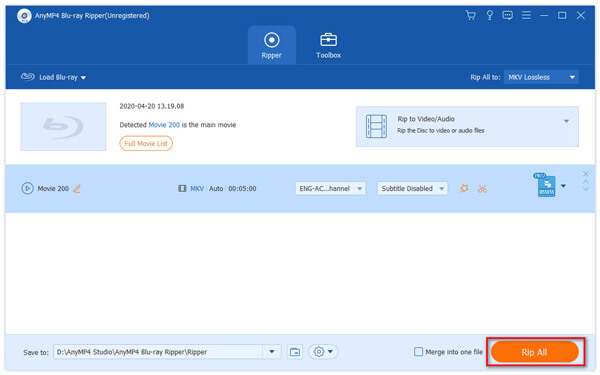
Why does my Xbox One not play Blu-ray?
Xbox One S all digital editions does not play Blu-ray, because it does not include an optical disc drive. Besides, you failed to install the Blu-ray player. The last reason is that you use the instant-on power mode.
Can you watch a Blu-ray on Xbox One without Internet?
Yes. Xbox One need to set up the offline mode.
Step 1. Go to Home and find the gear icon from the left menu.
Step 2. Find Network box on the right of Console board.
Step 3. Scroll down the selecting block to find Go Offline.
Then you can watch a Blu-ray without Internet. But it does last an hour to watch the offline movies.
Is the Xbox One Blu-ray player region free?
Yes. Region-free Blu-ray disc will play on any Xbox One console.
Does Blu-ray play on Xbox One? The answer is yes! However, due to the limitation of the Blu-ray disc's region code, the condition that the region of the Blu-ray and the Xbox One are the same needs to be met in order to play it successfully. To deal with this problem, another solution is to rip Blu-ray to formats supported by Xbox One or directly to Xbox One. AnyMP4 Blu-ray Ripper is a professional Blu-ray ripper that can help you do it easily, it can remove region code and rip all regions of Blu-ray while keeping the original image and audio quality. Click the download button below to start your free trial!
Secure Download
Secure Download