Microsoft's Xbox is one of the most well-known home video gaming systems. As the successor of Xbox 360, Xbox One comes with an optical drive that you can use to playback DVDs and Blu-rays.
How to play a Blu-ray or DVD on Xbox One?
You would believe that playing a DVD movie is as simple as putting the DVD into the Xbox One's disc tray. To play Blu-ray discs on Xbox One, a different program is required. In addition, the recently introduced Xbox One S and Xbox One X support HDR10 and can play 4K UHD Blu-rays and other 4K video sources.

Keep reading to get through the ways of playing Blu-ray or DVDs on Xbox One.
Yes. Installing the Blu-ray Player app—which plays DVDs and Blu-ray discs—is the first step towards watching Blu-ray or DVDs on those Xbox One gaming consoles. You can play Blu-ray or DVDs on your Xbox One with a disc drive by installing Blu-ray Player, which we'll demonstrate in this post.
If you're wondering if the Xbox One S All-Digital Edition can play Blu-ray or DVDs, the answer is no. The reason for this is that the system lacks a physical disc drive. For the subsequent viewing on your Xbox One S All-Digital Edition, you can digitize your Blu-ray or DVDs in this case. You'll see how to accomplish this later on.
Some DVD copy protections, such as region codes, may be present when playing Blu-ray or DVDs on an Xbox One, preventing you from stopping the console from reading a disc. For that reason, you can unlock DVD region codes.
Additionally, the Xbox One S can play DVDs safely in a vertical position, but the 2013 Xbox One can only play DVDs horizontally, putting your DVD in danger of damage if it gets caught in the Xbox One directly. Do DVDs work on the Xbox One? Solving such issues is simple.
The best way to solve an Xbox One that won’t read discs is to utilize a ripper to convert Blu-ray or DVDs to digital formats, allowing you to view movies on your Xbox One with no trouble.
Let’s take Blu-ray disc as an example. Use some high-quality Blu-ray Ripper like AnyMP4 Blu-ray Ripper, to extract Blu-ray to MPEG, FLV, MKV, M2TS, AVI, MOV, MP4, and other 500+ digital formats. This program allows you to convert Blu-ray to any popular format without compromising their quality. It has an ultra-fast conversion speed, so it won’t take much time to rip one. If you want to enjoy DVD movies on Xbox One, then choose a DVD Ripper. By then, you can enjoy watching Blu-ray or DVDs on your Xbox One with no problem.
Recommendation
1. Download the AnyMP4 Blu-ray Ripper on your Windows or macOS. After that, install it on your operating system. Click the Free Download below to own the leading Blu-ray ripper.
Secure Download
Secure Download
2. Before running the Blu-ray ripper program, place the Blu-ray on your computer's optical drive first. Ensure that the Blu-ray ripper program recognizes the Blu-ray. Afterward, open the AnyMP4 Blu-ray Ripper, then click the Load Blu-ray button. Otherwise, click the + sign button or drag the files directly to the upload box.
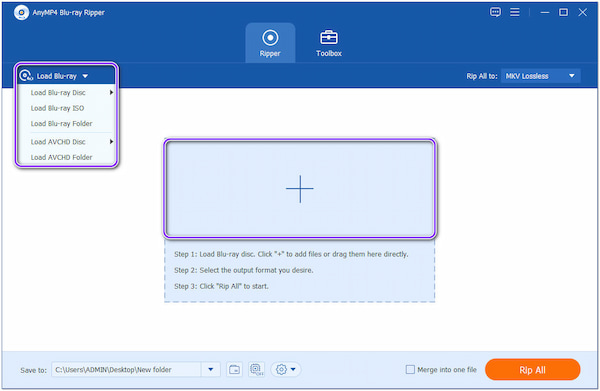
3. After that, the program will analyze your Blu-ray content. Click the Full Movie List button to check the contents you wish to convert. Tick the box of each title you want to convert.
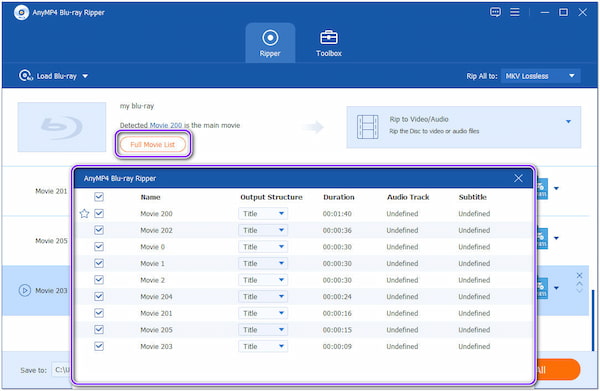
4. Following that, pick your desired digital format. Click the Rip All to button to select the format you desire. In this window, you can choose from hundreds of output formats like MPEG, FLV, MKV, M2TS, AVI, MOV, MP4, and more. You can use the search area to find your desired output format easily.
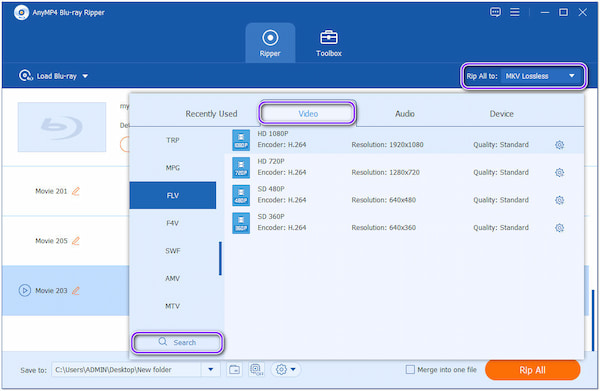
5. After picking your output format, click Save to and choose a file destination of your output. Finally, click the Rip All button to initiate the process.

6. Once you have a copy of the ripped file, insert the external drive on your computer. Go to the local file from where you save the output. Then, copy the ripped file to the external drive. Lastly, insert the external drive in your Xbox one and start to enjoy watching your movies.
To digitize DVD to MP4, MKV, MOV, WMV, AVI, etc., you can download the DVD ripper.
Another efficient way to play Blu-ray or DVD on Xbox One is to use a Blu-ray and DVD Player app. Xbox One does not have a DVD/Blu-ray player pre-installed by Microsoft, so you must first download and install one. The Blu-ray Player app is the one that Xbox recommends using so that you can use your Xbox console to watch Blu-ray and DVD movies available in your area.
Blu-ray Player is a region-free tool for you to play any Blu-ray disc and DVD without losing quality. In addition to Blu-ray or DVD playback, it can also support playback for video formats such as MP4, MOV, WMV, WMV, AVI, MKV, M2TS, MTS, and more.
Recommendation
With this powerful player, you can easily fix the Xbox One not reading the disc. Here's the steps.
1. Blu-ray Player may be installed via Xbox Home. To access the guide, press the Xbox button, choose Home and then choose Store. Click Get after searching for the program to download and install it. Otherwise, insert a DVD to install Blu-ray Player. A request to install the player software will appear on the Xbox console when you insert a DVD. To automatically install it, you pick it and click Get.
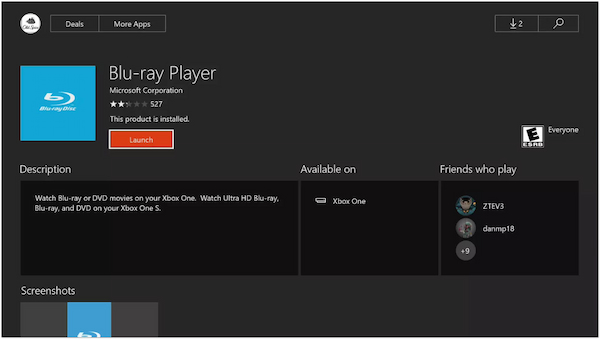
2. The DVD you inserted will start playing after the Blu-ray Player software has been loaded correctly.
1. Why won't my Xbox One read this disc?
Your console won't be able to read the game disc if there are a lot of scratches or other damages. The Xbox One won't read disc problems that might be brought on by your console's disc drive, even if there isn't any noticeable damage.
2. Why does my Xbox One shut itself off?
If your Xbox console frequently shuts down without warning, there may be an issue with the power supply or a lack of air.
3. How to update my Xbox One without Wi-Fi?
You may update your Xbox One console via the Xbox Offline System Update procedure by downloading a file to a USB flash drive and then installing that file straight onto your console.
Now you learn how to play a Blu-ray or DVD on Xbox One. Aside from being a gaming console, the Xbox One is a multimedia device that can play DVDs, Blu-rays, and movies. However, it can be more challenging to play Blu-ray or DVDs on Xbox, but Microsoft makes it feasible by using the Blu-ray Player software. Note that you must use this method with the Internet. This article also explains how to rip Blu-ray or DVDs to play on an Xbox. You may quickly access the ripped movies on a USB device without Wi-Fi.