Video glitches and choppy video quality are some of the most annoying and common problems that video playbacks, both online and offline, may suffer. This issue may annoyingly interrupt your watching experience or prevent you from finishing what you are watching altogether if the problem causing it is severe enough. Thankfully, there are multiple ways to fix video glitches, and this will be our topic in this article. We will explore multiple solutions that you can use along with the common causes to help you avoid this problem from recurring.

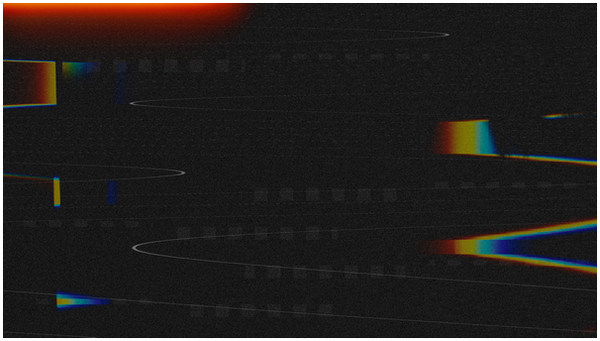
Before learning the solutions and common causes of video glitches, let us first discuss what it really is. Video glitches are common playback errors that cause the media that you are watching to be interrupted, causing the screen to turn into multiple colors and the sound to be choppy. Suppose you are familiar with traditional Blu-ray, DVDs, or CDs. In that case, video glitches are highly similar to the video errors that will happen if you play damaged, scratched, or broken discs in DVD players. In some cases, severely corrupted digital files may stop from playing altogether making the video playback turn to black or cause your media player to crash and not respond.
Now that we have discussed what video glitches are, we can move on to the common reasons why they occur, along with the multiple solutions to fix them. Please proceed to the next part of this article to learn more.
Slow Internet Connection
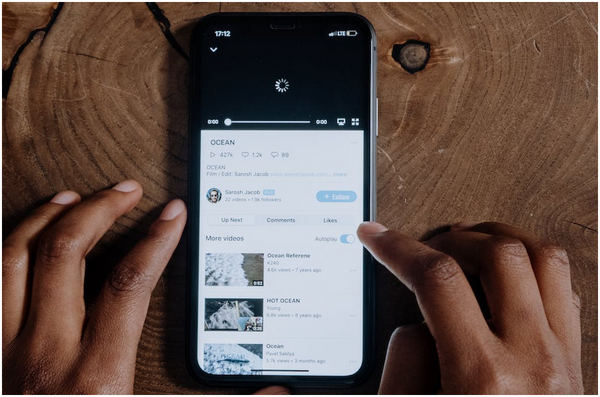
This issue may be considered as perhaps the most common cause of video glitches when watching videos online. Since videos playing from streaming platforms, video-sharing websites, and social media platforms are reliant on strong bandwidth and connection stability, weaker internet may directly cause your video to glitch or stop playing altogether. This is also the reason for video not playing.
The Video Is Not Downloaded Completely
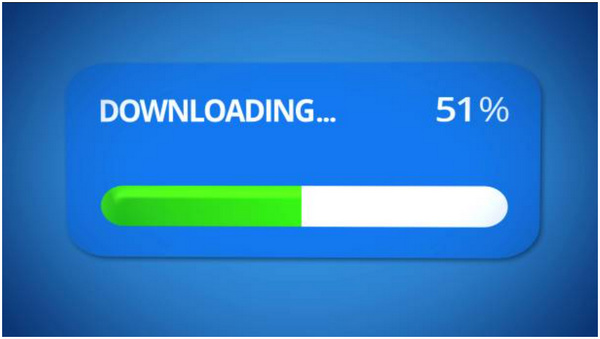
On the other hand, videos downloaded online may still cause video glitching problems even if they are saved on your device. This problem may have been caused by an issue in the downloading process, especially when the media file that you are watching is not downloaded fully. Since the file is not fully downloaded, expect multiple problems, such as video glitching, to occur.
File Corruption

The most complicated solution among the common causes of video glitching and file corruption is an advanced and complex problem that cannot be solved by simply restarting your internet connection or redownloading the file again. As the name suggests, file corruption may be deeply rooted in the codecs, file compression, and other advanced nature of the video file that you downloaded. This is the hardest problem to fix and it requires a dedicated video repair tool to solve. If you suspect that you are facing a file corruption issue, please proceed to the first solution to solve the video glitch.
First Solution: AnyMP4 Video Repair
We will start this list of solutions by presenting a dedicated software made for fixing advanced video problems with AnyMP4 Video Repair. As its name suggests, this tool was developed to solve any potential problems that MP4, MOV, 3GP, and other video files may face by repairing them back to their original and functional form.
As a dedicated repair tool, AnyMP4 Video Repair can be used to solve video glitching or choppy videos, even if they were taken from any devices or downloaded from third-party sources. Additionally, it has a lot of convenient and powerful tools such as video preview to repaired files, a 99.99% repair success rate for efficient repairing, data encryption and security for files that will be repaired, and a fully automatic repairing process only requiring the users to upload their video files and then wait for the repair process to finish. Lastly, this repair tool can process videos no matter what their quality is, even if it was saved in standard HD, 4K, 8K, 12K, and even crystal-clear 16K videos.
Download the software now and enjoy the most convenient video repairing process.
Secure Download
Secure Download
To learn how to repair glitchy videos using AnyMP4 Video Repair, follow our step-by-step guide below:
1.In the program's main interface, click on the Orange Box to import the corrupted video that you want to repair. Next, click on the Blue Box to import the sample video that the tool will use as a reference for the repair process.

2.With the corrupted and sample video now uploaded, simply click on the Repair button. Simply wait for the repair process to finish.

3.After the repairing process, you can now preview the repaired video to ensure its quality. Click on Save to store the reconfigured video on your computer that you can now watch without any problem.

Now that you have learned how to use AnyMP4 Video Repair, fixing glitchy videos is now easier than ever. You can now return to watching your favorite movies, shows, and animes without any interruption.
Second Solution: Check for Device Driver Update
The next solution on the list is more advanced and complicated to use, but it does not require any new program. This solution will focus on checking if your device's current display driver is fully updated and the steps on how to update it properly.
Please follow the detailed guide below to apply this solution:
1.Open your computer's Device Manager. You can easily search for it in your computer's taskbar.
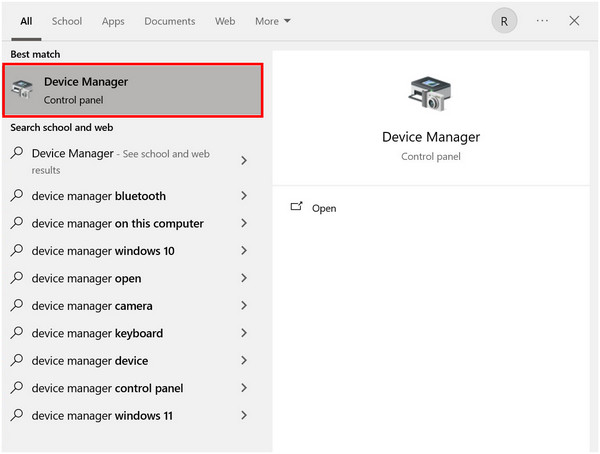
2.After opening the Device Manager, find the Display Adapters tab on the list. Double-click on it to find your computer's display driver.
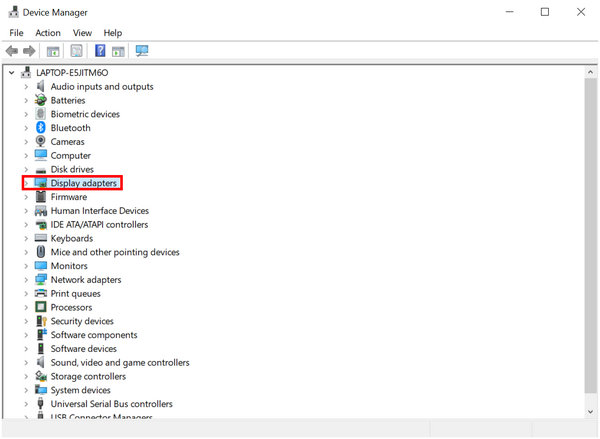
3.Right-click on the driver that appeared and then select the Update Driver.

4.Click on the Search Automatically for Drivers option to find the optimized version for your device.
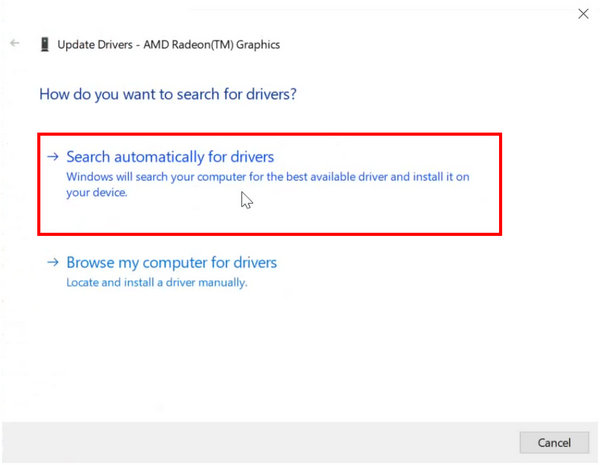
5.Wait for the process to finish.
This solution may be more complicated to use than the first one, but it is an essential step to learn how to preserve your computer's overall health and maintenance.
Third Solution: Use An Alternative Media Player
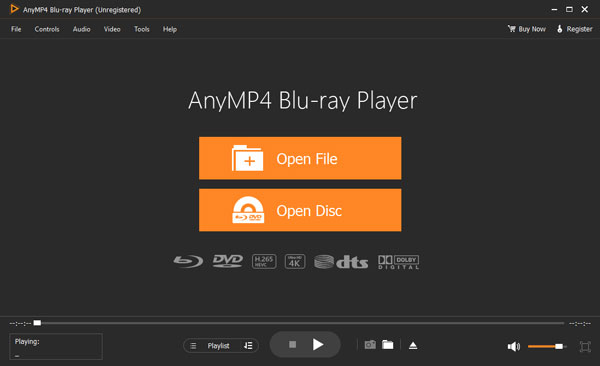
If you are still using your computer's default media player or a multimedia player with basic features, playing ultra-HD videos with crystal clear resolutions may cause the video playback to glitch. To enjoy a better viewing experience when watching high-definition videos, find a more advanced media player software that can handle the best video quality and all file formats.
We recommend using AnyMP4 Blu-ray Player if you are interested in upgrading to a more powerful multimedia player. Download the software by clicking the download button below.
Secure Download
Secure Download
What is the glitch effect in the video?
The glitch effect in the video causes the video to be interrupted by multiple colors and broken sound. This is similar to errors when playing broken DVDs. You can use AnyMP4 Video Repair tool to fix this issue.
What is a digital glitch?
A digital glitch is an error that may prevent a file from functioning normally. This may be rooted in multiple causes. The most common ones are file corruption and bad internet connection.
What is the difference between a bug and a glitch?
A bug is an error rooted in the software itself. On the other hand, a glitch may be caused by either hardware or software. The user may cause glitches while bugs are on the software exclusively.
How to fix YouTube video glitch?
Check if your connection is good. Poor internet services may cause glitching YouTube videos. Reload the tab or restart your YouTube app to ensure your internet connection.
How to fix choppy video playback Chrome browser?
Check if your internet connection is serviceable. Otherwise, check for browser updates. Outdated software may cause minor setbacks, such as video playback errors.
Now that we have learned how to fix video glitches and what are their common causes, trying to solve one will now become easier than ever. By using a dedicated repair tool such as AnyMP4 Video Repair, we hope that you learned the easiest solution to fix video glitches and other similar problems.
Please share this article online to help other people dealing with choppy or glitchy videos.