For most people, their first encounter with choppy videos most probably occurred in the 2000s to early 2010s during the peak of the CD and DVD era when they were the best option for home cinema entertainment. When damaged, these plastic discs display poor-quality videos when played in a DVD player, often resulting in video buffering or overall failure to play. But today, even modern digital videos are not safe from these choppy corruptions. However, extremely rare, there are instances when videos played on modern devices will mimic the display of damaged DVDs of yesterday. In this guide, we will look at the most common causes of choppy video playback to learn why these files turn choppy and the best tools and solutions to fix this problem.
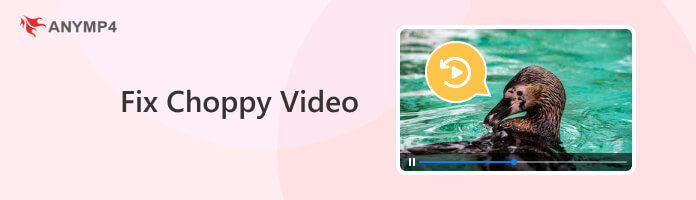
Simply put, choppy videos disrupt the viewing experience of their viewers by making both the video and audio of a video playback turn glitchy and its display chopped all over the screen. When the video is choppy and suffering from this pesky corruption, it will become instantly unwatchable.
In modern software, programs that transcode Blu-ray or DVD data often experience this corruption, the most popular among them being Handbrake. This program is an open-source project developed in 2003 that allows users to directly rip video data on physical discs and convert them into much easier-to-read MP4 and MKV file types. Because of that, Handbrake video choppy became a common problem among their users.
Together with data transcoders, other common causes of choppy videos are file corruptions directly affecting the MP4 files. This alternative reason may be traced back to the complicated structure of these files since it is a highly compressed document with countless audio and video data. Moreover, outdated graphics drivers may cause annoying video buffers and chopped digital footage.
In the next part of this article, we will look at the most common solutions that users may choose to fix their choppy video playback, including an easy-to-use software that is straightforward to use and capable of fixing choppy video files no matter its cause.
Developed to fix all types of video corruptions, AnyMP4 Video Repair treats file damages, causing choppy video as a walk in the park. This software is equipped with the versatility to process countless file types captured from multiple devices. It is enough to repair 4k video choppy and even 16K definition hyperrealistic qualities.
Capable of repairing all types of videos captured by multiple devices from Gopro videos choppy on computer, edited long-form recordings by Premier Pro exported video choppy, and even for academic use like screen sharing video on Teams choppy. AnyMP4 Video Repair is more than capable of handling these digital problems.
To go along with these features, the software presented all these in a compact interface designed with ease of use in mind. In addition to its minimalistic interface, repairing videos are easily accessible by a single click.
Download AnyMP4 Video Repair and fix your corrupted MP4 with three simple steps:
Secure Download
Secure Download
1. Add the choppy video in the designated Corrupted Video tab. Then, add a Sample Video in the next tab to be used as a reference for the repair process.

2. After adding videos in the Corrupted and Sample tabs, click the Repair button and wait for the configuration process to finish.
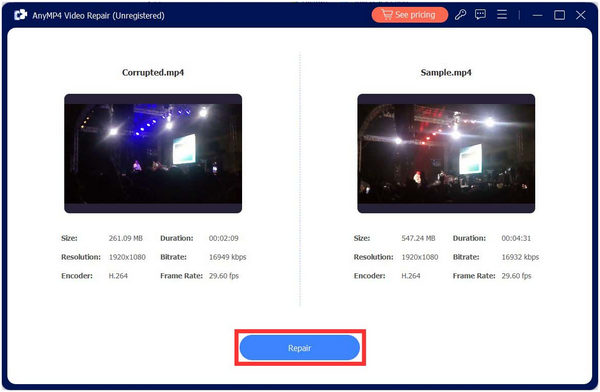
3. Once the Repair process is done, you will now be able to Preview the file for quality assurance or directly Save it on your computer.
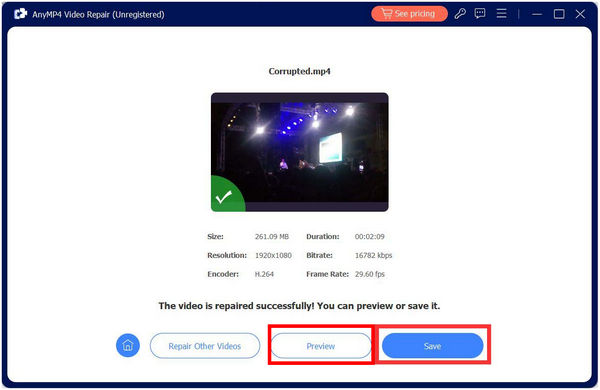
Repairing files when the video is choppy will be as easy as adding the Corrupted and Sample files, clicking the Repair button and waiting for it to finish, and then Previewing or Saving the refreshed video on your computer.
What may be considered a more hardware-focused solution, updating Device Drivers is highly beneficial for your computer since checking if they are up to date and using the latest available is a healthy general routine to keep your device well-maintained.
To check if your device driver is updated, simply follow the steps below:
1. Search for Device Manager in your taskbar.

2. Once inside, find the Display Adapters tab and click the sideways triangle beside it.
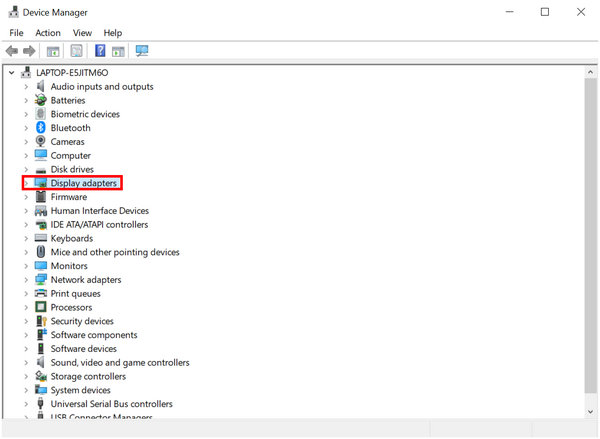
3. Right-click on your device's display adapter and click Update Driver.

4. Select Search Automatically for Drivers to find the optimized version for your device automatically.

5. Wait for the process to finish.
Despite being more advanced than using AnyMP4 Video Repair, updating device drivers is just a tad bit more complicated, requiring you to open your Device Manager, click on the Display Adapters option, update your driver by automatically finding the most compatible option, and then waiting for your device to finish downloading its updates.
It is advisable to restart your computer after the update process to make sure that your updated device drivers are now active.
On the software side, more basic programs may lack the requirement to process high-quality videos effectively. With that, these built-in video players may cause perfectly healthy files to be choppy and glitchy since it is not capable of handling hyper-realistic video resolutions.
As a general rule for media players, users of newly built PCs. Laptops or Macs often choose to download AnyMP4 Blu-ray Player immediately because this program is highly optimized for advanced use and also capable of handling countless file types or even the best video quality.
Secure Download
Secure Download
Why is my video footage jumpy?
Different problems may cause jumpy video footage. Some common problems are corrupted video files, weak media players, or outdated drivers. The easiest fix is using a dedicated video repair tool like AnyMP4 Video Repair.
Why is my 1080p video choppy?
Some basic video players are incapable of playing high-definition videos smoothly. This is a common occurrence among older devices. To prevent this from happening again, use an advanced media repair tool, consider planning an upgrade, or use a video repair tool like AnyMP4 Video Repair.
What is a choppy video?
A choppy video is a common file corruption, causing videos to appear glitchy and bad. Corrupted files, incapable media players, or outdated graphics drivers may cause it. The best way to fix choppy videos is by using a third-party file repair tool like AnyMP4 Video Repair or by downloading an advanced media player, e.g. VLC.
Why is my 4K video choppy in iMovie?
Since iMovie is a built-in software for Apple devices. They developed the software with ease of use and accessibility in mind in exchange for high performance. With that, the ability to process 4K videos smoothly is a clear trade-off since 4K files are technically heavy.
What is a good video repair tool for choppy videos?
The best repair tool for choppy videos is AnyMP4 Video Repair. Built and optimized for advanced use, the software can handle all kinds of video corruption, including choppy videos. It is also designed for ease of use to become accessible to all users.
Choppy videos are more annoying today since their cause is harder to identify compared to physical discs of yesterday, often rooted from scratches. However, this issue is way easier to fix now since there are countless tools and methods to follow to solve any problems online. And when it comes to choppy videos, high performing video repair tools such as AnyMP4 Video Repair should be your first option.
Help your friends and social media followers facing annoying choppy video problems by sharing this article online!