Since video editors have been made to be more accessible and beginner-friendly, videos today are not only used for watching purposes but also for editing and personal production reasons. Because of that, videos with no sound have become an annoying problem for users who want to enjoy their movies or edit their recordings. Thankfully, videos with no sound can be solved by multiple solutions. In this article, we will explore three easy-to-follow solutions that can fix MP4 no sound errors with detailed guides to help our readers follow and learn how to use them.

Before proceeding to the solutions, let us first start by discussing the common causes of videos saved in MP4 format to have no sound. Since video players and video editing software are different tools, we will demonstrate the common causes of each platform in two separate parts.
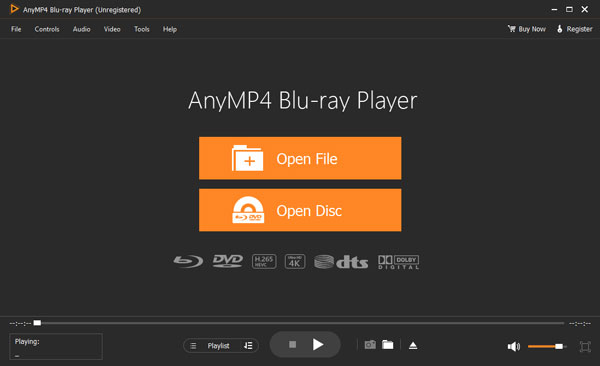
Since video players are platforms that are used to watch videos, these tools having no sound when used for their intended purpose will cause immediate problems to their users. Thankfully, determining the common causes of MP4 no sound Windows Media Player, VLC, and other multimedia players is not complicated. The most common causes of MP4 played on media players with no sounds can be rooted in the file being played, the audio settings of the media player, or the computer software or hardware. That is also the reason for media players like Windows Media Player, VLC video not playing.
First, file centered error causing it to have no audio is perhaps the most complicated since video files with no audio have a high chance of being corrupted or codec errors. Next, the audio settings of the media player that you are using may also cause files in it to have no sound. This is tricky to fix because settings differ from different platforms. Lastly, the problem may also be caused by a problem in your computer, whether hardware or software. If you are well-versed with computers, this would not be a problem at all since you can determine the problem yourself. However, not all computer users are well-versed in their tools.
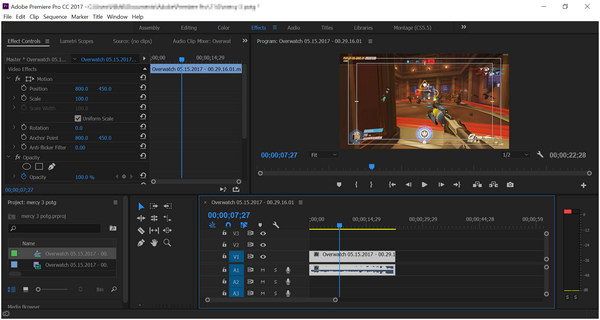
If you are using a video for editing or production purposes, the file having no audio may bring a problem that will cause a delay in the editing process that you are doing. Thankfully, videos imported into editing software that have no sound may be caused by the editing platform itself, and you only need to find the right settings to turn the audio back on.
Problems with no sound MP4 Adobe Premiere may be fixed by opening the preferences set, proceeding to the playback tab, and then adjusting the audio device being used. On the other hand, Windows Movie Maker no sound MP4 can be caused by formatting issues. This may be rooted in encoding or bitrate problems.
Now that we have discussed the common causes of MP4 with no sound on both video players and video editors, we can now proceed to the solutions that can solve this problem with ease.
As its name suggests, AnyMP4 Video Repair is a dedicated tool that can be used to fix common errors occurring in video files. Since no sound error is a common problem, this issue will be a walk in the park for this tool that we will highlight as the first solution to fix MP4 with no sound.
Developed to handle both common and advanced video corruption issues, AnyMP4 Video Repair is built with the right tools to solve video playback problems. Along with its capacity to fix videos with no sound, this tool can also be used to repair glitchy videos, playback error codes, videos that cannot be played, video file corruption, and black screens.
On top of its capability to fix all these errors, the program can process videos in MP4, MOV, 3GP, and other video formats. Moreover, video clips captured in multiple devices such as smartphones, drones, camcorders, dash cams, and downloaded video clips can be processed in no time.
Download the software now and learn how to use it by following our quick guide below:
Secure Download
Secure Download
1.After installing, open AnyMP4 Video Repair and import the corrupted video that you want to repair by clicking on the Orange Box. Then, add the sample video by clicking on the Blue Box. The software will use the sample video that you imported as a reference.

2.After uploading the videos that are required for the repair process, click the Repair button to start.

3.Wait for the repair process to finish, and then click on Save to export the video with fixed audio on your computer. You can also preview it first to double-check the repair process.

By following these three simple steps, you can now fix the videos that you want to watch or use as an editing asset with ease. After processing the MP4 files with no audio using AnyMP4 Video Repair, the files are now available and can be used for any purpose.
Alternatively, you can also update your computer's audio drivers to make sure that your device's software is fully functional. To learn how to do this, please proceed to our guide below.
1.Open your computer's Device Manager. Right click on the Windows icon on the screen and then click the Device Manager on the list.
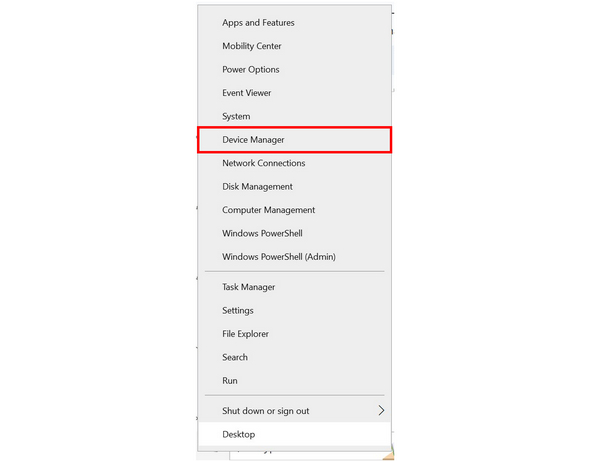
2.Find the Sound, video, and game controllers tab on the list and then double-click on it.

3.Under the list, right-click on the audio driver that you often use and then select Update driver. Click the Search Automatically for Drivers on the next Window.

After the audio driver update, check the MP4 with no sound on your chosen video player. If the problem was not fixed, relying on video repair software, such as the first solution we previously proposed, might be a good move.
If your video player or video editing software has no sound, checking the volume mixer is a good first move since the software that you are using may be muted, and the MP4 file has no problem at all.
To check your volume mixer, please follow these steps:
1.Right-click on the Speaker icon in the right-most part of your taskbar.
2.Select the Open Volume mixer option.
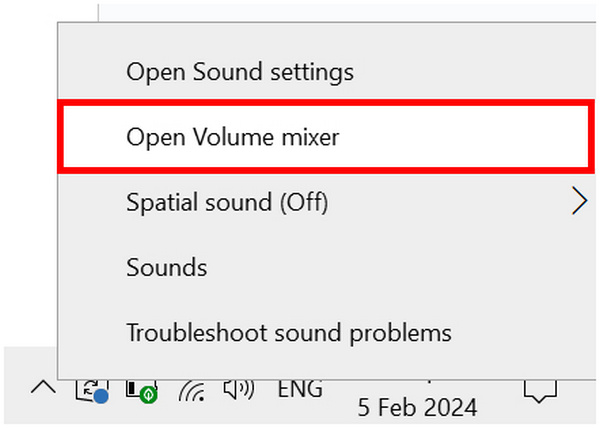
3.Check if your video player or video editor has their volume turned on.
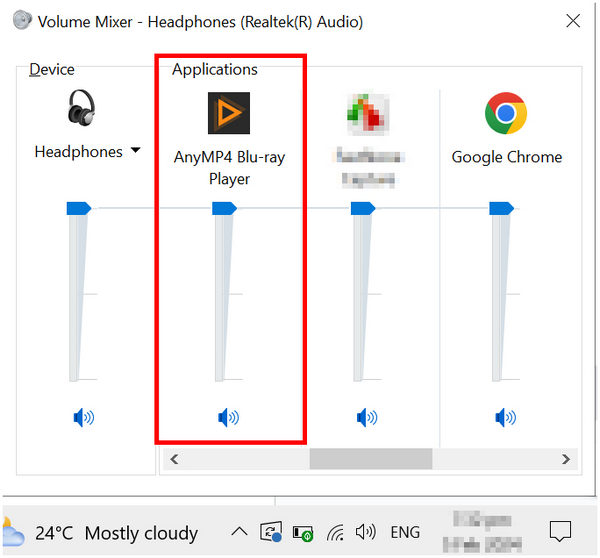
Sometimes, the volume mixer may act up and cause random programs on your computer to be muted. With that in mind, double-checking it if you have audio problems is a smart move. That is also one of the solutions to iPhone sound not playing on video.
How can you tell if an MP4 video has a missing audio track?
If your MP4 video has no audio. The audio track is the part of the video encoded on it with audio. If your video has no sound, its audio track is missing.
Why does a video I downloaded have no sound?
TYour video file may be corrupted. Thankfully, it can be fixed by video repair tools. The best tool to use is AnyMP4 Video Repair.
What audio codec for MP4?
MP3 is the best audio codec for MP4. This is because MP3 is the most widely supported audio format. However, there are other audio codecs for MP4, such as AAC, AC3, ALS, and more.
Is it hard to fix MP4 with no sound?
No, it is not. Fixing MP4 with no sound is easy. You can simply use video repair tools such as AnyMP4 Video Repair or update your audio drivers to fix it.
What is the best tool to fix MP4 with no sound?
AnyMP4 Video Repair is the best tool to fix MP4's no sound issues. You can also use the tool for other common video problems. The program is also easy to use, only requiring three steps to conduct a repair process.
Now that we have discussed the common causes and solutions to fix MP4 no sound errors, preventing them from happening will be easier as well. However, in case the problem reoccurs, you now have the tool that you can use to solve this problem.
Please share this article online to help other users deal with MP4 issues.