YouTube has become a key platform for entertainment, education, and communication. Millions of users flock to the platform daily to watch and share videos on various topics. However, there are times when an issue as frustrating as it is perplexing can occur: no sound on YouTube videos. This problem can leave users feeling disconnected from their favorite content and eager to find a solution. In this No Sound on My YouTube Videos guidepost, we will explore some common reasons behind this issue. Also, we will offer practical tips to restore audio to your YouTube videos.
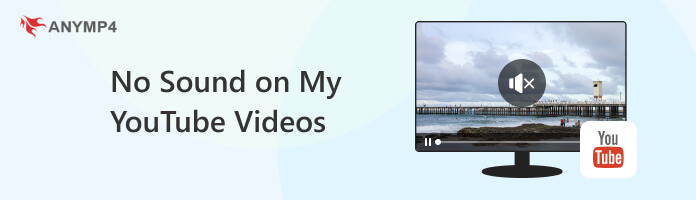
No sound on YouTube videos? A corrupted video file can be encountered when streaming YouTube content. Such files may occur due to data transmission errors during upload or storage mishaps. It’s important to understand that the issue lies within the video file in these cases.
Experiencing a YouTube video where the audio is out of sync with the visuals can be an irritating situation. This problem can occur due to encoding errors during video production. When audio and video aren’t synchronized correctly, it disrupts the natural flow of the content.
Why do my videos have no sound on YouTube on iPhone? Occasionally, the simplest explanation is the correct one. Users might find themselves without sound on YouTube videos because the volume on their device or within the YouTube player is muted. This often occurred on TikTok videos with no sound.
Ad blockers are tools for enhancing online browsing by removing intrusive ads from websites. However, these blockers can occasionally interfere with YouTube’s audio playback. If an ad blocker is configured incorrectly, it might mistakenly block the audio associated with the video.
The format of a video can affect its ability to play audio on various devices and browsers. While YouTube is compatible with various video formats, some less common or outdated formats may not be supported by certain browsers or devices, leading to no sound with YouTube videos.
Repairing corrupted files can be a viable solution to restore sound to your YouTube videos. Tools like AnyMP4 Video Repair can identify and fix issues within damaged video files, including missing or distorted audio. This AI-powered tool functions by attempting to reconstruct the audio component, making the video playable again.
Recommendation
1.Get started by clicking the Free Download below to obtain the video repair software. Launch AnyMP4 Video Repair on your computer after completing the installation process.
Secure Download
Secure Download
2.Upload the corrupted YouTube video from your local drive by clicking the Red +. Afterward, add the sample video, which will be the foundation of the software to mend the video.
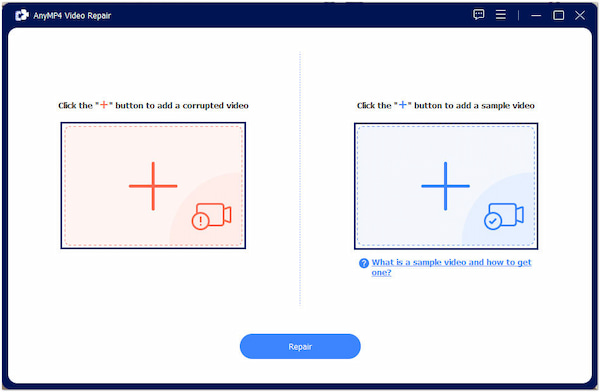
3.Once the corrupted YouTube and sample videos are loaded, click Repair to begin the repair process. The video repair will identify and fix the issue within the video.
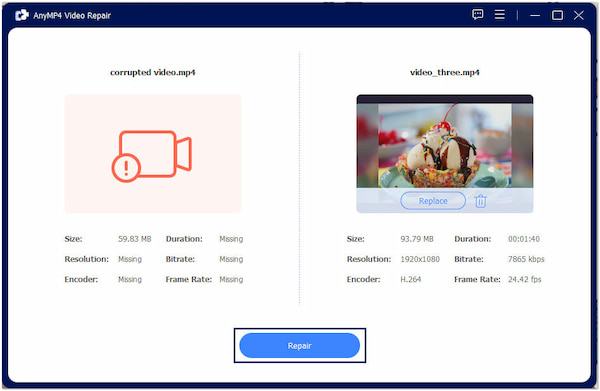
4.After the repair process, click Preview to check the pre-output. If you’re good with the result, save it on your local drive by clicking the Save button.

AnyMP4 Video Repair can effortlessly mend video files that have suffered from audio issues, ensuring a seamless playback experience. Whether the problem arises from corrupted video files or other audio-related discrepancies, this software offers an effective solution.
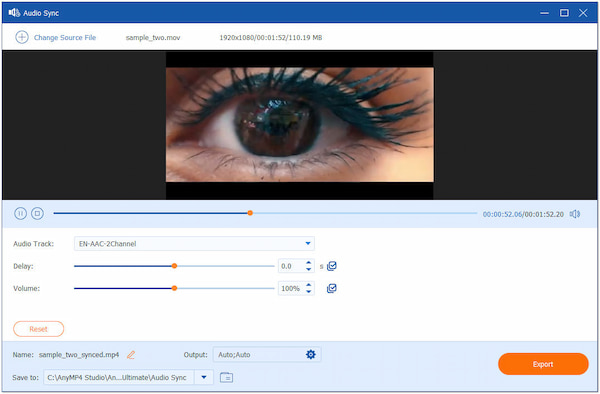
When the audio and video in a YouTube video are out of sync, it can be an annoying viewing experience. Some video conversion software, like AnyMP4 Video Converter Ultimate, offers an Audio Sync feature. It allows users to adjust the synchronization between audio and video tracks manually. This feature is handy for fine-tuning the alignment of audio and video elements, ensuring they are in perfect harmony. Using this tool, you can bring back the cohesion between audio and visuals, making the video more enjoyable to watch.
Secure Download
Secure Download

When you encounter no sound on YouTube, the simplest and most common solution is to check the volume settings on your device and within the YouTube player. This problem often arises due to accidental muting or low-volume settings, which can be easily rectified by adjusting the volume controls.

Ad blockers are intended to enhance the browsing experience by removing intrusive ads. However, they can inadvertently disrupt YouTube’s audio playback. To resolve this issue, users can consider adjusting their ad blocker settings to allow audio from YouTube videos while still blocking ads. This way, you can avoid no sound on YouTube video issues.
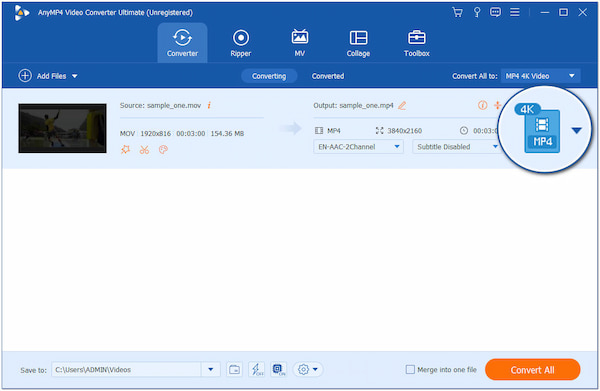
To ensure that YouTube videos play smoothly with sound, use video formats supported by the platform. Converting videos can be a solution when you encounter no sound for YouTube videos due to format incompatibility. Various video conversion tools can convert your videos into YouTube-compatible formats.
Why does my YouTube video have no sound?
YouTube videos can have no sound due to several reasons. One common cause is muted volume settings on your device or within the YouTube player. Additionally, corrupted video files can also result in a lack of sound.
How do I get the sound back on my YouTube videos?
To restore sound to your YouTube videos:
Check the volume settings on your device and within the YouTube player.
Ensure they are not muted or set to low volume.
If that’s not the issue, consider other potential causes, like repairing corrupted video files using AnyMP4 Video Repair.
Where is YouTube volume control?
The YouTube volume control is located within the video player. You can find it on most devices at the bottom-left hand of the video screen. A Speaker icon represents it. You can adjust the volume by clicking the icon and moving the slider left or right.
Where is the mute button on YouTube?
The mute button on YouTube is also located on the video player. It appears as a speaker icon with a curved line through it. Clicking on this icon mutes the video, turning off the audio playback. Hit the Speaker icon again to unmute the video, and the audio will resume playing.
That’s all for our no sound on yy YouTube videos discussion! The absence of sound in YouTube videos can be a bothersome hiccup in our online experience. Fortunately, it is often a solvable problem. We can troubleshoot and regain the joy of immersive video content by examining the potential causes, from corrupted video files and audio being out of sync. Whether you need to fix corrupted video files or sync audio to video, it is achievable with the help of tools like AnyMP4 Video Repair and AnyMP4 Video Converter Ultimate. So, the next time you wonder why there’s no sound on your YouTube videos, remember there’s a solution waiting to bring back the audio.