Are you having a problem dealing with video corruption issues that continue plaguing your favorite movies and series? You might be dealing with video corruption, which may cause files to act up and not be read by your computer and other devices. Fortunately, this article is made to provide multiple tips to learn how to prevent video corruption along with the best tool that you can use to repair your corrupted videos easily. To learn more about video corruption issues and how to avoid it, please continue reading this detailed article guide.

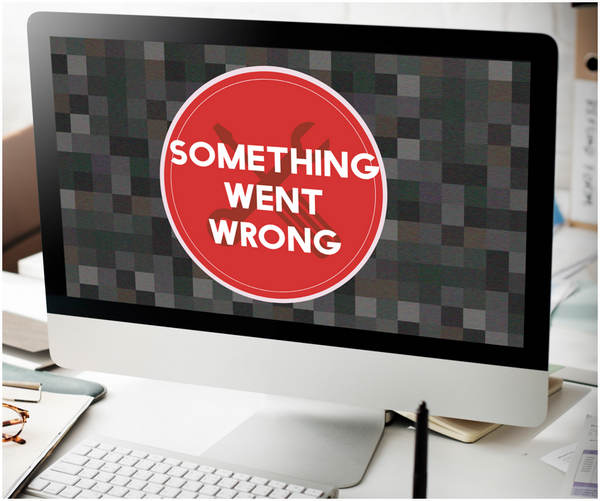
Video corruption causes video files to error when trying to play it, or in severe cases, may prevent the file from opening at all. Video corruption on files that can be played may come in different forms, such as video glitches, chopped audio, black screen, and more. Although quite rare today, files with severe error or corruption will drastically affect the user affected by it, making fixing it a top priority.
Video errors may commonly be rooted in storage issues, files that are not downloaded properly, file encoding errors, or files infected by viruses and malware. These are only some examples of common corruption errors, but countless sources may trigger them.
On the other hand, common signs of video corruption are failing to start or play, video playback errors, visual glitches, no audio, and some of the examples mentioned above, such as black screen and chopped audio.
In the next part of this article, we will present easy-to-follow tips that you can use to prevent video corruption on your files.
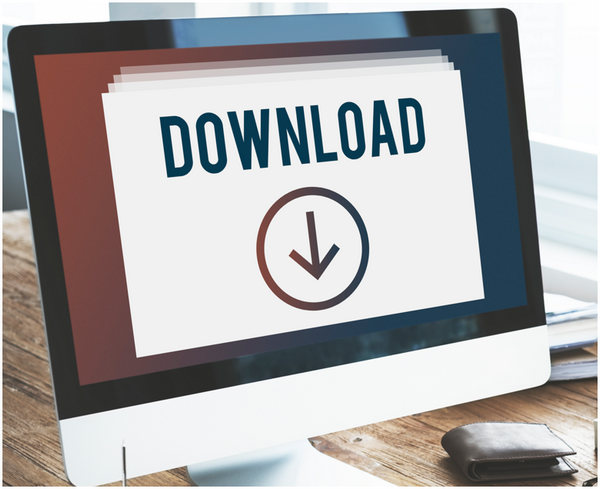
Files that are not downloaded properly will definitely cause corruption since their components were not saved properly on the computer where it was downloaded. To prevent this, always make sure that the video you downloaded has the entire file fully downloaded to the last megabyte of data.
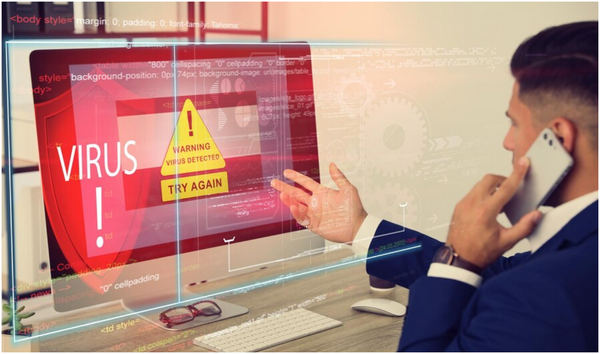
This tip has a direct connection to the first one since files that are downloaded from questionable sites may also cause errors even if the file was downloaded completely. Because sites that are not secured may be a hub of dangerous viruses or malware, avoiding downloading files from these sources is a good move. Always remember that if an originally paid file can be downloaded for free, the user downloading it is the payment.

Sometimes, file corruption may be rooted in the hardware or computer’s storage. This may be caused by accumulated junk files taking up space and causing the device to slow down. Because of this slowdown, the programs needed to run videos may consume too many resources and may cause corruption altogether. The easiest way to maintain storage health is to run a disk cleanup routinely.

Since the prevalent use of wireless networks, experienced cybercriminals can now use these invisible lines to steal data from users connected to them or install spyware on their computers without their knowledge. One common effect of these unsafe practices is file corruption. Because of that, only using trusted Wi-Fi networks is a smart move, especially if you plan to access private data from your computer.
However, if your video file has already been corrupted, repairing it is the only way to recover it to continue using the file. Thankfully, countless repair tools in the market can be used for your corrupted videos. With that in mind, the best repair tool to use is none other than AnyMP4 Video Repair.
Capable of fixing any form of video corruption no matter what the source is, this program was designed with efficiency and security in mind when repairing files that are inflicted by corruption and playback issues. Their high repair rate backed this, countless video corruption support, and automated modern repairing process.
Some file corruption examples that AnyMP4 Video Repair can handle are glitchy videos, chopped audio, playback errors, videos that cannot be played, file damages, visual corruptions, no audio, and flat black screens.
AnyMP4 Video Repair can fix videos captured on these devices:
To learn how to use this software, please read our detailed guide on how to use it below:
Download the software first and install it on your device before moving to the first step.
Secure Download
Secure Download
1.Open AnyMP4 Video Repair after installing it. Add the corrupted video by clicking on the Orange Box. Then, click on the Blue Box to add the sample file that the tool will use as a reference in the repair process.

2. After adding the corrupted and sample videos, simply click on the Repair button to start the process.

3.Wait for the repair process to end. Then, click on Save to export the repair video back to your computer. You can also Preview it by clicking the corresponding button to ensure its quality.

With the help of AnyMP4 Video Repair, any form of video file corruption like choppy videos, frozen videos, video glitches, etc., can be fixed within three simple steps. Moreover, their automatic repairing process makes fixing videos very easy to do. On top of that, the wide support of the tool for videos captured by most modern devices makes it extremely practical for modern use.
How do I stop my USB from corrupting files?
Format the USB. What causes the error may be a virus affecting one of the files inside the storage. Formatting the device altogether can solve this problem.
Are corrupted files malware?
No, not all the time. Files that are corrupted may be caused by different sources. Malware is only one of the possible causes.
Can we prevent system corruption?
Yes, we can. Maintaining the system’s health is a good habit to keep if functional. A good routine is always cleaning its storage and checking for updates from time to time.
What to do to avoid video corruption?
Make sure that you are downloading files completely and from trusted sources. Maintaining your storage health and connecting to secured Wi-Fi are other good moves. Finally, always keeping a file repair tool such as AnyMP4 Video Repair is always a good measure.
Why is it important to prevent corruption?
Preventing corruption saves time and data. Files that are corrupted take time to download. By preventing corruption in them, you save time by avoiding downloading it again.
Now that we have discussed the basics of preventing video corruption, we hope that our tips discussed today will be helpful for your daily routine. Always make sure that if your file has been corrupted, fixing it can be done in no time with AnyMP4 Video Repair.
Please share this article online to help other people dealing with the same problem.