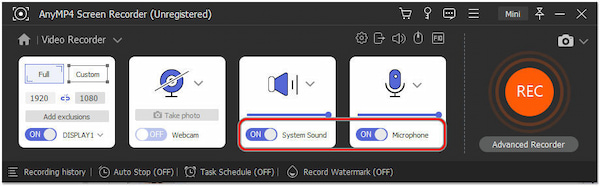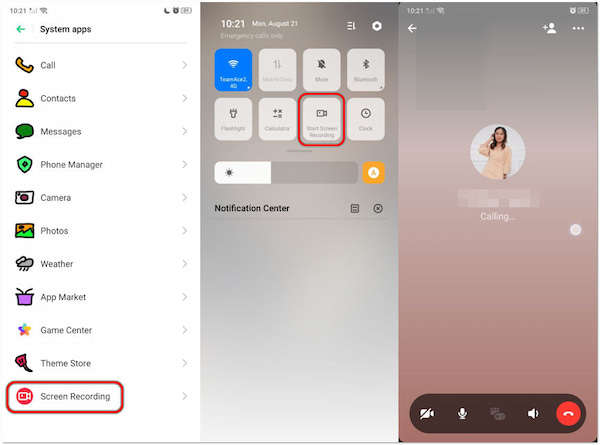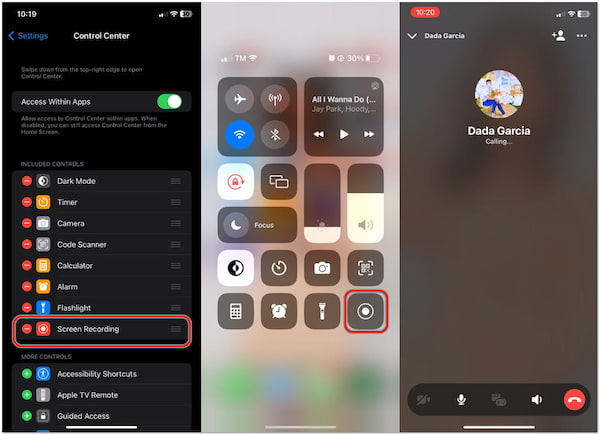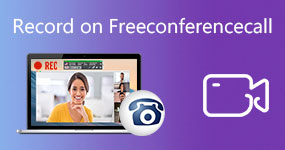[Solved] How to Record a Video Call on Facebook Messenger
Nowadays, video calls on Facebook Messenger have become a common way to stay in touch with family, friends, and colleagues. But what if you want to keep a record of those precious conversations? This guide is here to help you learn how to record a video call on Facebook Messenger. It’s a simple process that can help you capture and save those memorable moments and important discussions.

Part 1. Can You Record Facebook Video Calls
Can you record Facebook video calls? Certainly, YES!
You can record Facebook video calls, but it’s essential to note that Facebook Messenger doesn’t have a native feature for recording video calls. To record Facebook video calls, you’ll need to use third-party software on your computer like AnyMP4 Screen Recorder or built-in screen recording features on your iPhone or Android device.
Part 2. How to Record a Video Call on Facebook Messenger on Computer
Can Facebook Messenger video calls be recorded? Definitely YES! Recording Facebook Messenger video calls can be done using a third-party app on your computer like AnyMP4 Screen Recorder.
AnyMP4 Screen Recorder is a multi-functional screen recording software for capturing various on-screen activities, including recording Facebook Messenger video calls. It is intended for users who want to capture their computer screens, whether for capturing video calls, recording gaming sessions, creating video demonstrations, or other on-screen activities.
Recommendation
- Set start and stop times for hands-free recording.
- Capture System Sound, Microphone input, or both.
- Record entire screens, specific windows, or custom areas.
- Save recordings in various formats like MP4, MOV, and create GIFs.
- Add real-time explanations, highlights, or markings to your recordings.
- Adjust recording quality settings for the best balance of quality and file size.
Here’s how to record a video call on Facebook Messenger on a computer using AnyMP4 Screen Recorder:
1.Beforehand, click the Free Download button below to acquire AnyMP4 Screen Recorder. Launch the program on your computer after the installation process.
2.Navigate to the Video Recorder tab and configure the recording area to include the Facebook Messenger window.

3.Enable the System Sound and Microphone to record both sides of the conversation.
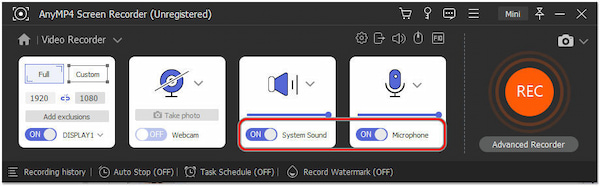
4.Open Facebook Messenger and initiate a video call. In AnyMP4 Screen Recorder, click the REC button to start capturing your screen and audio.

5.When your Facebook Messenger call is finished, click the Red Square button in AnyMP4 Screen Recorder to stop the recording.
6.Afterward, it will prompt you to the Preview window. Review the recording, trim it if necessary, and save it on your computer.

AnyMP4 Screen Recorder is a reliable screen recording software that can effectively record Facebook Messenger video calls and various other on-screen activities. In addition to screen recording, you can take a snapshot of your entire screen or a specific area.
Part 3. How to Record a Video Call on Facebook Messenger on Android
Can I record a video call on Facebook Messenger on Android? YES! You can record a video call on Facebook Messenger on Android. Android phones have a built-in screen recording feature that lets you capture what’s happening on your screen, including video calls. Additionally, users don’t need to download third-party apps to use this functionality.
Here’s how to record Facebook Messenger video calls on Android devices:
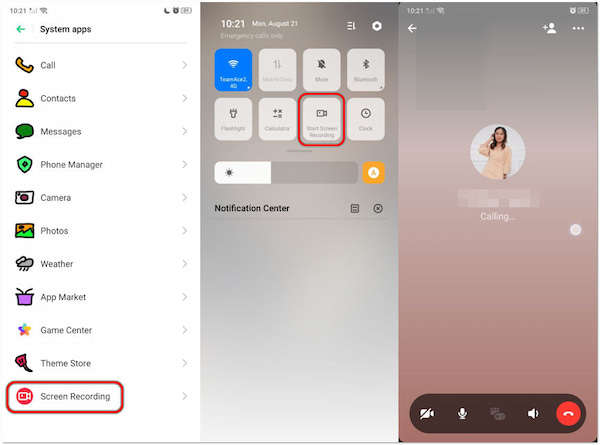
1.Open Settings and navigate to System Apps.
2.Look for Screen Recorder or a similar option. Enable it if it’s not already.
3.Go to the Messenger app and initiate the video call.
4.Swipe down the Notification panel, find the Screen Recording shortcut, and tap it.
5.Tap the Recording Indicator and confirm that you want to stop the recording.
Android’s built-in screen recording feature offers a convenient way to capture on-screen activities without third-party apps. However, on certain devices, screen recordings may not consistently achieve high frame rates, resulting in less smooth video playback. For getting more advanced features, you will need more screen recorders for Android.
Part 4. How to Record a Video Call on Facebook Messenger on iPhone
Can I record a Facebook Messenger video call on my iPhone? Absolutely! You can record a Facebook Messenger video call on an iPhone using the built-in screen recorder feature. Users can access the screen recording feature by adding it to their Control Center through the device’s settings. Once added, they can initiate screen recordings from the Control Center.
Here’s how to record Facebook Messenger video calls on iPhone:
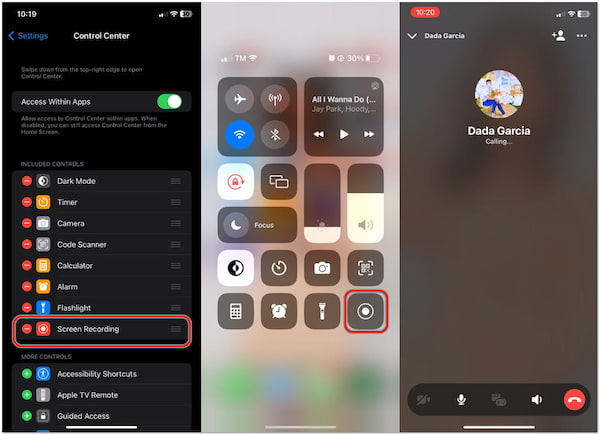
1.Open the Settings app on your iPhone. Scroll down and find the Control Center.
2.Tap Customize Controls and add Screen Recording to your Control Center.
3.Navigate to the Messenger app and begin the video call.
4.Swipe down from the top right corner to access the Control Center.
Note:
You can also swipe down from the bottom right corner, depending on your iOS version.
5.Tap the Record button to begin the recording.
6.When you finish the call, tap the Red Status Bar and Stop.
iPhone’s built-in screen recording feature offers a straightforward and accessible way to capture on-screen activities without third-party screen recorder apps. However, users seeking advanced features must explore third-party screen recording apps for additional functionality.
Part 5. FAQs about Recording a Video Call on Facebook Messenger
Are Facebook Messenger phone calls recorded?
Facebook Messenger does not automatically record phone calls or video calls. However, users can manually record calls using third-party screen recording software like AnyMP4 Screen Recorder or built-in smartphone screen recording features.
Does Messenger notify you when you screen-record a video call?
Messenger does not provide a built-in notification to the other party if someone is recording a video call. However, the operating system or device may notify when a screen recording is in progress.
What app can record Messenger video calls?
Several third-party screen recording apps are available for various platforms, including Android and iOS, that can be used to record Messenger video calls. Some popular apps that record Facebook video calls include AZ Screen Recorder and AnyMP4 Screen Recorder.
Are Facebook Messenger video calls private?
Facebook Messenger video calls use end-to-end encryption, which means that the content of your video calls is encrypted and can only be decrypted by the participants in the call. This encryption is designed to protect the privacy and security of your conversations.
Can you tell if someone is recording your video call?
As mentioned earlier, Facebook Messenger does not provide a built-in notification to the other party when someone is recording a video call. However, if the operating system or device used to make the call displays a recording indicator or notification, the other party may become aware that a recording is taking place.
Conclusion
With the knowledge of how to record a video call on Facebook Messenger, you’re equipped to capture and preserve the meaningful interactions that matter most. Whether sharing stories with loved ones or discussing work matters with colleagues, recording these moments allows you to relive and share them whenever you wish. Stay connected and keep your memories close with this straightforward method of video call recording.