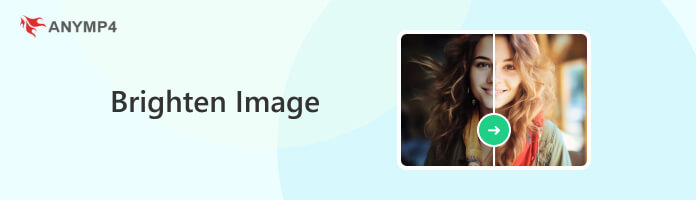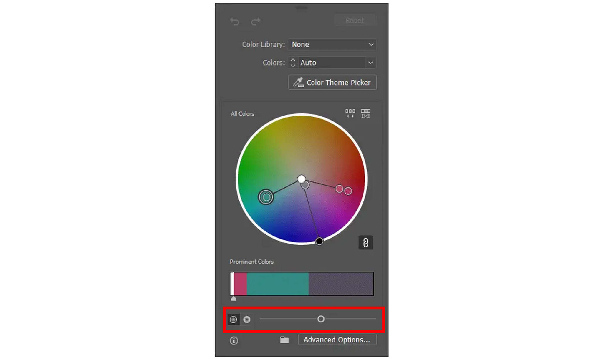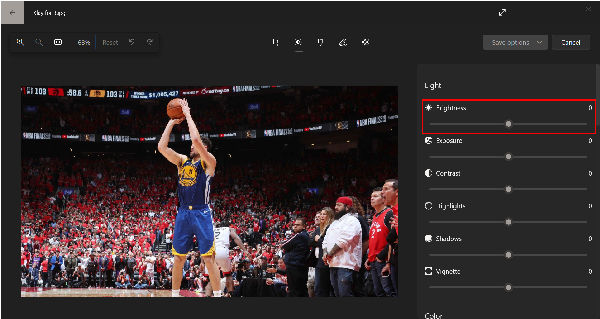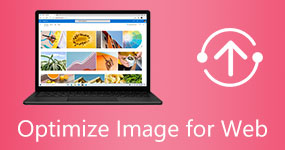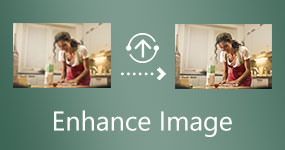How to Brighten Image to Make It Clear in 5 Tools
Images captured in a dark area were previously impossible to take. This often occurs when taking pictures at nighttime or in a darkroom indoors, and the camera's built-in flash is not enough to capture an image that is bright enough to make it look good. However, thanks to the power of editing software, this problem may be solved with the help of a few clicks and a little technical knowledge. In this article, we will review five software that can be used to brighten images, including an option to enhance images with just one click.
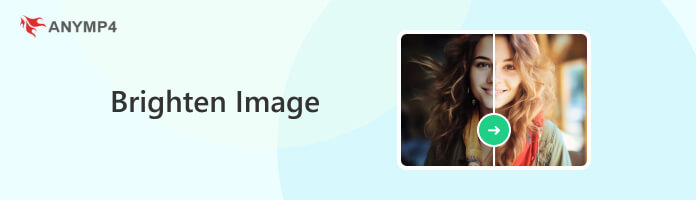
Part 1. How to Brighten An Image Automatically In One Click?
Image upscaling is the easiest way to apply enhancements in digital photos since this process elevates the resolution, making the image, especially the details, clearer and more crisp. Regarding these kinds of software, AnyMP4 Image Upscaler Online will always be the best and safest bet for people to find a platform to upgrade their image quality with just one click, whether for image brightening purposes or more general quality enhancement.
With this platform, images can be upscaled up to 8X for a brighter image quality that will transform every image, even if captured at night, in a low-light environment, or even against a strong light source. Additionally, the platform is extremely easy to use since it was designed and developed with convenience in mind.
Image upscaling using AnyMP4 Image Upscaler Online may be done by following three simple steps:
1.Upload the photo you want to brighten by clicking on the Upload Photo button or dragging the file to the designated Drop Box of their website.

2.Wait for the interface to load and select your desired upscaling degree from 2×, 4×, 6×, and 8×.

3.Once the process is finished, click on Save to download the image that is now brighter and clearer for free.

When looking for the easiest way to brighten an image online, AnyMP4 Image Upscaler Online is the best option available. The platform is free, easy to use, and can be conveniently enjoyed without prior commitment, such as system installation. On top of that, the platform is extremely easy to use and can process files by following three simple steps.
Part 2. How to Brighten An Image In Photoshop?
For a more technical heavy but more versatile solution, users may also choose to use Adobe Photoshop as a platform to enhance the brightness of their images and sharpen a photo. Although not as straightforward as the previous option, Photoshop counters its innate complexity with the limitless potential and the possibility that a skilled user may produce.
As the top software for professional graphic design use, Photoshop has countless tools to edit images from casual to professional. To attest to the program's versatility, brightening images may be done in multiple ways. However, we will only focus on the easiest way to lighten images in this article.
The easiest way to brighten images in Photoshop is by using the Adjustments tab, follow the steps below to learn how:
1.On the right-hand side of their interface; in the expanded tab, click on the Sun Icon named Brightness/Contrast.
2.Then adjust the sliding bars to balance the brightness and contrast of the photo that you want to edit.
3.Once you are satisfied with brightness and contrast, you can now Save your image or continue editing it.

Part 3. How to Brighten Image Illustrator?
Since both Illustrator and the previously mentioned Photoshop were developed by Adobe, their interface and editing settings may be described as highly similar. However, both software serves a different purpose, making the tools brighten images differently.
With Adobe Illustrator developed to process digital drawings, vector files are the ones that can be adjusted in terms of their brightness. Because of that, the difference between both Adobe apps has become more obvious since Photoshop applies brightness and contrast to the whole image itself. On the other hand, Illustrator can only apply brightness via the recolor artwork function. Surely, this image editor can remove your image background, and add a bright one instead.
To brighten images in Illustrator using Recolor artwork, read and follow the steps below:
1.Select the artwork you are working on by manually selecting them or pressing Control + A.
2.Click the Recolor Artwork tab, and then adjust the brightness slider according to your liking.
3.Accept the changes by closing the window. You can now continue editing the image or choose to Save it if you are already satisfied.
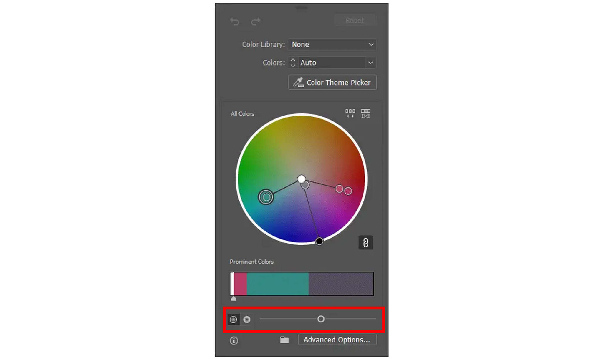
Part 4. How to Brighten Image In Gimp?
GNU Image Manipulation Program, commonly known by its abbreviated name GIMP, is an open-source advanced image editor that may be downloaded for free. It is one of the best free alternatives for Adobe Photoshop since Gimp is also advanced and highly versatile. Like its paid alternative, the software can have endless image editing possibilities, making it perfect for professional use.
Gimp's interface is close enough to Photoshop, making it an ideal starting point for aspiring designers who cannot afford to buy a copy of Photoshop yet. Both software's primary editing tools are positioned on the left-hand side of the screen, and their more complex adjustment settings are on the right.
1.To brighten images in Gimp, right-click on the image that you want to edit.
2.Hover on Colors, and then click on Brightness-Contrast, adjust the bars labeled as Brightness and Contrast to balance the brightness of your image.
3.Then save the image with your preferred location.
Moreover, you can resize an image in GIMP before exporting the bright image.
Part 5. How to Brighten Image In Paint?
Compared to the three previous photo editor software, Microsoft Paint is the simplest photo editing program, only next to AnyMP4 Image Upscaler Online, that everyone can use. Thanks to its built-in advantage in every Windows PC, the software is extremely accessible, and it gets the job done, especially when you are only concerned with basic editing purposes such as adding text and drawing in an image.
For instance, the intuitive brush feature of Paint is a great starter for users interested in starting with digital art. A built-in software that you can use as a free canvas is always a nice feature, especially since these can be used by kids safely. Paint is the perfect software to develop the artistic sense of young ones or to help traditional artists transition to digital.
However, a dedicated image brightening mode is not present in Microsoft Paint. Instead, users of Windows computers should resort to the edit option of the Photos app, the built-in image gallery of the operating system that can apply basic image configurations.
Since brightness cannot be adjusted in Microsoft Paint, sharing a quick guide to edit the brightness of files using the Photos app should be an okay alternative instead of using more advanced photo editors like the other editors in this article, except AnyMP4 Image Upscaler Online.
While previewing an image, click the Edit tab on the upper side of the screen; in the editing menu that will appear, click the sun icon to access the sliding bars of the editing settings. In those editing settings, the Brightness bar is the first option that can be configured.
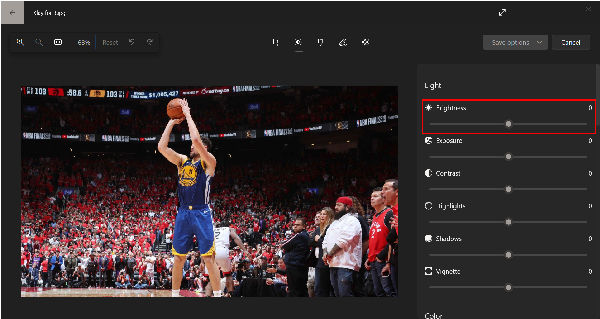
Part 6. FAQs About Image Brightening Software
How can I make a picture brighter?
There are multiple ways to brighten images. Some popular options are photo editing software or an image upscaler program. Regarding image upscalers, AnyMP4 Image Upscaler Online is both the best program and the easiest to use.
What app can brighten pictures?
Photo editing apps and image upscalers can brighten images. For photo editing apps, Photoshop, Gimp, and generic editing tools of photo galleries are some examples. For image upscalers, AnyMP4 Image Upscaler Online is the easiest to use, making it the most convenient option.
Why are my iPhone photos not bright?
Most mobile devices today are optimized for mobile photography, and iPhones are some of the best devices when it comes to camera performance. If your photos are not bright, consider adjusting your camera's setting or the environment where you are taking photos. If the problem persists, consider using an image editor or image upscaler software like AnyMP4 Image Upscaler Online.
How to brighten a part of an image in Photoshop?
Use the Dodge Tool. It can be accessed by pressing O in the default setting of Photoshop. This tool is the best solution for Photoshop to brighten parts of an image.
Can I brighten images using image upscaling?
Yes, image upscaling applies general image enhancement to photos. These general enhancements cover image brightening. AnyMP4 Image Upscaler Online is the best image upscaler software that can be used for free.
Conclusion
Photo editing has become more accessible thanks to countless software developed for accessibility and ease of use. Everyone can enhance their images, even for basic adjustments like brightening images, improving sharpness, or color mixing. Moreover, there are even one-click image editing tools, such as AnyMP4 Image Upscaler Online, which everyone can easily use.
If this article helped you improve your captured photos using different photo editors and image upscalers, consider sharing it online to help your friends decide which software to use to fulfill their image-brightening needs.